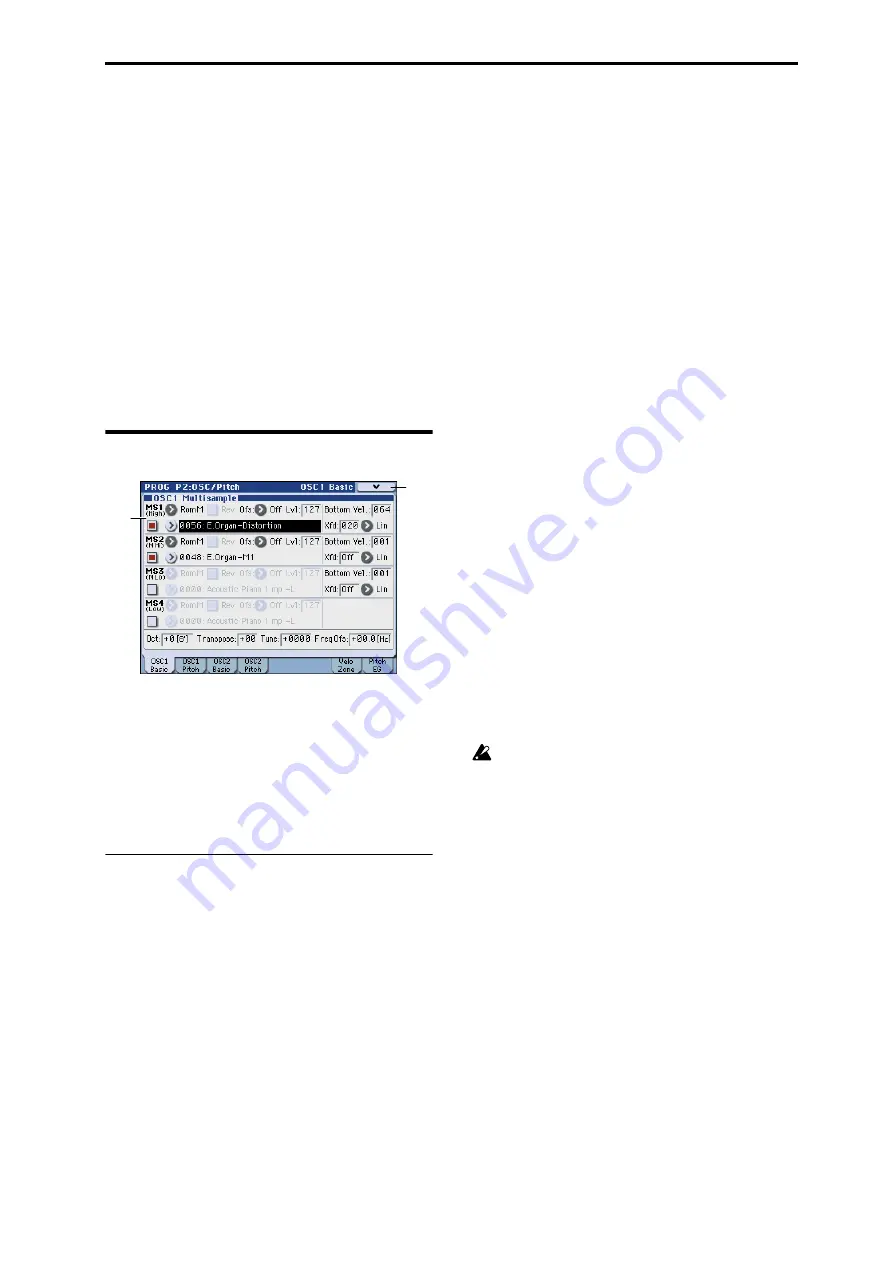
PROG P2: OSC/Pitch 2–1: OSC1 Basic
37
PROG P2: OSC/Pitch
These pages control the first and most basic elements of
sounds: the Multisamples that the oscillators play, and the
pitch at which it plays them. For instance, you can:
• Select Multisamples for Single and Double Programs, or
Drum Kits for Drum Programs.
• Set up velocity splits, crossfades, and layers for Single
and Double Programs.
• Set the basic pitch of the sound, including the octave,
fine tuning, and so on.
• Control pitch modulation using a variety of controllers
such as LFO, pitch EG, and the KYBD-61/73/88’s
joystick and ribbon controller.
Note that when the Oscillator Mode is set to Single or
Drums
, only Oscillator 1’s filters are active; the pages for
Oscillator 2’s filters will be grayed out.
2–1: OSC1 Basic
Program’s sounds are based on samples, and this page lets
you set up all of the basic sample-related settings. Among
other things, you can:
• Select Multisamples for the Oscillator (in a Single or
Double Program), or select the Drum Kit for a Drum
Program
• Set the Oscillator’s basic pitch
• Create velocity splits and crossfades between
Multisamples
2–1a: OSC1 Multisample
This setting will depend on the Oscillator Mode setting.
If it is Single or Double, each oscillator can use up to four
multisamples. In Drum mode, there is one Oscillator, and it
plays a single Drum Kit.
Multisamples, and Drum Kits
Multisamples, and Drum Kits allow you to play samples in
different ways.
• Multisamples lay out one or more samples across the
keyboard. For instance, a very simple guitar
Multisample might have six samples–one for each string.
• As the name suggests, Drum Kits are optimized for
playing drum samples.
Velocity splits, crossfades, and layers
As mentioned above, unless you’re in Drum mode, each
Oscillator has four velocity zones, named MS1 (High)
through MS4 (Low). Each of these zones can play either a
Multisample, and has separate settings for Level, Start
Offset, and so on.
Each of the zones can fade into the next, to create smoother
velocity transitions. Zones can even be layered together, two
at a time.
“Oscillator Mode” Single, Double
MS1 (High)
These are the settings for the first and highest velocity zone.
If you want to create a simple setup with only a single
Multisample, just set up MS1 as desired, and then set the
Bottom Vel. (Bottom Velocity)
to 1 and the Xfd (Crossfade
Range)
to 0.
Multisample On/Off
[Off, On]
Specifies whether the MS1 multisample will sound.
It will sound if this is On (checked).
Bank
[RomM, RomS, RamM, RamS, EX * M, EX * S, ...]
This is displayed if Multisample On/Off is On.
There are three main types of Banks: ROM, RAM, and EX*.
For each type, you can also choose between looking at mono
and stereo Multisamples. Note that stereo Multisamples will
require twice as many voices as mono Multisamples.
ROM
Multisamples are the built-in “factory” sounds, and
are always available.
RAM
Multisamples include Akai, AIFF, WAV or SoundFont
2.0 files loaded from media, and samples created in
Sampling mode.
EX * M, EX * S
Multisamples selects a PCM expansion series
multisample bank. Each bank has its own number. The
menu will show only the EX * banks that are currently
loaded.
Multisample select
[List of Multisample]
This specifies a multisample for MS1.
Some multisamples have an upper limit; they will not
sound for notes higher than this limit.
When you press the Multisample Select popup button, the
multisample list will appear, allowing you to select a
multisample from the list.
ROM Multisample Select menu
Use the tabs to select a category, and select a multisample
within the category. Press the OK button to execute, or the
Cancel button to cancel.
2–1a
2–1
Menu
Summary of Contents for M3
Page 1: ...4 E ...
Page 306: ...Sequencer mode 296 ...
Page 364: ...Sampling mode 354 ...
Page 430: ...Media mode 420 ...
Page 534: ...Effect Guide 524 ...
Page 646: ...Appendices 636 ...






























