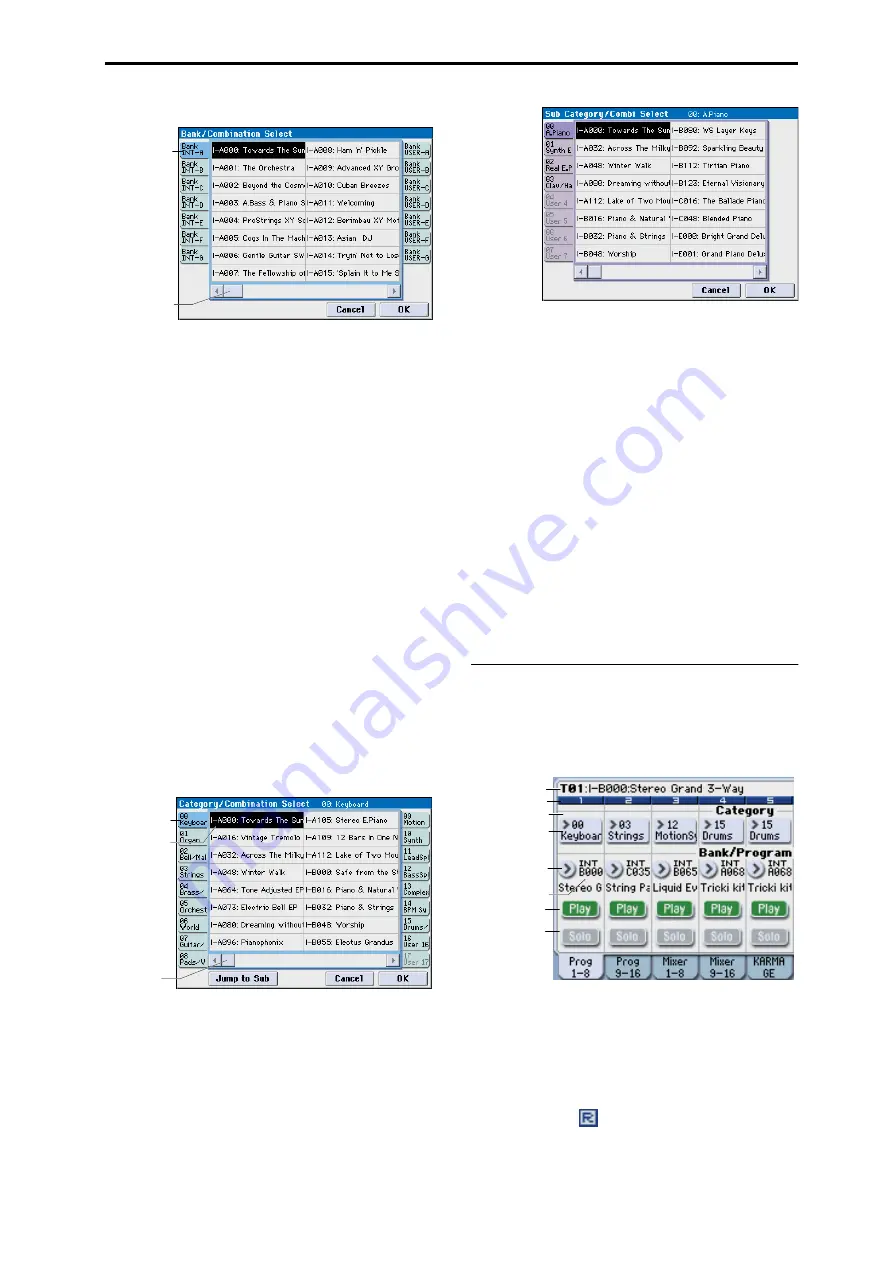
COMBI P0: Play 0–1: Program T01–08, 0–2: Program T09–16
121
Bank/Combination Select menu
Category
[00...17/00...07]
Here you can select the combination category.
All programs are classified using eighteen main categories
and eight sub-categories. You can select a category, and then
select a combination within that category. When you press
the popup button, the Category/Combination Select menu
will appear.
Category/Combination Select menu:
You can select combinations by category and sub-category.
All combinations are organized into up to eighteen
categories, and each category is further organized into eight
sub-categories. You can use these categories and sub-
categories to select combinations.
1. Press the Category popup button (above the Combina-
tion Select parameter) to open the Category/Combina-
tion Select menu.
2. Press one of the tabs on the left and right to select the
desired category.
Note: You cannot select the category tab of a category to
which no combinations have been assigned.
3. Select a combination from the list. You can directly
press your choice within the list, or use the
q
q
q
q
/
u
u
u
u
switches.
If there are more combinations than can be shown in the
screen, use the scroll bar to see the remaining combinations.
Category/Combination Select menu
4. To select from a sub-category, press the Jump to Sub
button to access SubCategory/Program Select.
Press one of the left tabs to select a sub-category.
Note: Sub-categories not assigned to any programs cannot be
selected from the tabs.
Press the OK button to confirm your selection, or press the
Cancel button to cancel it. You will return to the main
categories.
5. Press the OK button to execute, or press the Cancel but-
ton to cancel your selection.
Note: The category of each combination can be specified in
the “Write Combination” dialog box.
(Tempo)
[40.00... 300.00, EXT]
This is the tempo for the current Combination, which
applies to tempo-synced LFOs and effects, KARMA, and
tempo-synced effects.
040.00…300.00
allow you to set a specific tempo in BPM,
with 1/100 BPM accuracy. In addition to using the standard
data entry controls, you can also just turn the TEMPO knob,
or by playing a few quarter-notes on the TAP TEMPO
switch.
EXT
shown if MIDI Clock (Global 1–1a) is set to External
MIDI
or External USB. This is also shown if “MIDI Clock”
is Auto and MIDI clock data is being received from an
external device. If tempo is EXT, KARMA etc. will
synchronize to MIDI clock data from an external MIDI
device. For more information, please see “MIDI Clock (MIDI
Clock Source)” on page 364.
0–1(2)b: Timbre Program Select
Selected Timbre Info
This area shows information on the timbre selected for
editing. T: Timbre number/program bank/number/name,
Ch:
MIDI channel/number.
Timbre Number
This indicates the timbre number. Below each timbre
number are shown various parameters which you can edit
for that timbre.
Timbre 01 (Timbre Number):
R (EXB-RADIAS)
This is shown for timbres that can use the EXB-RADIAS
option. For details, please see “EXB-RADIAS for M3
Manual” (PDF).
Tab
Scroll bar
Category
tab
Scroll bar
Sub-category
tab
Select Timbre Info
Timbre No.
Category/Timbre
Program Select
R (EXB-RADIAS)
Play/Mute
Solo On/Off
Bank/Timbre
Program Select
Program Select
Summary of Contents for M3
Page 1: ...4 E ...
Page 306: ...Sequencer mode 296 ...
Page 364: ...Sampling mode 354 ...
Page 430: ...Media mode 420 ...
Page 534: ...Effect Guide 524 ...
Page 646: ...Appendices 636 ...






























