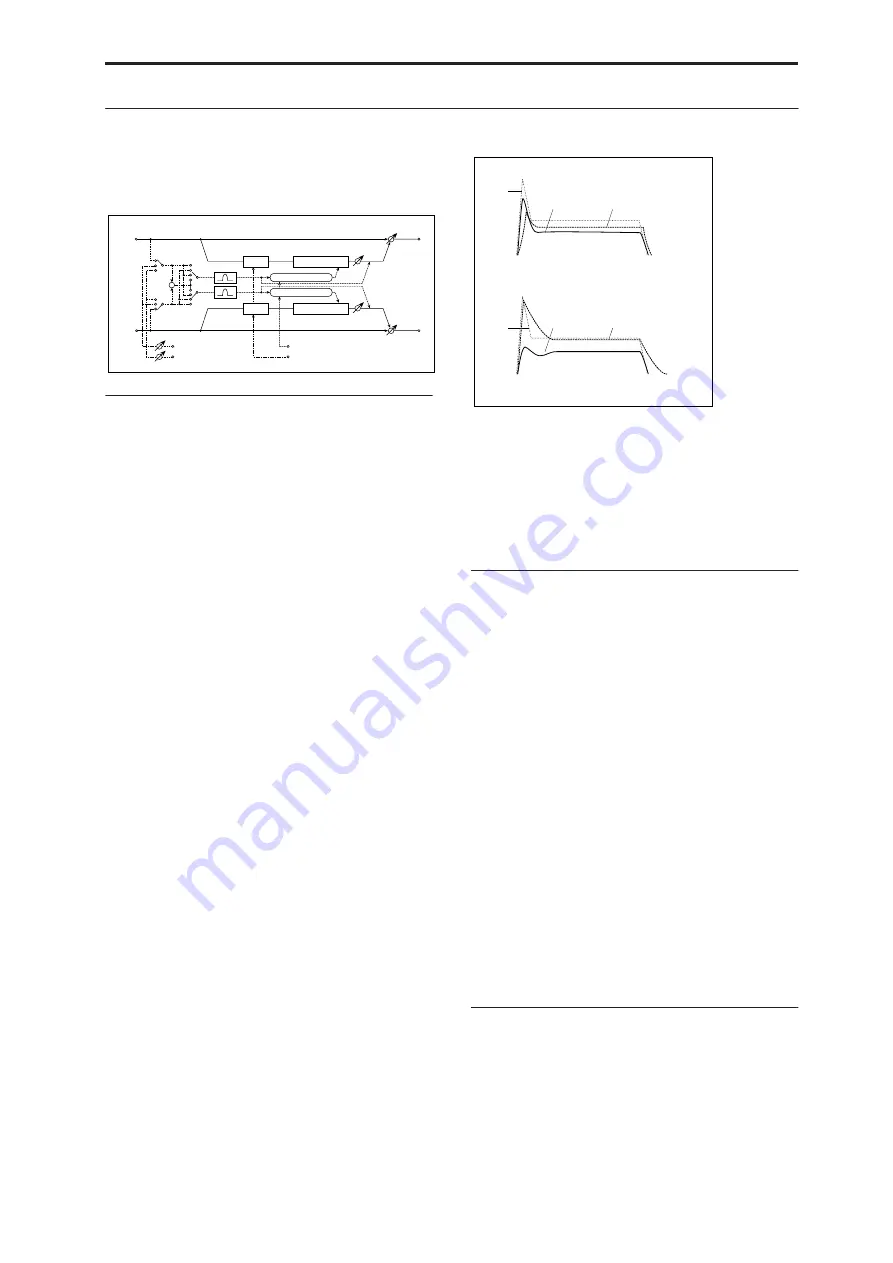
Dynamics 002: Stereo Compressor
765
002: Stereo Compressor
This is a sophisticated stereo compressor that allows
you to make detailed settings, such as the level
detection method and the compression curve.
ENVELOPE
Source
[Input, FX Control 1, FX Control 2]
The action of the compressor is controlled by the level
of the selected
Source
.
Input
is the normal setting, in which the level of the
input signal controls the compressor.
FX Control 1
or
2
let you process the input signal with
the compressor, while using a completely different
signal to control it. For instance, you might use a
different Timbre or Track to duck the input signal. For
more information, please see “FX Control Buses” on
page 730.
Select
[L/R Mix, Left, Right, L/R Individually]
This determines how the left and right channels of the
selected
Source
are used for controlling the
compressor. Note that this parameter applies only to
the control signal; the effect always processes both
channels of the input signal in stereo.
L/R Mix
is generally the best choice for stereo signals;
this compresses both channels equally, based on the
combined volumes of the left and right channels.
L Only
and
R Only
use only the selected channel for
controlling the limiter; the other channel is ignored.
L/R Individually
splits the effect into two separately
controlled mono compressors. When processing stereo
signals, this will cause the stereo image to shift.
Fx Control Trim
[0…100]
This adjusts the level of the FX Control Bus inputs.
Detection Mode
[RMS, Peak]
RMS
bases the amount of compression on the average
level, which tends to sound more natural in most cases.
Peak
does not do this averaging, and so the
compressor responds more quickly to sudden jumps in
level.
Choose
RMS
if you want to make the overall volume
more consistent, or choose
Peak
if you want to be sure
that even sudden peaks are suppressed.
Side Chain Monitor
[Check-box]
When this is
On
, you’ll hear the control signal (as
selected by the
Source
parameter) through the
sidechain EQ, instead of the output of the limiter. This
can be helpful when you’re tuning the EQ to
emphasize or de-emphasize specific frequencies.
To hear the output of the limiter, set this to
Off
.
SIDE CHAIN EQ
This multimode filter applies only to the control signal,
and not to the main audio path. Use it to alter the
response of the compressor so that it reacts (or does not
react) only to specific frequencies.
For instance, if you want the compressor to ignore
cymbal crashes, adjust the sidechain EQ to reduce the
gain of frequencies specific to the cymbals. While
doing so, it may help to turn on the
Side Chain
Monitor
switch, so that you can listen as you hone in
on the desired frequencies.
EQ On
[Check-box]
Switches the EQ on and off.
Type[Low Pass, Band Pass, High Pass, Band Reject]
Selects the type of filter for the sidechain. For more
information, see “Filter Type” on page 61.
Frequency [Hz]
[20…20.00k]
Sets the filter’s cutoff frequency.
Q
[0.5…10.0]
Sets the bandwidth of the EQ.
COMPRESSOR
Ratio
[1.0 :1…50.0 :1, Inf :1]
This determines how strong the effect of the
compressor will be, expressed by how many dB in
input level over the
Threshold
is required for a 1dB
change in output level.
At
1.0:1
, the compressor has no effect. At
20.00:1
, a
20dB increase in the input level (over the
Threshold
)
results in only a 1dB change in output. At
Inf:1
, the
Left
Right
FX Control BUS 1
Lookahead
Detection Mode
FX Control BUS 2
Wet / Dry
Wet / Dry
Stereo In - Stereo Out
Compressor
Envelope Source
Gain Adjust
Gain Adjust
Side EQ
Side Chain Monitor
+
Envelope Select
Envelope - Control
Compressor
Delay
Delay
Envelope - Control
Envelope Detection Mode
Envelope Detection Mode = RMS
Envelope Detection Mode = Peak
Input
Envelope
Input
Output
Envelope
Output
Summary of Contents for Electronic Keyboard
Page 1: ...Parameter Guide Parameter Guide ...
Page 2: ......
Page 180: ...Program mode EXi 170 ...
Page 290: ...EXi STR 1 Plucked String 280 ...
Page 572: ...Sequencer mode 562 ...
Page 700: ...Global mode 690 ...
Page 751: ...Insert Effects IFX1 IFX12 Routing 741 Fig 2 3a Fig 2 3b ...
Page 902: ...Effect Guide 892 ...






























