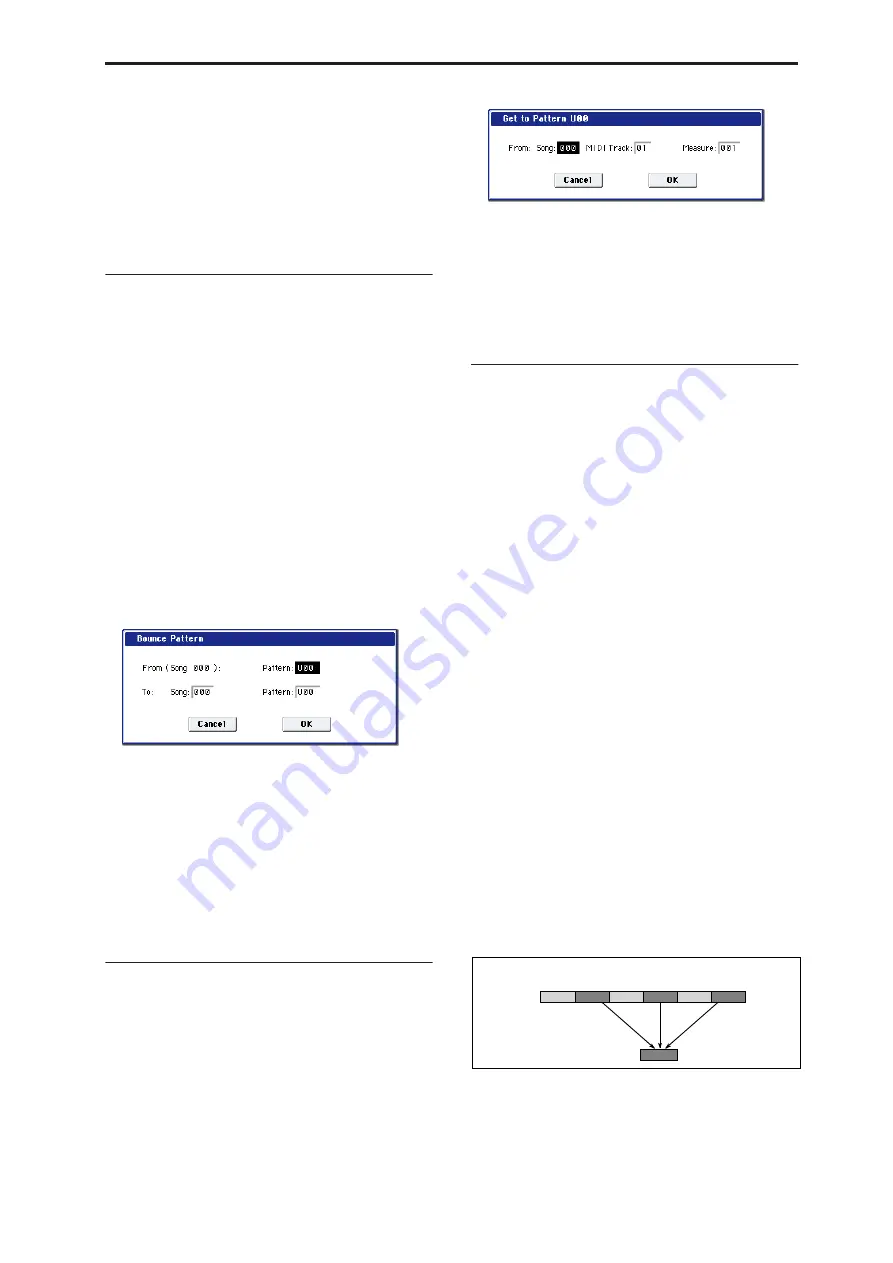
Sequencer: Page Menu Commands Bounce Pattern
555
(By default, this will be the song and pattern that
was selected in the Pattern Edit page.)
3. In To: Song and Pattern
,
specify the copy
destination song and pattern.
For
Pattern
, only user patterns U00–U99 can be
specified.
4. To execute the Copy Pattern command, press the
OK button. To cancel, press the Cancel button.
Bounce Pattern
This command combines the musical data of the
bounce source pattern and bounce destination pattern,
and places the combined musical data in the bounce
destination. The time signature and length of the
pattern following execution will be according to the
settings of the bounce destination. Unlike the Track
Bounce operation, the musical data of the bounce
source will not be erased.
If MIDI control data exists in the selected pattern and
in the bounce destination pattern, the resulting
playback following the bounce operation may produce
unexpected results. We recommend that you use the
“MIDI Event Edit” command to prepare the MIDI
control data of the two patterns before executing the
Bounce Pattern command.
1. Use Pattern and Pattern Select to specify the
bounce source pattern.
2. Select “Bounce Pattern” to open the dialog box.
3. In From (Song***) Pattern
,
select the bounce
source pattern.
(By default, the song and pattern that are selected in
the Pattern Edit page will be chosen.)
4. In To: Song and Pattern
,
select the bounce
destination song and pattern.
For
Pattern
, only user patterns U00–U99 can be
specified.
5. To execute the Bounce Pattern command, press the
OK button. To cancel, press the Cancel button.
Get From MIDI Track
This command takes musical data from a MIDI track
and loads it into the specified pattern.
1. Use Pattern and Pattern Select to specify the
pattern.
2. In the “Pattern Parameter” menu command,
specify the pattern length of the “get” destination.
3. Select “Get From MIDI Track” to open the dialog
box.
4. In Song
,
select the “get” source song.
5. In Track
,
select the “get” source MIDI track.
6. In Measure
,
specify the
fi
rst measure of the “get”
source.
7. To execute the Get From MIDI Track command,
press the OK button. To cancel, press the Cancel
button.
Put To MIDI Track
This command places a pattern into a MIDI track.
Unlike the “Copy To MIDI Track” menu command,
this command only places the pattern number in the
song, so that when playback reaches that point, the
pattern will be recalled. The musical data of the pattern
will not actually exist in the track.
By creating patterns that contain frequently-used
phrases or drum patterns, and then placing them on
the tracks, you can conserve memory.
Be aware that when you edit a pattern, all locations in
the song where that pattern has been placed will be
affected.
When you execute the Put To MIDI Track command,
the musical data will be affected as follows.
• Musical data previously existing at the “put”
destination will be erased.
• The pattern that you “put” will playback according
to the time signature that is specified by the
measures of the “put” destination.
• Control data such as pitch bend etc. (but not
including volume data) previously existing in the
track will be reset immediately before the measure
at which the pattern was “put.”
If you wish to use control data such as pitch bend in
the measures in which a pattern is “put,” you must
first write the control data into the pattern.
To delete a pattern that has been placed in a track you
can use the “Erase Measure” menu command,
specifying the area in which the pattern was “put,”
and setting “Kind” to All.
1. Select “Put To MIDI Track” to open the dialog box.
1
2
Track 10
(Drums)
3
4
5
6
Pattern 20
Example: Pattern 20 has been Put at measures 2, 4, and 6 of track 10. When those measures
are reached, pattern 20 is called and its data is played.
Summary of Contents for Electronic Keyboard
Page 1: ...Parameter Guide Parameter Guide ...
Page 2: ......
Page 180: ...Program mode EXi 170 ...
Page 290: ...EXi STR 1 Plucked String 280 ...
Page 572: ...Sequencer mode 562 ...
Page 700: ...Global mode 690 ...
Page 751: ...Insert Effects IFX1 IFX12 Routing 741 Fig 2 3a Fig 2 3b ...
Page 902: ...Effect Guide 892 ...






























