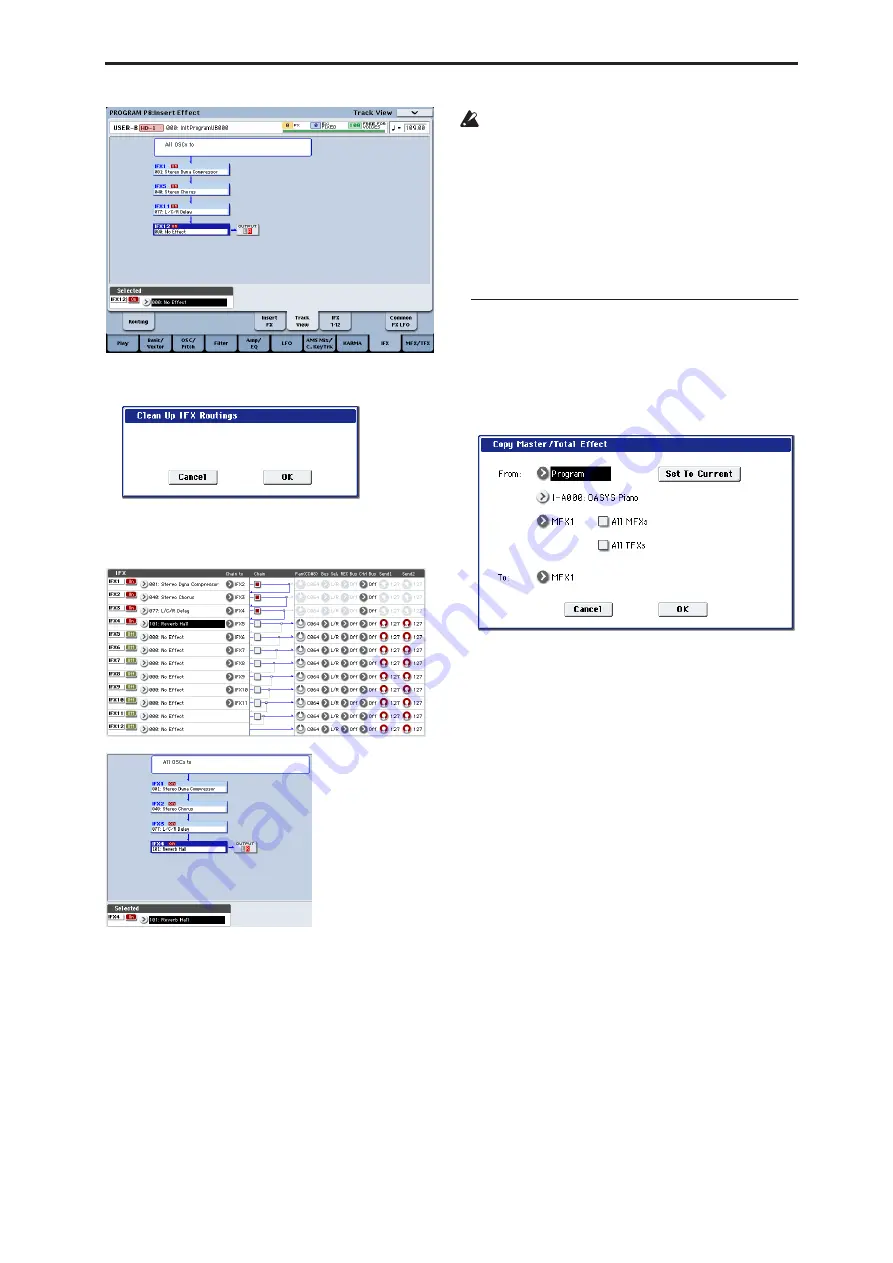
Program: Page Menu Commands Copy MFX/TFX
153
3. Select “Clean Up IFX Routings” to open the dialog
box.
4. Press the OK button to execute the Clean Up IFX
Routings command, or press the Cancel button if
you decide to cancel.
In this example, the discontinuous chain
IFX1
→
IFX5
→
IFX11
→
IFX12 has been reorganized
into IFX1
→
IFX2
→
IFX3
→
IFX4, and the vacant slots
(000: No Effect, unless located within a chain) have
been rearranged consecutively.
At this time, the following parameters are
automatically adjusted to maintain the existing
routings.
• Routing: Bus Select
• Routing- Page Menu: DKit Patch (Combi/Seq)
If the program uses a drum kit, and the Routing
page “Use DKit Setting” is on, you may have to
change the
Bus Select
setting for each key of the
drum kit in order to reproduce the previous routing
status.
In such cases, don’t use the “Clean Up IFX
Routings” command. Instead, rearrange the IFX
slots by making the appropriate
Chain to
settings or
by using the “Copy Insert Effect” or “Swap Insert
Effect” commands.
Copy MFX/TFX
Copy MFX/TFX
is available on all of the MFX/TFX
pages.
This command lets you copy any desired effect settings
from Program, Combination, Song, or Sampling mode.
1. Select “Copy MFX/TFX” to open the dialog box.
2. In “From,” select the copy source mode, bank, and
number.
You can also use the BANK SELECT switches to
select the desired bank.
If you press the “Set To Current” button, the
currently selected mode, bank, number, and
MFX/TFX (edit cell) will automatically be assigned
to the “From” field. This is useful when you’re
trying out other effect settings and want to
temporarily copy previously-edited MFX/TFX
settings to another vacant effect slot.
3. Select the effect that you want to copy.
You can copy from an insert effect by selecting
IFX1–12.
If you copy from an insert effect, the result may not
be exactly the same, due to differences in routing
and level settings.
If you select MFX1 or MFX2, the
Return
level will
be copied at the same time.
You can copy settings from a total effect by selecting
TFX1 or TFX2.
If you check
All MFXs
, all master effect settings will
be copied.
If you check
All TFXs
, all total effect settings will be
copied. Master Volume settings will not be copied.
4. In “To,” specify the copy destination master
effects or total effects.
5. To execute the Copy Master/Total Effect command,
press the OK button. To cancel, press the Cancel
button.
Summary of Contents for Electronic Keyboard
Page 1: ...Parameter Guide Parameter Guide ...
Page 2: ......
Page 180: ...Program mode EXi 170 ...
Page 290: ...EXi STR 1 Plucked String 280 ...
Page 572: ...Sequencer mode 562 ...
Page 700: ...Global mode 690 ...
Page 751: ...Insert Effects IFX1 IFX12 Routing 741 Fig 2 3a Fig 2 3b ...
Page 902: ...Effect Guide 892 ...






























