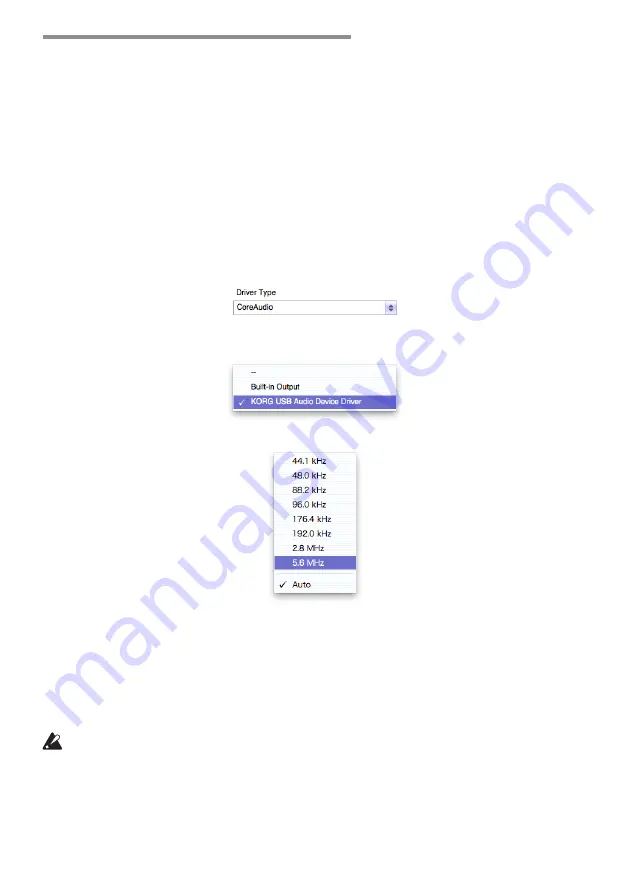
15
Playback using AudioGate (Mac OS)
DSD native playback via Core Audio
1
Use the AudioGate and DS-DAC Setup program to install AudioGate (refer to “Install-
2
Connect the DS-DAC-100/100m/10 to your computer, and then start AudioGate.
If you start AudioGate without the DS-DAC-100/100m/10 connected, license verifica-
tion will be completed when you connect the DS-DAC-100/100m/10.
3
From the menu, choose Mac, [AudioGate]-[Preferences...], and click the [Audio Devices]
tab.
4
In [Driver Type], make sure that “Core Audio” is selected.
5
In [Driver Name], choose “Korg USB Audio Device Driver.”
6
Set [Sample Rate] to “Auto” or to “5.6 MHz” or “2.8 MHz.”
7
Add DSDIFF, DSF, or WSD files to the song list by dragging them in.
8
Click the play button in AudioGate to play the audio.
9
If you’re listening through headphones, you can adjust the volume by turning the
headphone volume knob (or by pressing the buttons) of the DS-DAC-100 (or the DS-
DAC-100m or DS-DAC-10).
If you added WAV or FLAC files to the song list in step 7, they will be converted for
playback to the sample rate that you selected in step 6.





















