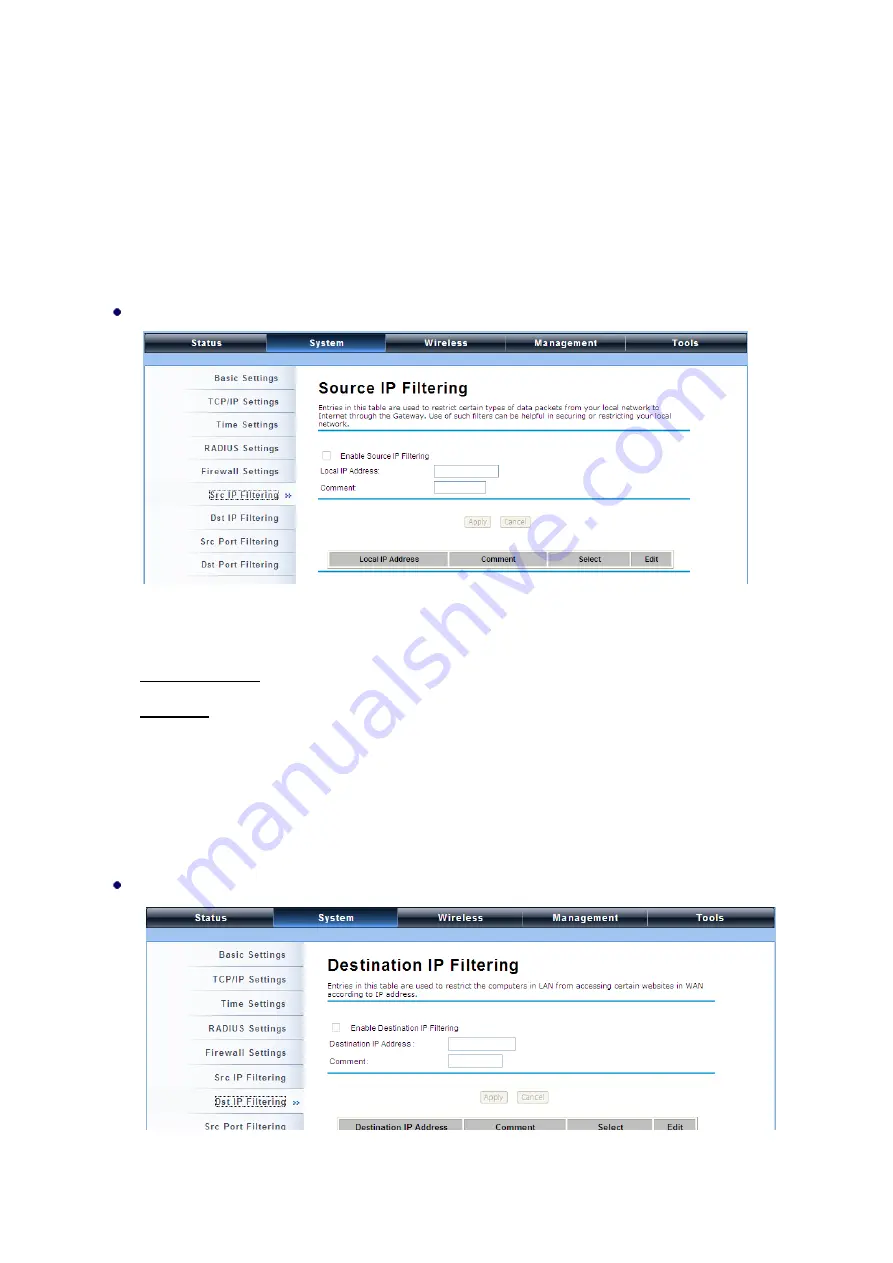
52
Firewall Settings
The firewall is a system or group of systems that enforce an access control policy between two
networks. It may also be defined as a mechanism used to protect a trusted network from an
un-trusted network. The IEEE 802.11n JetWave 2450v2 has capabilities of Source IP Filtering,
Destination IP Filtering, Source Port Filtering, Destination Port Filtering, Port Forwarding as well as
DMZ. This is available only under
Router
Mode.
Source IP Filtering:
You may create and activate a rule that filters a packet based on the source IP address from
your local network to Internet. Check “
Enable Source IP Filtering
” to activate rule.
Local IP Address
: Enter the IP address you would like to restrict.
Comment
: Make comments to record your filtering rule.
Click
Apply
and the IP address will be added in the list. To delete the IP address from filtering,
click
Select
checkbox of the designated IP address and click the
Delete Selected
button. You
may delete all the IP addresses in the list by clicking
Delete All
.
Destination IP Filtering:






























