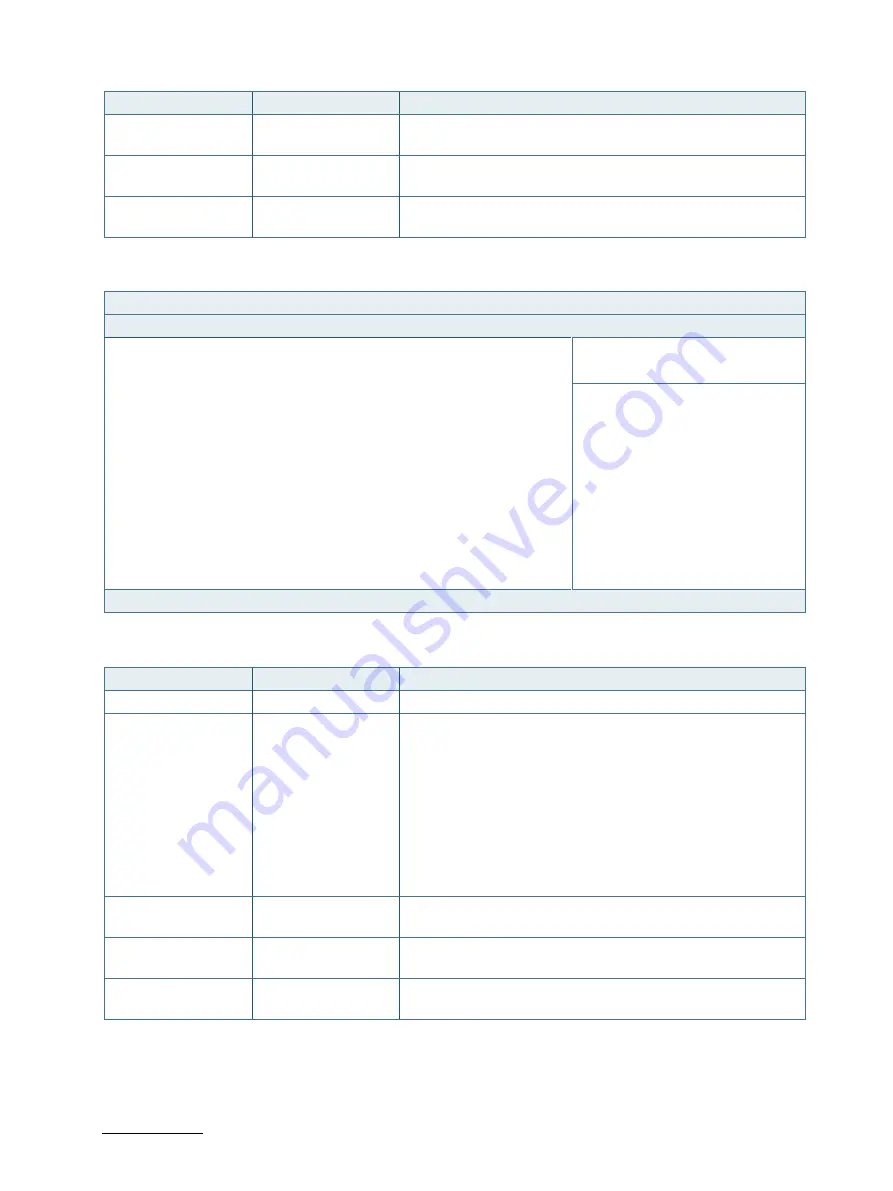
SmartClient-KLU - User Guide, Rev. 1.2
// 48
Feature
Option
Description
Serial Port 1 Type
[RS232], [RS422],
[RS485]
Select an appropriate type for Serial Port 1.
RS485 Duplex Mode
[Half Duplex], [Full
Duplex]
Select an appropriate RS485 Duplex Mode.
RS485 Auto Flow
Control
[Disabled], [Enabled]
Select whether to enable or disable RS485 Auto Flow Control
Figure 19: BIOS Advanced Menu - Super IO Configuration - Serial Port 2 Configuration
BIOS SETUP UTILITY
Main
Advanced
Power
Boot
Security
Save & Exit
Serial Port 2 Configuration
Serial Port
[Enabled]
→
←
: Select Screen
Device Settings
IO=2F8h; IRQ=3;
↑
↓
: Select Item
Enter: Select
Change Setting
[Auto]
+/-: Change Opt.
Serial Port 2 Type
[RS232]
F1: General Help
RS485 Deplux Mode*
[Half Duplex]
F2: Previous Values
RS485 Auto Flow Control*
[Disabled]
F3: Optimized Defaults
F4: Save & Exit
ESC: Exit
Version 2.18.1263. Copyright (C) 2017, American Megatrends, Inc.
* These items appear only when selecting RS485 for the Serial Port 2 Type.
Feature
Option
Description
Serial Port
[Disabled], [Enabled]
Select whether to enable or disable Serial Port (COM).
Change Settings
[Auto], [IO=2F8h;
IRQ=3;], [IO=3F8h;
IRQ=3, 4, 5, 6, 7, 9, 10,
11, 12;], [IO=2F8h;
IRQ=3, 4, 5, 6, 7, 9, 10,
11, 12;], [IO=3E8h;
IRQ=3, 4, 5, 6, 7, 9, 10,
11, 12;], [IO=2E8h;
IRQ=3, 4, 5, 6, 7, 9, 10,
11, 12;]
Select an optional setting for Super IO device.
Serial Port 2 Type
[RS232], [RS422],
[RS485]
Select an appropriate type for Serial Port 2.
RS485 Duplex Mode
[Half Duplex], [Full
Duplex]
Select an appropriate RS485 Duplex Mode.
RS485 Auto Flow
Control
[Disabled], [Enabled]
Select whether to enable or disable RS485 Auto Flow Control
















































