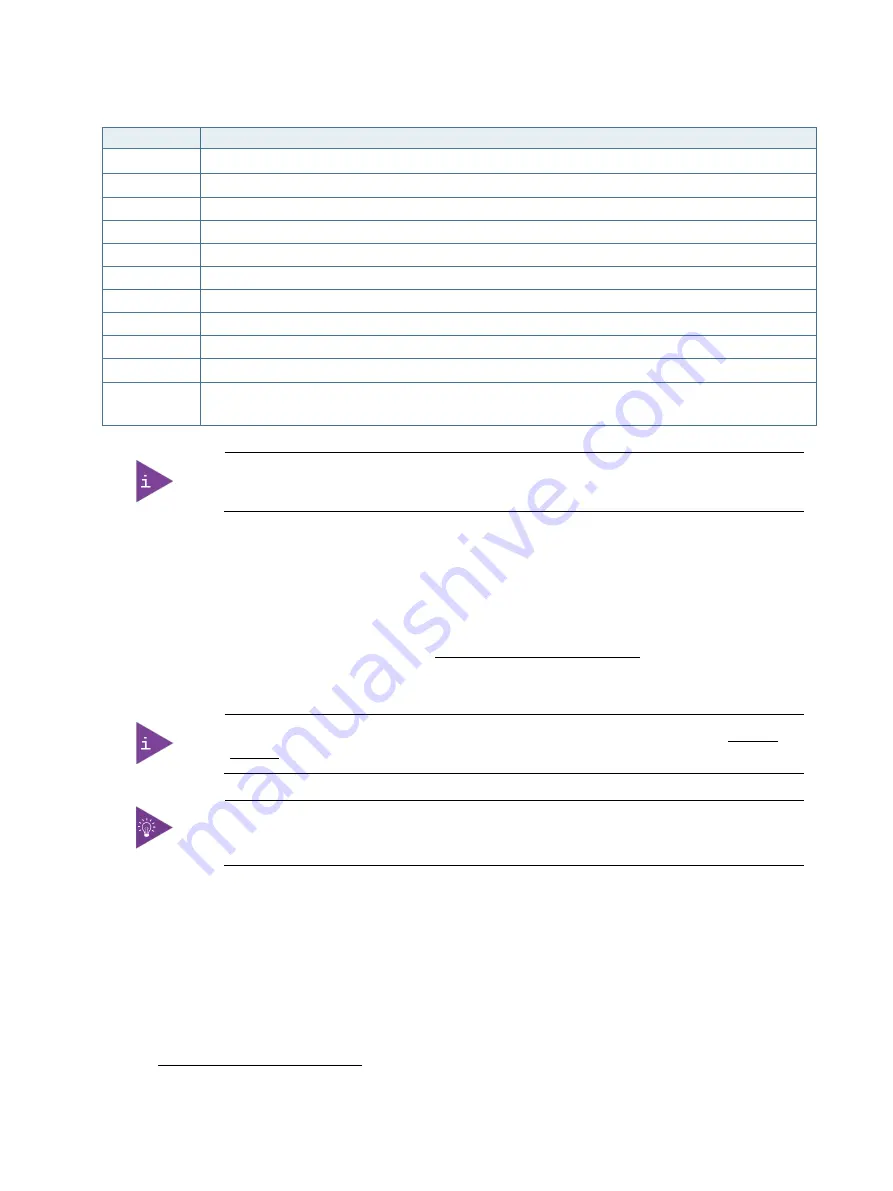
KISS 4U V3 SKX – Preliminary Rev. 0.6
www.kontron.com
// 66
Table 10: Navigation Hot Keys Available in the Legend Bar
Sub-screen
Description
<
→
> or <
←
>
Selects screen from the menu bar (for example, Main or Advanced)
<
↑
> or <
↓
>
Select item in current screen
<Enter>
Selects a submenu
<+>/<->
<Plus> selects the next higher value and <Minus> selects the next lower value within a field
<+>
<Plus> key selects the next higher value within a field
<F1>
Invokes the General Help window
<F2>
Loads previous values
<F5>
Loads the optimized defaults
<F10>
Save changes and Resets
<F12>
Print screen
<ESC>
Exits a major Setup menu and enters the Exit Setup menu
Pressing the <ESC> key in a sub-menu displays the next higher menu level
The BIOS default setting ensure optimum performance. If changes are made to the BIOS the
original default settings can be reloaded by Pressing <F5>.
13.2.
BIOS Update
To ensure compatibility with new operating systems (OS), hardware or software and to integrate new BIOS functions
Kontron recommends updating the BIOS. To update the BIOS easily use the available BIOS Flashback button and the
USB Flashback port
For information regarding available BIOS updates, visit https://www.asus.com/support/and enter the mainboard’s
product name for direct access to the latest BIOS update.
If the system fails to boot after a BIOS update, the BIOS maybe damaged, contact Kontron
Support.
For the implemented mainboard’s product name, see Table 6: Technical Specification.
13.3.
Using the BIOS Flashback Button
The BIOS flashback button enables users to update the BIOS to the latest version without entering the existing BIOS or
the OS.
To use the BIOS Flashback function:
1.
Insert a USB storage device into the USB Flashback port (Figure 17, pos. 7).
2.
Download the latest BIOS version available for the WS C621E SAGA mainboard from the ASUS support website,
visit https://www.asus.com/support/





















