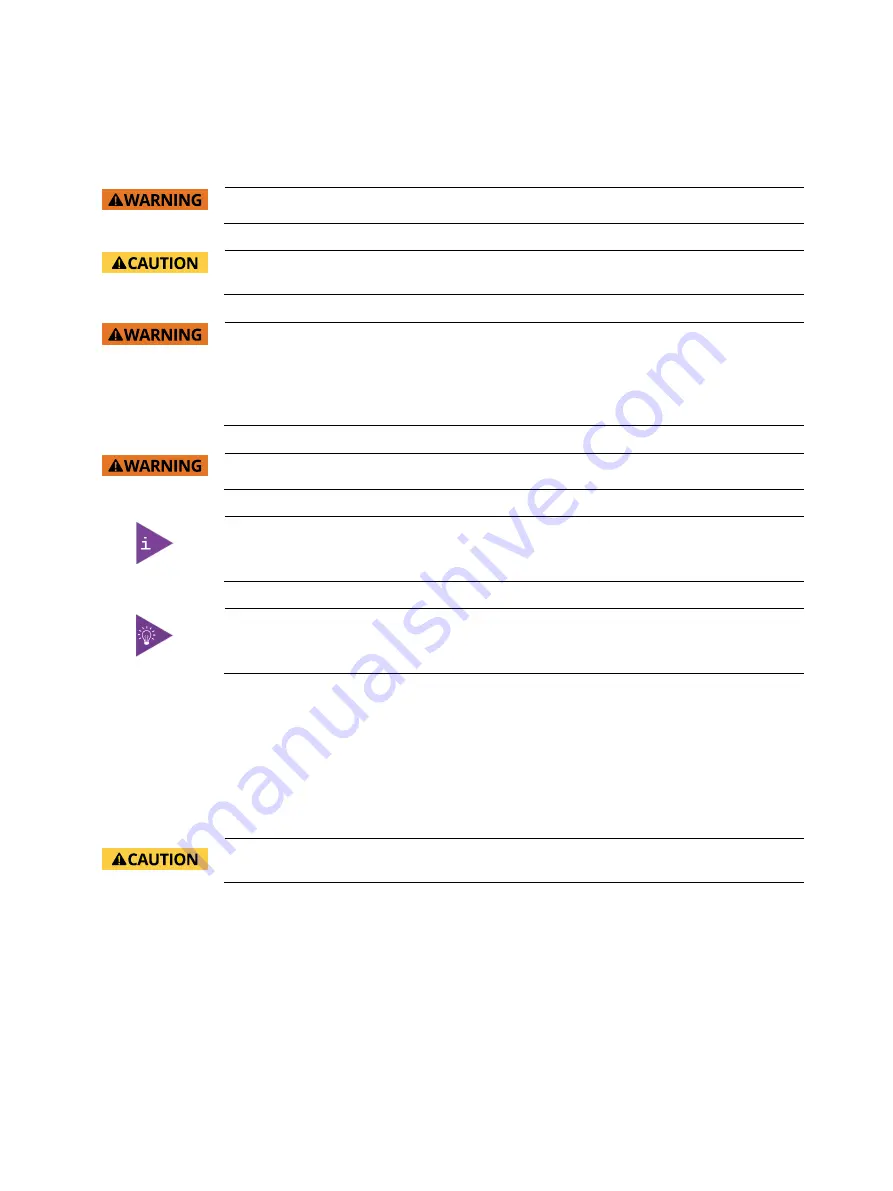
KISS 4U V3 SKX – Preliminary Rev. 0.6
www.kontron.com
// 44
8/
Installation
Before installing or removing the KISS 4U V3 SKX in a 19” industrial rack or desktop environment, read the general
installation instructions within this chapter.
Read and observe the information in Chapter 1/:General Safety Instruction for IT Equipment.
The KISS 4U V3 SKX must be mounted and installed only by qualified personnel aware of the
associated dangers.
Ensure sufficient air circulation.
Ensure the KISS 4U V3 SKX is well ventilated and that nothing obstructs the KISS 4U V3 SKX
from taking in air at the front and exhausting air at the rear.
Above and below the KISS 4U V3 SKX there are no restrictions, enabling installation directly
on top of another system.
Do not place the KISS 4U V3 SKX close to heat sources or damp places.
The KISS 4U V3 SKX platform may be operated horizontally (rackmount and desktop) or
vertically as a tower variant.
If access is restricted, install expansion cards before installing the KISS 4U V3 SKX.
8.1.
Attaching the Rubber Feet
Attach the supplied four rubber feet to the KISS 4U V3 SKX platform, to avoid scratching the user environment’s
surface. For the desktop variant, position a rubber foot close to each corner on the bottom side. For the tower variant,
position the four rubber feet on the left side of the desktop variant, close to each corner as shown in Figure 24. When
used in a 19” industrial rack, no rubber feet are required.
Attach the four rubber feet close to the four corners to improve the stability of the
KISS 4U V3 SKX tower variant.
1.
Switch off the system and disconnect it from the mains power supply. Disconnect all peripherals.
2.
Ensure that all cards are secured in the system and that the system cover is installed and secured.
3.
Turn the chassis upside down with the bottom side facing upwards (desktop and rackmount variant), or so that
the left side is accessible (tower variant).
4.
Remove the protective film from the self-adhesive rubber feet.
5.
Attach the self-adhesive rubber feet to the bottom side of the chassis.
6.
Position the chassis the right way around with the cover facing upwards.






























