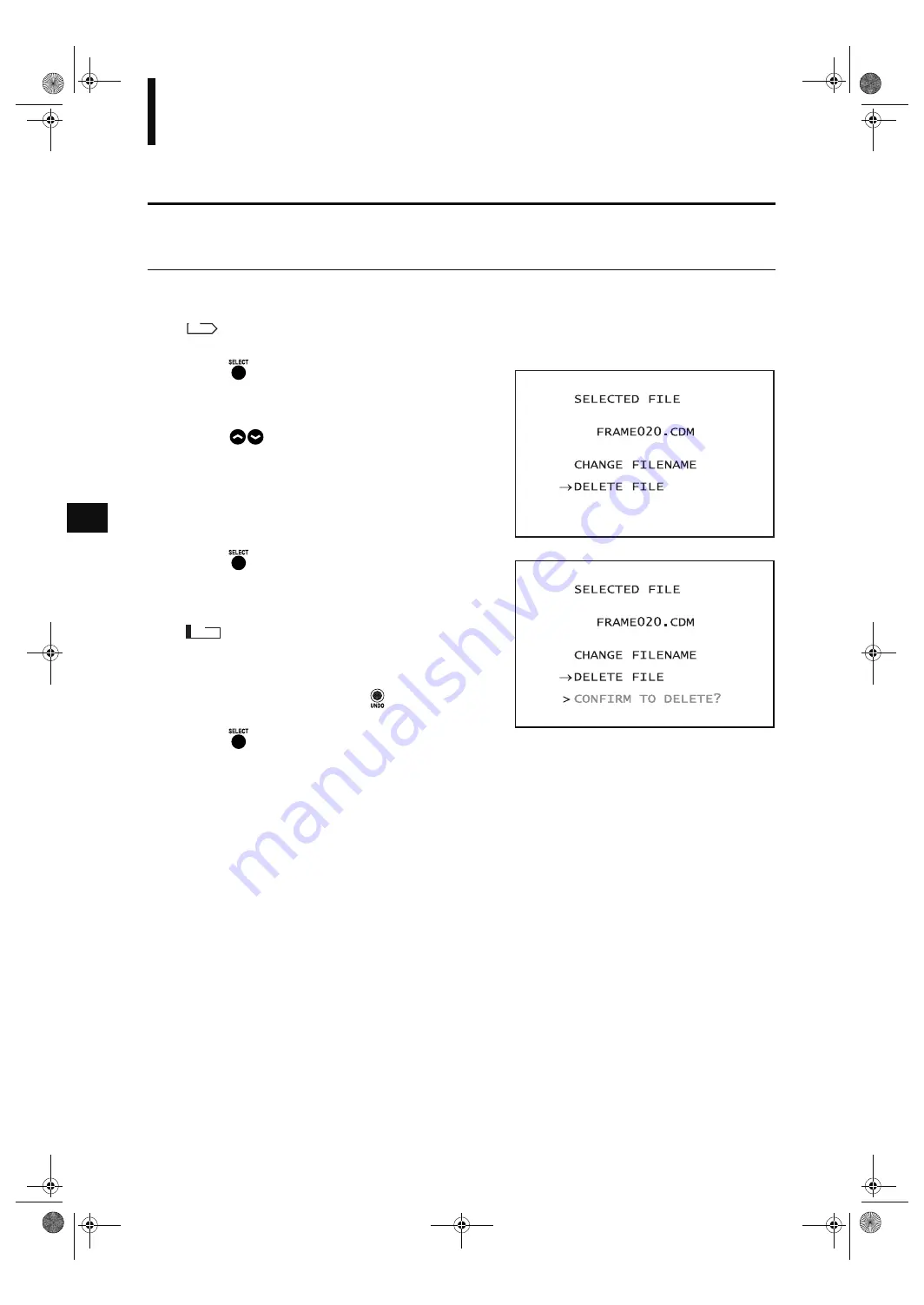
50
Data File Management
Deleting a File
Files stored in the memory card can be deleted.
[Operating Procedure]
1
Select the file you want to delete.
For a description of selecting a file, refer to page 48.
2
Press .
A file edit view will appear.
3
Press
to locate the arrow cursor to “DE-
LETE FILE”.
4
Press .
The selected file name will turn to pink, and “CON-
FIRM TO DELETE?” will be displayed.
N
ote
Once a file is deleted, it cannot be restored any more. Thus,
before deleting it, double-check its file name etc.
If you do not want to delete, press
.
5
Press .
The file will be deleted.
The FILE LIST view will reappear.
R
ef.
Vivid910-hard-E.book Page 50 Thursday, September 25, 2003 6:49 PM
Summary of Contents for Vivid 910
Page 13: ...11 Chapter 2 Preparation Vivid910 hard E book Page 11 Thursday September 25 2003 6 49 PM...
Page 27: ...25 Chapter 3 Operation Vivid910 hard E book Page 25 Thursday September 25 2003 6 49 PM...
Page 55: ...53 Chapter 4 Appendix Vivid910 hard E book Page 53 Thursday September 25 2003 6 49 PM...
Page 63: ...Vivid910 hard E hyou fm Page 3 Thursday September 25 2003 6 52 PM...
Page 64: ...2001 2006 KONICA MINOLTA SENSING INC AGKCKK 7 Printed in Japan 9222 1888 40 8KXKF JCTF J QW HO...



























