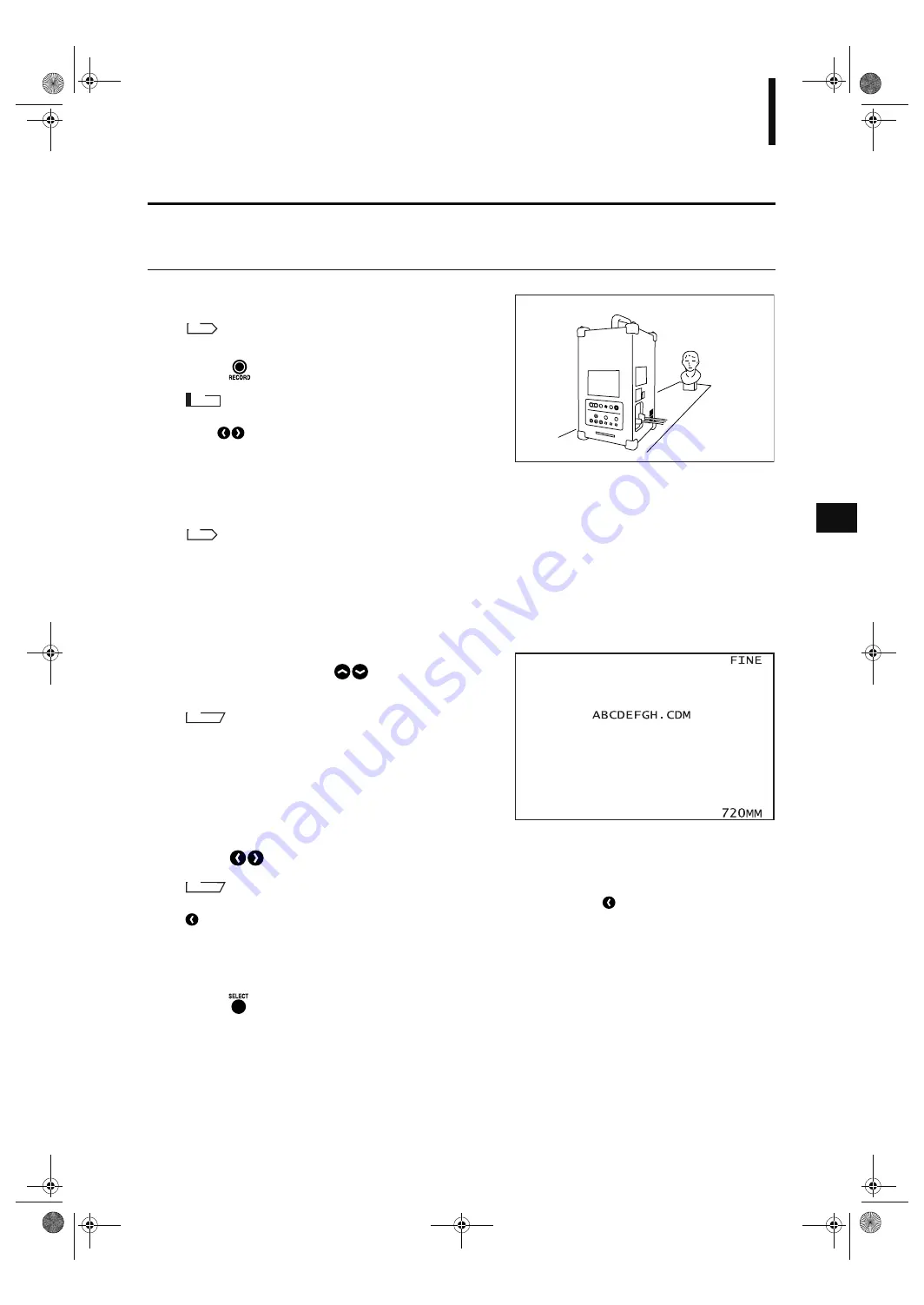
47
Data File Management
Saving a File
The acquired data can be saved in a file to the memory card as described below.
[Operating Procedure]
1
Performs a scan.
For a description of scan, refer to page 30.
2
Press .
N
ote
If you have checked the color image data after scanning,
press
to switch to the range image view before this
step. The RECORD key is not effective while the color im-
age is displayed.
The procedure varies with the file name input method.
For a description of file name input method, refer to page 45.
If “AUTO” file name input method has been selected, “RECORDING” will be displayed and the data
will be saved.
If “INTERACTIVE” file name input method has been selected, proceed to step 3.
3
If “INTERACTIVE” file name input method has
been selected, press
to specify the de-
sired file name.
M
emo
Characters can be selected from alphabets (A to Z) and num-
bers (0 to 9).
4
Press
to select the character to be changed.
M
emo
Moving through the prefix file name from one character to another by pressing
, the character located right on
will be cleared.
5
Repeat steps 3 and 4 to complete the file name (up to eight characters).
6
Press .
“RECORDING” will be displayed and the data will be saved under the specified file name.
R
ef.
R
ef.
Vivid910-hard-E.book Page 47 Thursday, September 25, 2003 6:49 PM
Summary of Contents for Vivid 910
Page 13: ...11 Chapter 2 Preparation Vivid910 hard E book Page 11 Thursday September 25 2003 6 49 PM...
Page 27: ...25 Chapter 3 Operation Vivid910 hard E book Page 25 Thursday September 25 2003 6 49 PM...
Page 55: ...53 Chapter 4 Appendix Vivid910 hard E book Page 53 Thursday September 25 2003 6 49 PM...
Page 63: ...Vivid910 hard E hyou fm Page 3 Thursday September 25 2003 6 52 PM...
Page 64: ...2001 2006 KONICA MINOLTA SENSING INC AGKCKK 7 Printed in Japan 9222 1888 40 8KXKF JCTF J QW HO...






























