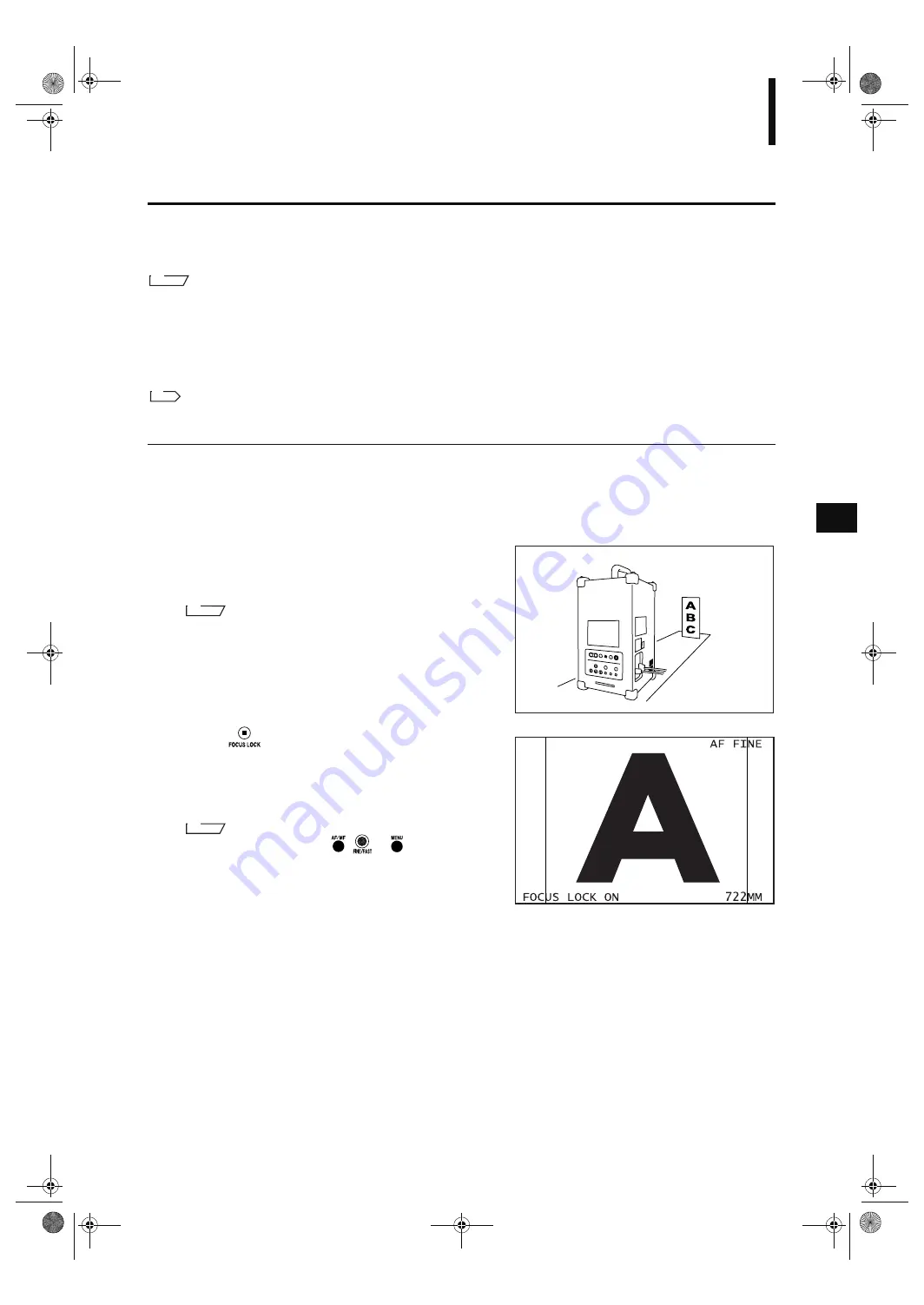
35
Scanning the Object
Setting Focus Lock
With certain objects, “AF/AE ERROR” will be displayed at the end of a scan, indicating that auto-focus cannot
be performed.
In this case, press any key to clear the error view, then set focus lock as described below.
M
emo
The VIVID 910 uses contrast detection type auto focus. Auto focus may not be possible with the following objects:
• White wall etc. whose contrast is low
• Objects with repetitive patterns (stripes etc.)
To scan such objects, set focus lock or perform manual focus. (Since focus lock performs active auto focus using a laser
beam, low-contrast objects can still be auto-focused.)
For a description of manual focus, refer to page 36.
[Operating Procedure]
The following procedure applies only if an error has occurred when a scan was performed as explained on page
30.
1
Press any key to clear the error view.
2
Remove the current object and place a new
object that can be easily auto-focused in the
same position.
M
emo
It is recommended that a paper with a contrasting pattern
such as a large character be affixed to the object.
3
Press .
“FOCUS LOCK” will be displayed on the viewfinder,
and the focus will be locked when the object is fo-
cused.
M
emo
To release focus lock, press
,
or
. (The result from
pressing them will vary depending on the key pressed.)
4
Replace the object with the original one and
perform a scan.
R
ef.
Vivid910-hard-E.book Page 35 Thursday, September 25, 2003 6:49 PM
Summary of Contents for Vivid 910
Page 13: ...11 Chapter 2 Preparation Vivid910 hard E book Page 11 Thursday September 25 2003 6 49 PM...
Page 27: ...25 Chapter 3 Operation Vivid910 hard E book Page 25 Thursday September 25 2003 6 49 PM...
Page 55: ...53 Chapter 4 Appendix Vivid910 hard E book Page 53 Thursday September 25 2003 6 49 PM...
Page 63: ...Vivid910 hard E hyou fm Page 3 Thursday September 25 2003 6 52 PM...
Page 64: ...2001 2006 KONICA MINOLTA SENSING INC AGKCKK 7 Printed in Japan 9222 1888 40 8KXKF JCTF J QW HO...
















































