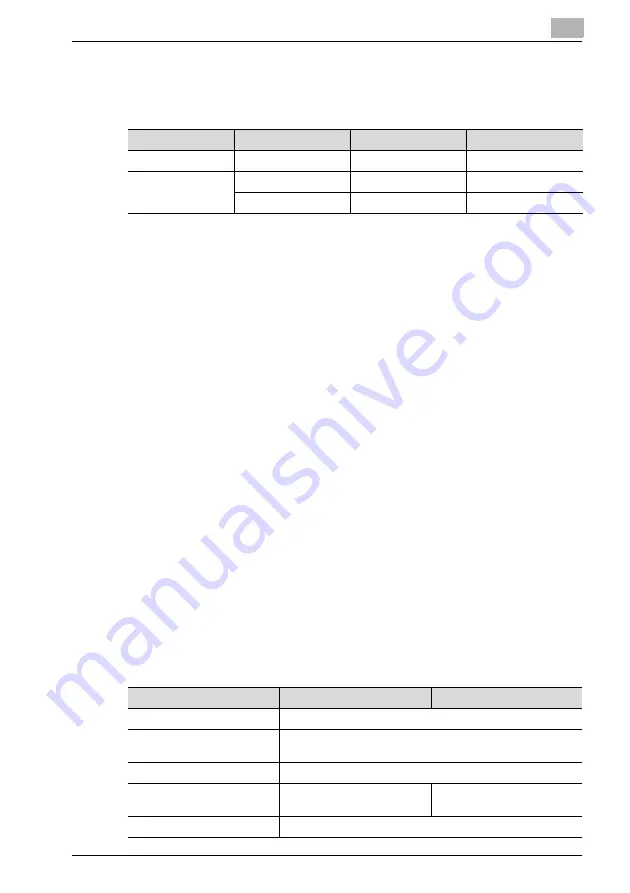
3-21
Connecting the IPP printing NetWare server and this machine
Connecting the NetWare server and this machine
Specifying the NetWare 4.x/5.x/6 print server mode settings
1
Log on with Administrator privileges.
2
Start up NWadmin.
3
Select the print server system or category container, and then select “Print serv-
ice quick setup” from the tool menu.
4
Type in the print server name, printer name, print queue name and volume
name, select “Other/Unknown” as the printer type, and then save the specified
settings.
– For queue user privileges, the printer notification option, assignment of
multiple queues, and passwords, refer to the NetWare documentation, and
specify settings as necessary.
5
Start up Easy Web Management, click the Network tab in Administrator mode,
select “NetWare Configuration”, and then specify the following settings for
this machine.
– For details on using Easy Web Management, refer to “Using Easy Web
6
From the NetWare Server console, load MONITOR.NLM.
7
Select the connection settings, and check that the PServer you created is listed
in the active connections section.
NetWare version
Protocol
Emulation
Service mode
NetWare 4.x
IPX
NDS / Bindery
Pserver / Nprinter
NetWare 5.x / 6
IPX
NDS / Bindery
Pserver / Nprinter
TCP/IP
NDPS(lpr)
Parameter
NDS
Bindery
NetWare Configuration*
Enable NetWare (Select the check box to enable it.)
Frame Type*
AutoDetect (Select the frame type according to the network environ-
ment.)
Print Server Name
Print server name created in step 4
NDS Context Name
Name of the context that connects
to PServer
Not necessary to specify
Print Server Password
Specify only when setting from the NetWare Server.
Summary of Contents for PCL-400
Page 1: ...Key for Imaging Solutions...
Page 17: ...x 16 Explanation of manual conventions...
Page 27: ...1 10 Press the 3 key 6 times Press the 0 key Press the 123 ABC key Press the 0 key...
Page 209: ...8 26...
Page 259: ...9 50...
Page 298: ...11 27 Scan tab Speed Dial Setting Registered speed dial settings can be viewed...
Page 300: ...11 29 Network tab Summary The basic network settings can be viewed...
Page 305: ...11 34 System tab Save Setting Easy Web Management settings can be saved and restored...
Page 347: ...11 76...
Page 356: ...1 1...
Page 357: ...1 2...






























