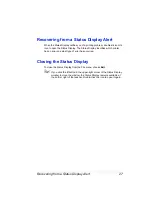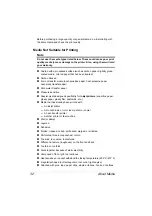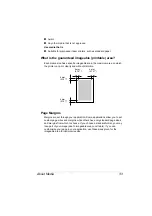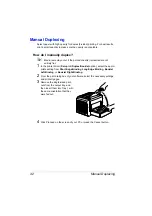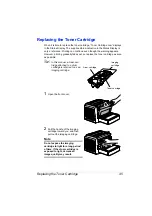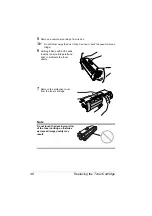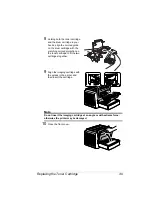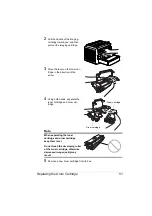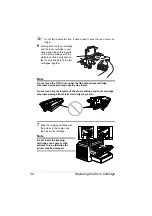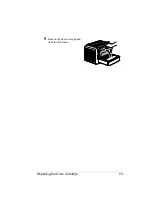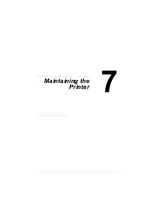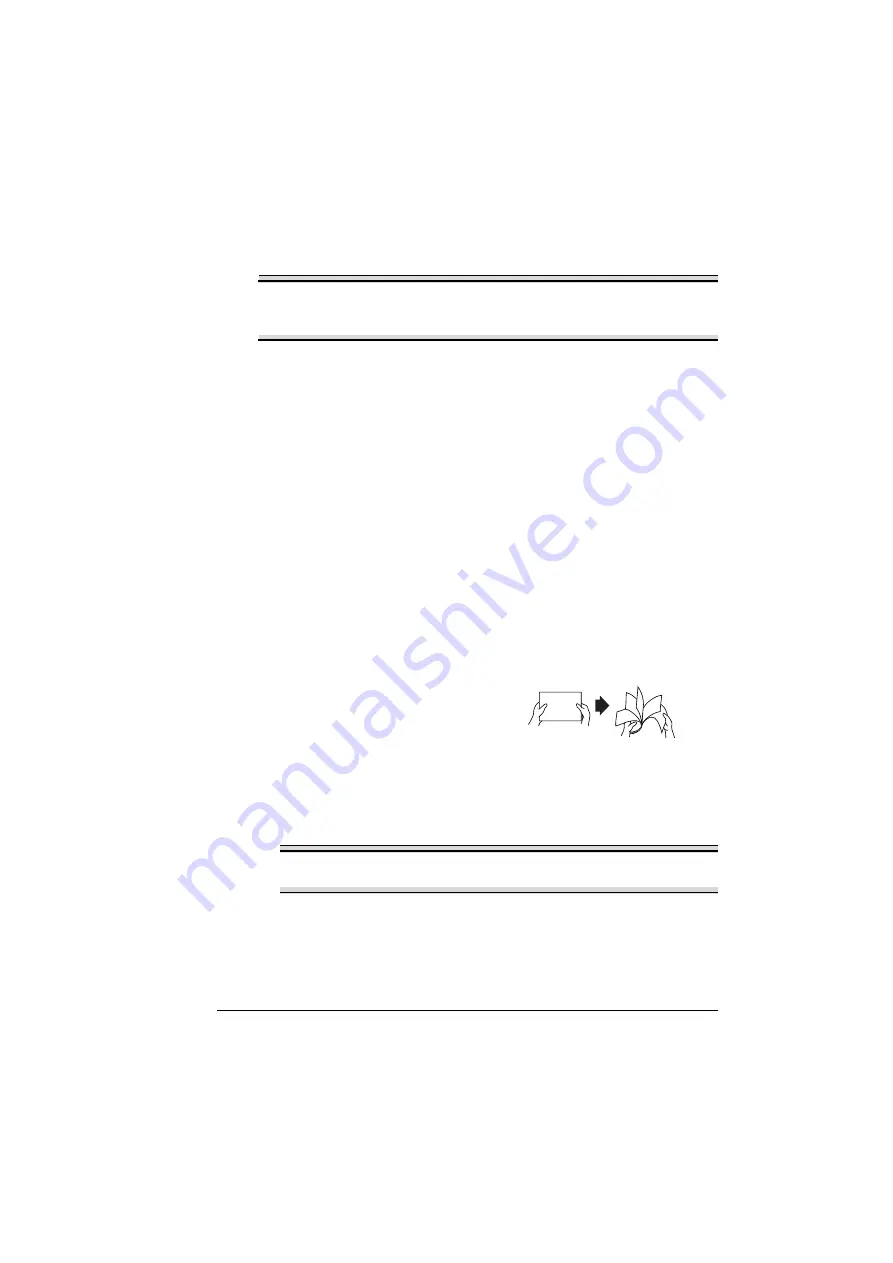
Printing on Media
41
How do I load and print transparencies?
Note
Using unsupported transparency media such as coated color
transparencies will result in damaging the printer and in voiding your
warranty.
Remove transparency media as soon as possible from the output tray to
avoid static buildup.
If you touch the face of transparencies with your bare hands, print quality may
be affected. Do not handle transparency media too much.
You can print continuously with transparencies. However, this could affect the
media feed, depending on the media quality, static buildup, and printing envi-
ronment. If you have problems loading a large number of transparencies at a
time, try loading only 1–10 sheets.
Do not use transparencies that
Are coated, such as transparencies designed for color printers or copiers
Have static electricity that will cause them to stick together
Use transparencies that are
Monochrome, uncoated transparencies (also known as OHP film)
1
In the printer driver (
Setup
tab/
Media Type
option) select
Transparency
.
2
Select the size of the transparency (
Paper
tab/
Original Document Size
option).
3
Fan a few transparencies.
"
Fanning a large number
will build up static elec-
tricity.
4
Remove the tray cover from Tray 1. Load the transparency media length-
wise and printing-side up in Tray 1.
5
Adjust the paper guides to the width of the transparencies.
Note
Improperly adjusted guides may cause poor print quality, media
jams, or printer damage.
6
Print the transparencies.
7
Immediately remove the printed transparencies from the output tray.
Summary of Contents for PagePro 1350EN
Page 1: ...PagePro 1350EN User s Guide 4136 9562 01A 1800813 001B...
Page 9: ...Introduction...
Page 18: ...Uninstalling the Printer Driver 10...
Page 19: ...Working with the PCL 6 Printer Driver...
Page 24: ...Using the PCL 6 Printer Driver 16...
Page 25: ...Working with the PCL 5e Printer Driver...
Page 30: ...Using the PCL 5e Printer Driver 22...
Page 31: ...Working with the Status Display...
Page 36: ...Closing the Status Display 28...
Page 37: ...Using Media...
Page 51: ...Replacing Consumables...
Page 61: ...Replacing the Drum Cartridge 53 8 Press on the front cover grip and close the front cover...
Page 62: ...Replacing the Drum Cartridge 54...
Page 63: ...Maintaining the Printer...
Page 67: ...Troubleshooting...
Page 81: ...Installing Accessories...
Page 85: ...Appendix...
Page 89: ...Technical Specifications 81...
Page 90: ...Technical Specifications 82...