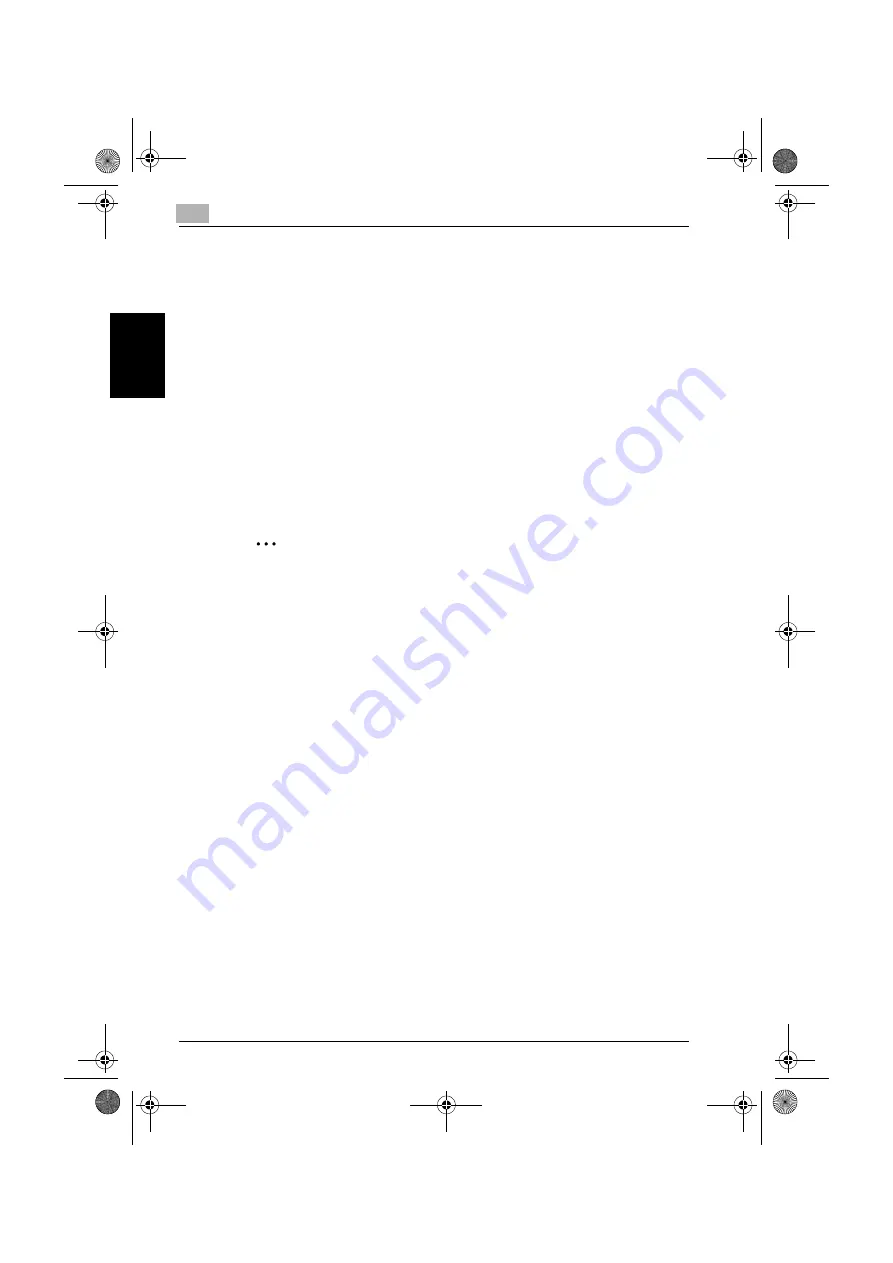
2
Administrator Operations
2-30
C250P
Ad
minist
ra
to
r Op
er
at
ions
Chapter 2
ther, the HDD has the following function. That is, if the HDD is illegally re-
moved or replaced with another, detection of a wrong HDD Password
five consecutive times will lock the authentication function. Leak of data
can thus be prevented.
When an Encryption Key (encryption word) is set using HDD Setting, an
Encryption Key with a key length of 128 bits is generated using the SHA-
1 algorithm. The generated encryption key is used to encrypt or decrypt
data through AES encryption algorithm.
If an Encryption Key (encryption word) is set, either “Encryption” or
“Overwrite” can be selected for the strength of encryption. For more de-
tails, see “Setting the Encryption Key (encryption word)” on page 2-37.
2.7.1
Setting the HDD Password
2
Note
When the main power switch is turned off, then on again, wait at least 10
seconds to turn it on after turning it off. if there is no wait period between
turning the main power switch off, then on again, the machine may not
function properly.
Do not leave the machine with the Admin. Setting mode setting screen
left shown on the display. If it is absolutely necessary to leave the ma-
chine, be sure first to log off from the Admin. Setting mode.
<Setting can be made only from the control panel>
0
For the procedure to call the Security Setting screen to the display, see
steps 1 and 2 of “Setting the EnhancedSecurity mode” on page 2-10.
1
Call the Security Setting to the screen from the control panel.
2
Press the [
)
] key.
c250P_security_E.book 30 ページ 2007年4月10日 火曜日 午後7時27分
Summary of Contents for nizhub c250p
Page 5: ...Contents x 4 C250P c250P_security_E book 4...
Page 6: ...1 Security Chapter 1 Security c250P_security_E book 1...
Page 18: ...2 Administrator Operations Chapter 2 Administrator Operations c250P_security_E book 1...
Page 86: ...3 User Operations Chapter 3 User Operations c250P_security_E book 1...
Page 102: ...4 Application Software Chapter 4 Application Software c250P_security_E book 1...






























