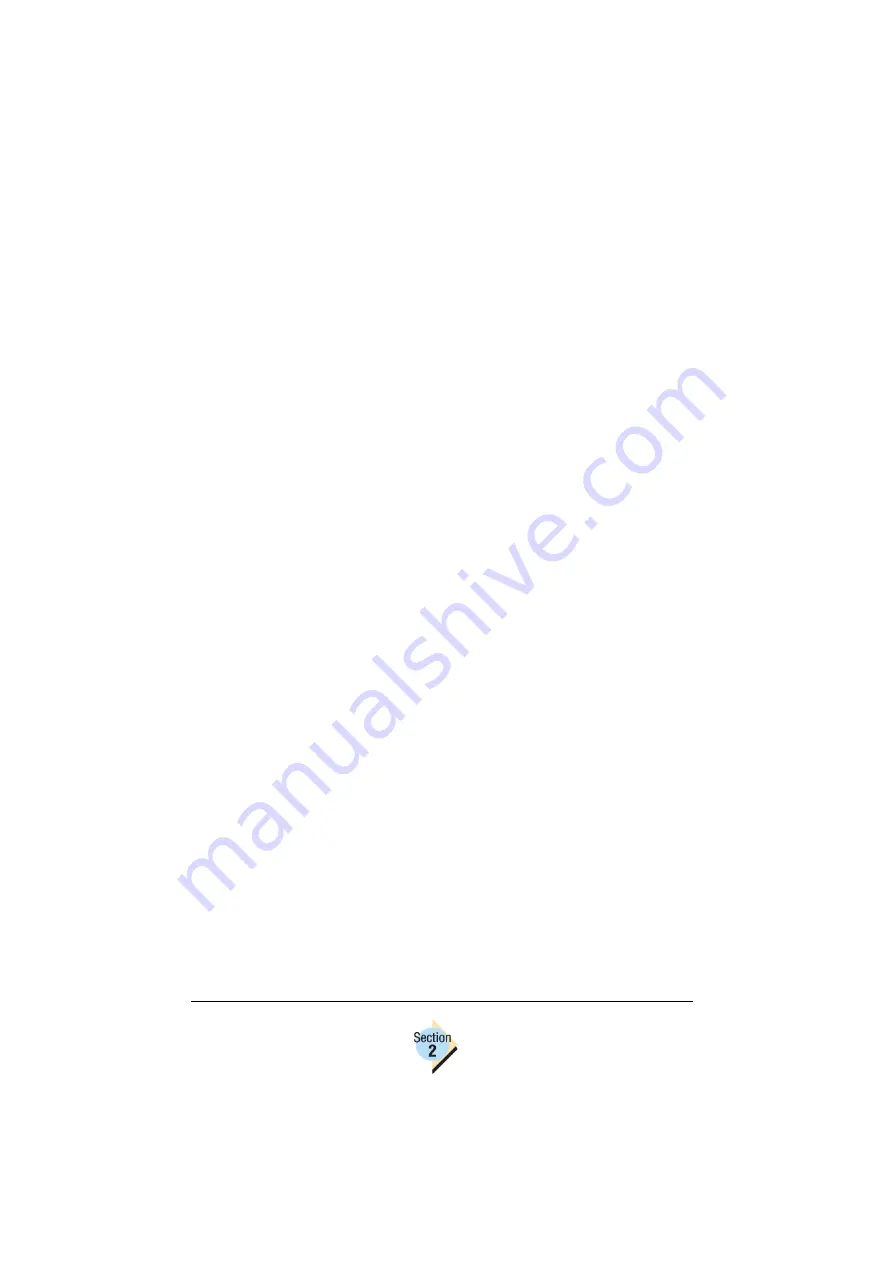
Printer Firmware Updating
Procedures
22—Chapter 2.1
The procedures described in this section describe updating the printer
–
via a parallel connection using DOS commands
–
via TCP/IP using FTP
–
via TCP/IP using the File Print option in PageScope Light
If your printer is connected to your PC via a parallel connection, use the first
procedure listed above. If the printer is connected via TCP/IP, you can choose
from either of the two remaining procedures to update the printer.
Updating the Printer via a Parallel Connection
The following steps describe how to update the firmware on your KONICA
MINOLTA printer using a parallel connection from a PC.
1
Make sure the printer is on, idle, and connected to the PC via a parallel
cable.
2
If the firmware file that you are downloading is on the
Software Utilities
CD-ROM, insert the CD-ROM in the CD-ROM drive of your PC.
3
From the Start button menu, select Run, and then at the prompt, type
command
4
Select OK.
5
From the command line, type
x: [Enter]
where
x
is the drive letter of the drive containing the new firmware file.
6
If necessary, change the current directory to the directory where the firm-
ware file is located. For example, type
cd y [Enter]
where
y
is the directory name that identifies where the firmware file is
located. When you are finished, the DOS prompt should display the firm-
ware file’s complete directory path.
The firmware file on the
Software Utilities
CD-ROM is located in
the Utilities\System_code directory.
Summary of Contents for Magicolor 2350 EN
Page 1: ...magicolor 2350 Reference Guide 1800719 001A ...
Page 4: ......
Page 7: ...Connecting to Windows Operating Systems ...
Page 15: ...Connecting to Macintosh Operating Systems ...
Page 23: ...Your Printer s Operating System ...
Page 35: ...Installing the Printer Driver on Windows XP ...
Page 42: ......
Page 43: ...Installing the Printer Driver on Windows 2000 ...
Page 51: ...Installing the Printer Driver on Windows Me 98 ...
Page 59: ...Installing the Printer Driver on Windows NT4 ...
Page 65: ...PPDs and Utilities for Macintosh ...
Page 87: ...Linux Setup ...
Page 99: ...UNIX Setup ...
Page 104: ......
Page 105: ...Connecting to NetWare 5 x 6 x ...
Page 114: ......
Page 117: ...Using Printer Utilities ...
Page 121: ...Crown Print Monitor ...
Page 133: ...Status Monitor ...
Page 147: ...Download Manager ...
Page 153: ...PageScope Net Care ...
Page 164: ......
Page 166: ...Chapter Location Chapter Title Begins on page 4 1 Color Basics 163 4 2 Color Profiles 169 ...
Page 167: ...Color Basics ...
Page 172: ......
Page 173: ...Color Profiles and Pantone Tables ...
Page 184: ......
Page 187: ...Inside Your Printer ...
Page 195: ...Printer Features ...
Page 206: ......
Page 207: ...Printer Configuration ...
Page 277: ...Accounting ...
Page 288: ......
Page 302: ......






























