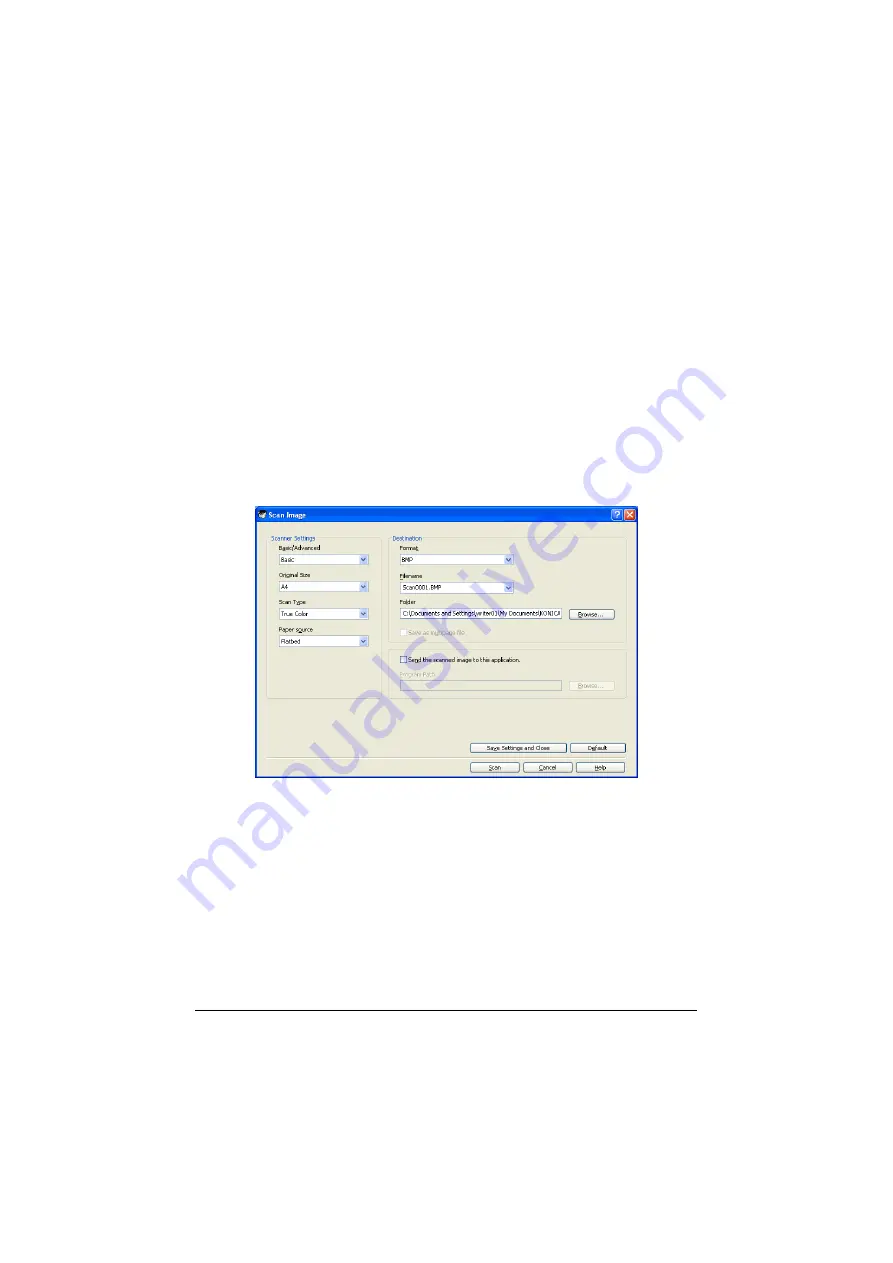
Using LinkMagic
2-8
Using LinkMagic
Saving Scanned Images as Files
An image scanned with the machine can be saved as a file on the computer.
In addition, the previously specified software can be started.
"
For details on the settings available in the Scan Image dialog box and
the Scan Document dialog box, refer to “Description of the Scan
Image/Scan Document Dialog Boxes” on page 2-9.
1
In the “Scan Modes” group box of the main window, click the
Scan Image
or
Scan Document
button.
2
Select “Local Scanner (USB)” or “Network Scanner” for the connected
scanner, and then click
OK
button.
The Scan Image or Scan Document dialog box appears.
3
From the “Basic/Advanced” list in the “Scanner Settings” group box,
select the general scan setting.
- If “Basic” is selected, scans will be produced with the basic settings. In
the “Scanner Settings” group box, select the document size from the
“Original Size” list and the document color type from the “Scan Type” list,
and then select from the “Paper source” list whether to scan from the orig-
inal glass (Flatbed) or the ADF.
- If “Advanced” is selected, specify detailed settings from the TWAIN
driver dialog box that appears.
Summary of Contents for magicolor 1690MF
Page 1: ...magicolor 1690MF Reference Guide A0HF 9573 00A...
Page 23: ...Contents x 22...
Page 24: ...Operation on Mac OS X...
Page 115: ...Troubleshooting 1 92...
Page 116: ...Using LinkMagic...
Page 153: ...Troubleshooting 2 38...
Page 154: ...Using Local Setup Utility LSU...
Page 173: ...Troubleshooting 3 20...
Page 174: ...Printer Utilities...
Page 176: ...Understanding the Network Setting Menu...
Page 181: ...NETWORK SETTING Menu 5 6 USB SETTING COMM SETTING USER SETTING AUTO REDIAL...
Page 188: ...Network Printing...
Page 202: ...Using PageScope Web Connection...
Page 250: ...Configuring the Machine for Administrator Mode 7 49 For FTP Server...
Page 262: ...Configuring the Machine for Administrator Mode 7 61 Fax Configuration...
Page 286: ...Configuring the Machine for Administrator Mode 7 85 IPP...
Page 298: ...Appendix...
Page 303: ...Appendix A 6...






























