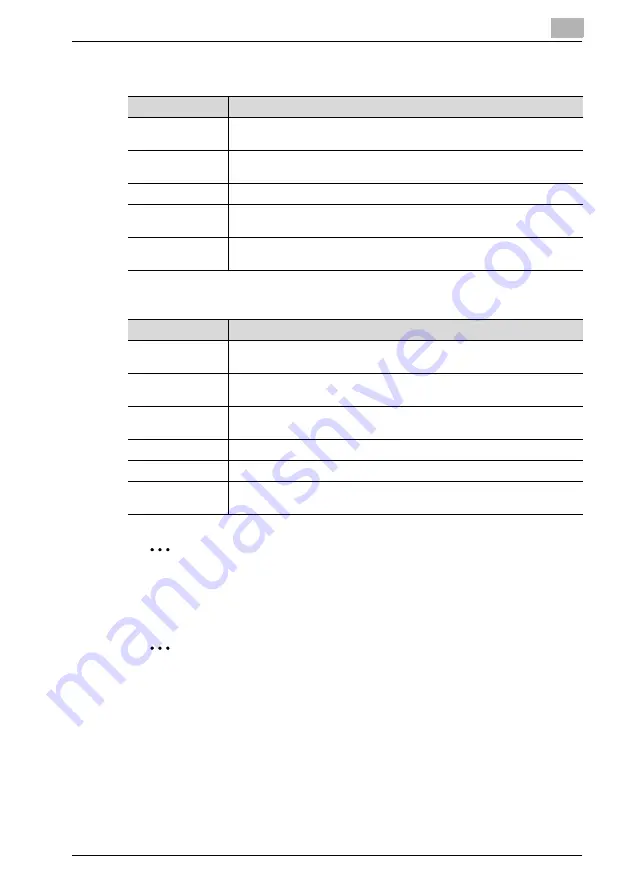
Using PageScope Web Connection
12
IC-206
12-61
When "Fax" is selected
When "E-Mail" or "LDAP Search" is selected
2
Reminder
"Internet Fax Setting" is available only when fax kit FK-506 is installed on
the machine.
2
Note
Settings for Internet faxing are applied when a transmission is specified
using the procedure for Internet fax transmissions. The settings are not
applied when a transmission is specified using the procedure for Scan to
E-mail transmissions. For details on Internet faxing, refer to the user
manual for fax kit FK-506.
Item
Description
Destination Name
Type in the name of the recipient. The display name appears in the control
panel display.
Destination
Number
Type in the fax number of the recipient. (maximum 30 characters)
F Code (SUB)
Type in the SUB address of the F-code. (maximum 20 characters)
F Code Password
(SID)
Type in the password for the F-code. (maximum 20 characters)
Transmission
Speed
Select the transmission speed.
Item
Description
Destination Name
Type in the name of the recipient. The display name appears in the control
panel display.
Destination Ad-
dress
Type in the e-mail address of the recipient. (maximum 64 characters)
If "LDAP Search" was selected, this information is already entered.
Basic Mode/Ad-
vanced Mode
Select the e-mail mode (basic mode or advanced mode) to be used for
sending documents as Internet faxes.
Max. TX Size
Specify the maximum size for transmissions with advanced mode.
Max. Resolution
Specify the maximum resolution for transmissions with advanced mode.
Coding Mode
Specify the maximum compression encoding method for scan data to be
sent with advanced mode.
Summary of Contents for IC-206
Page 1: ...IC 206 User Manual ...
Page 2: ... ...
Page 12: ...Contents 10 IC 206 ...
Page 13: ...1 Introduction ...
Page 14: ......
Page 28: ...1 Introduction 1 16 IC 206 ...
Page 29: ...2 Getting ready ...
Page 30: ......
Page 45: ...3 Installing the printer driver ...
Page 46: ......
Page 74: ...3 Installing the printer driver 3 30 IC 206 ...
Page 75: ...4 Network printing ...
Page 76: ......
Page 105: ...5 Specifying printer driver settings ...
Page 106: ......
Page 149: ...6 Control panel operations for printing functions ...
Page 150: ......
Page 157: ...7 Network scanning ...
Page 158: ......
Page 163: ...8 Network settings ...
Page 164: ......
Page 227: ...9 Registering destinations ...
Page 228: ......
Page 258: ...9 Registering destinations 9 32 IC 206 ...
Page 259: ...10 Performing a scan to e mail operation ...
Page 260: ......
Page 312: ...10 Performing a scan to e mail operation 10 54 IC 206 ...
Page 313: ...11 Performing a scan to server FTP operation ...
Page 314: ......
Page 327: ...12 Using PageScope Web Connection ...
Page 328: ......
Page 412: ...12 Using PageScope Web Connection 12 86 IC 206 ...
Page 413: ...13 Troubleshooting ...
Page 414: ......
Page 421: ...14 Appendix ...
Page 422: ......






























