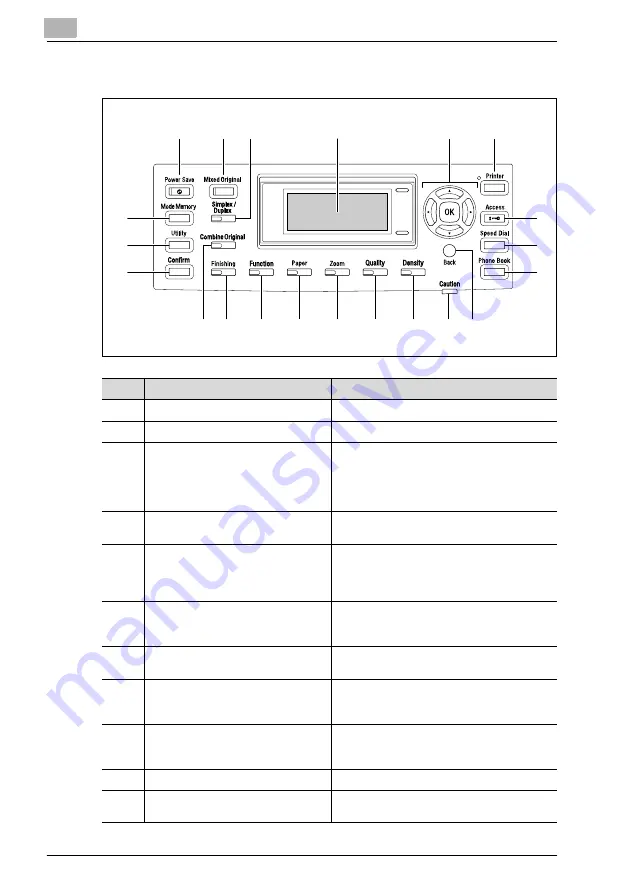
2
Getting ready
2-4
IC-206
2.2
Names of control panel parts and their functions
1
2
3
4
5
6
7
8
9
10
11
12
13
14
15
16
17
18
19
20
21
No.
Part name
Description
1
[Power Save] key
Press to enter Power Save mode.
2
[Mixed Original] key/indicator
Press to select the "Mixed Original" setting.
3
[Simplex/Duplex] key/indicator
Press to select double-sided copying. Select
"1-SIDE->1-SIDE", "1-SIDE->2-SIDE", "2-
SIDE->1-SIDE" or "2-SIDE->2-SIDE". If any
setting other than "1-SIDE->1-SIDE" is select-
ed, the indicator lights up.
4
Display
Displays the number of copies, zoom ratio, fax
mode, setting menus and error messages.
5
[
+
], [
,
], [
*
], and [
)
] keys
[OK] key
Press the [
+
], [
,
], [
*
], and [
)
] keys to select
menu items in the display and change their
settings.
Press the [OK] key to apply the current setting.
6
[Printer] key/indicator
This indicator lights up while data is being
printed from the computer and flashes while
data is being sent.
7
[Access] key
Press when account track settings have been
applied.
8
[Speed Dial] key
Press to register frequently used fax numbers
and addresses, and to recall them during
transmissions.
9
[Phone Book] key/indicator
Press to display the information programmed
for one-touch dialing, group dialing and speed
dialing.
10
[Back] key
Press to return to the previous screen.
11
"Caution" indicator
This indicator lights up or flashes if an error
has occurred.
Summary of Contents for IC-206
Page 1: ...IC 206 User Manual ...
Page 2: ... ...
Page 12: ...Contents 10 IC 206 ...
Page 13: ...1 Introduction ...
Page 14: ......
Page 28: ...1 Introduction 1 16 IC 206 ...
Page 29: ...2 Getting ready ...
Page 30: ......
Page 45: ...3 Installing the printer driver ...
Page 46: ......
Page 74: ...3 Installing the printer driver 3 30 IC 206 ...
Page 75: ...4 Network printing ...
Page 76: ......
Page 105: ...5 Specifying printer driver settings ...
Page 106: ......
Page 149: ...6 Control panel operations for printing functions ...
Page 150: ......
Page 157: ...7 Network scanning ...
Page 158: ......
Page 163: ...8 Network settings ...
Page 164: ......
Page 227: ...9 Registering destinations ...
Page 228: ......
Page 258: ...9 Registering destinations 9 32 IC 206 ...
Page 259: ...10 Performing a scan to e mail operation ...
Page 260: ......
Page 312: ...10 Performing a scan to e mail operation 10 54 IC 206 ...
Page 313: ...11 Performing a scan to server FTP operation ...
Page 314: ......
Page 327: ...12 Using PageScope Web Connection ...
Page 328: ......
Page 412: ...12 Using PageScope Web Connection 12 86 IC 206 ...
Page 413: ...13 Troubleshooting ...
Page 414: ......
Page 421: ...14 Appendix ...
Page 422: ......






























