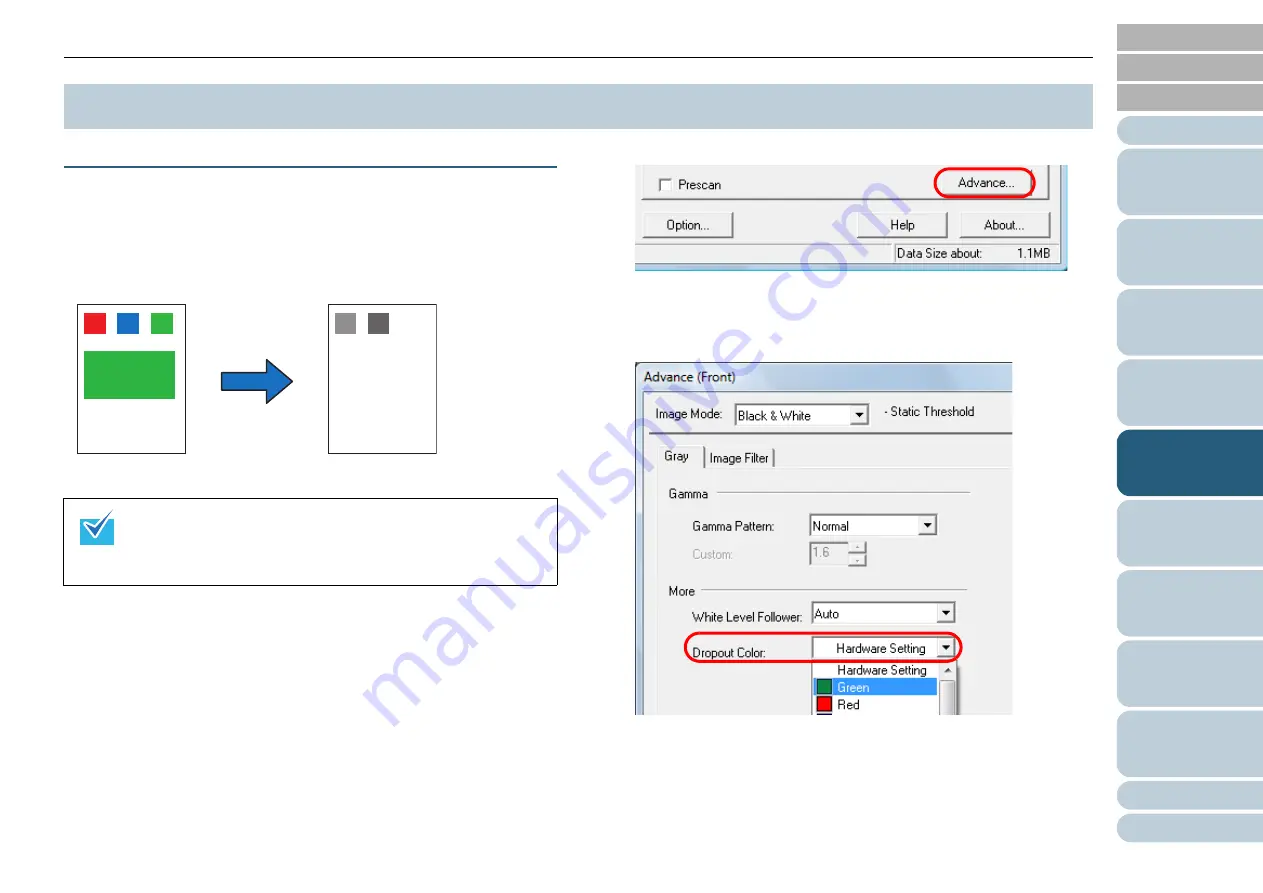
Chapter 5 Various Ways to Scan
88
Configuring
the Scan
Settings
How to Use
the Operator
Panel
Excluding Colors from Images (Dropout Color)
You can select a primary color (green, red, blue) to be
removed (dropped out) from the scanned image.
For instance, when you scan a document containing black text
with a green background, you can output the image with only
the black text.
1
Load a document on the hopper.
For information on how to load documents, refer to
.
2
Start up ScandAll PRO and open the [TWAIN Driver (32)]
dialog box.
For information on how to display the [TWAIN Driver (32)] dialog box,
refer to "How to Use ScandAll PRO".
3
Click the [Advance] button.
D
The [Advance] dialog box appears.
4
Select a color to drop out in the [Dropout Color] drop-
down list under [More].
If you select [Hardware Setting], the setting of the Software
Operational Panel is enabled.
No color is dropped out when you select [None].
5.3 Advanced Scanning
z
Dropout colors can only be specified in black & white or
grayscale mode.
z
Dropout works best with light (low intensity) colors, and
dark colors may not drop out.
ABC
ABC
Example: When [Green] is specified for Dropout Color






























