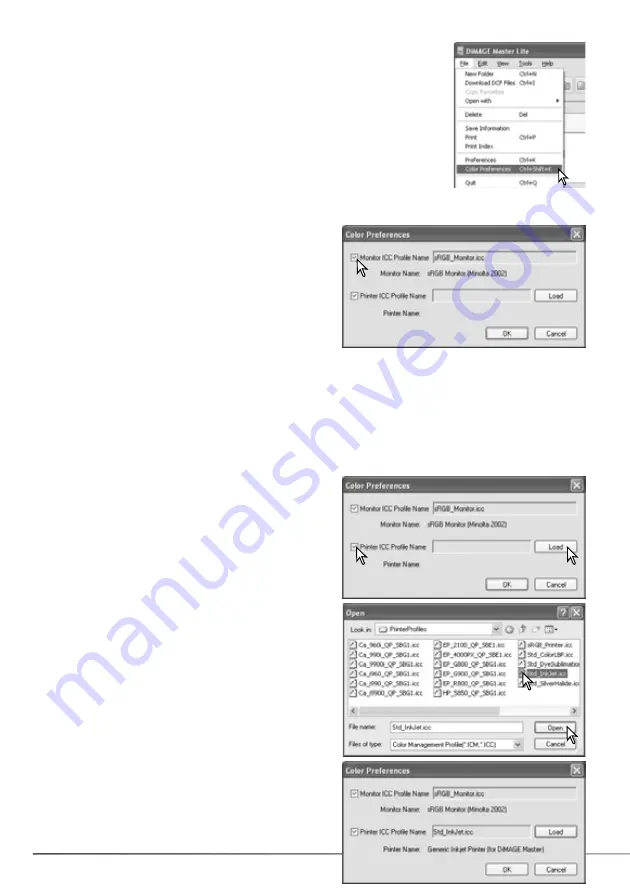
58
SECTION 8: COLOR PREFERENCES
Specific monitor and printer ICC profiles can be used with DiMAGE
Master Lite. Select the color-preferences option from the file menu
(Windows) or DiMAGE Master Lite menu (Macintosh) to open the dialog
box.
In the color-preferences dialog box, click the printer-
ICC-profile-name check box. Click on the load button
to display the open window.
8.0 COLOR PREFERENCES
8.1 USING MONITOR ICC PROFILES
8.2 USING PRINTER ICC PROFILES
Locate the ICC profile for the specific device. CMY or
CMYK printer profiles cannot be used with DiMAGE
Master Lite. Click the open button to complete the
operation.
The computer system’s monitor ICC profiles can be
used with DiMAGE Master Lite. Select the color-
preferences option from the file menu to open the
dialog box. In the dialog box, click the monitor-ICC-
profile-name check box.
If the monitor ICC profile field is gray, the monitor
profile has not been specified with the operating
system. Refer to your operating system’s manual or
help on how to install monitor ICC profiles. For locations for specific profiles, see section 9.2.
Generic monitor profiles are supplied with DiMAGE Master Lite: Std_Monitor.icc for average
monitors, sRGB_Monitor.icc for Windows sRGB monitors, and Apple_RGB_Monitor.icc for Apple
monitors. See Master notes below for the profile location.
When loaded correctly, the profile name is displayed.
The profile can be temporarily disabled by clicking on
the printer-ICC-profile-name check box.
Summary of Contents for DiMAGE Master Lite
Page 1: ...INSTRUCTION MANUAL ...



















