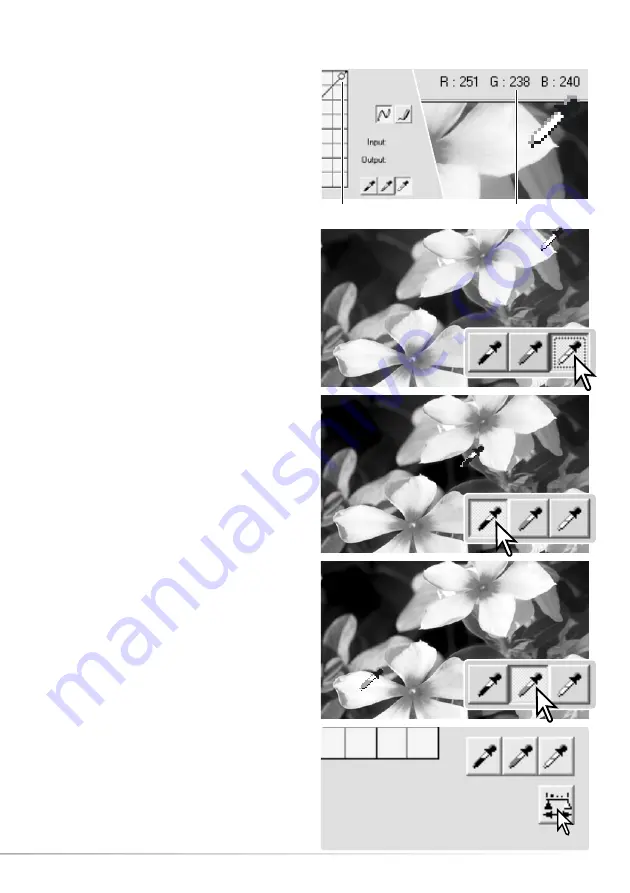
49
On the tone-curve / histogram palette,
corrections can be made by specifying a white,
black, and gray point within the image. When a
dropper tool is placed over the image, the RGB
display and tone curve show the value of that
point. All changes are immediately reflected in
the displayed image.
Click and hold the apply button to show the
change on the histogram. To change the white
and black point value, see the following section.
Click the reset button to cancel the processing.
7.5 WHITE, BLACK, & GRAY-POINT PROCESSING
Click the white-point button; the mouse pointer
changes to the white dropper tool.
With the dropper tool, click on the brightest
neutral area of the image to define it as the white
point. The values of the image are adjusted
based on the selected point. The default level for
the white point is 255 for each RGB channel.
Click the black-point button.
With the dropper tool, click on the darkest
neutral area of the image to define it as the black
point. The values of the image are adjusted
based on the selected point. The default level for
the black point is 0 for each RGB channel.
Click the gray-point button. The gray point
controls the color of the image.
With the dropper tool, click a neutral area of the
image to be defined as the gray point. The area
used to calibrate the gray point must be neutral.
The brightness level of the area is not important,
but if the area has a definite color, the color is
not balanced correctly.
Sampled point
RGB display
Summary of Contents for DiMAGE Master Lite
Page 1: ...INSTRUCTION MANUAL ...




























