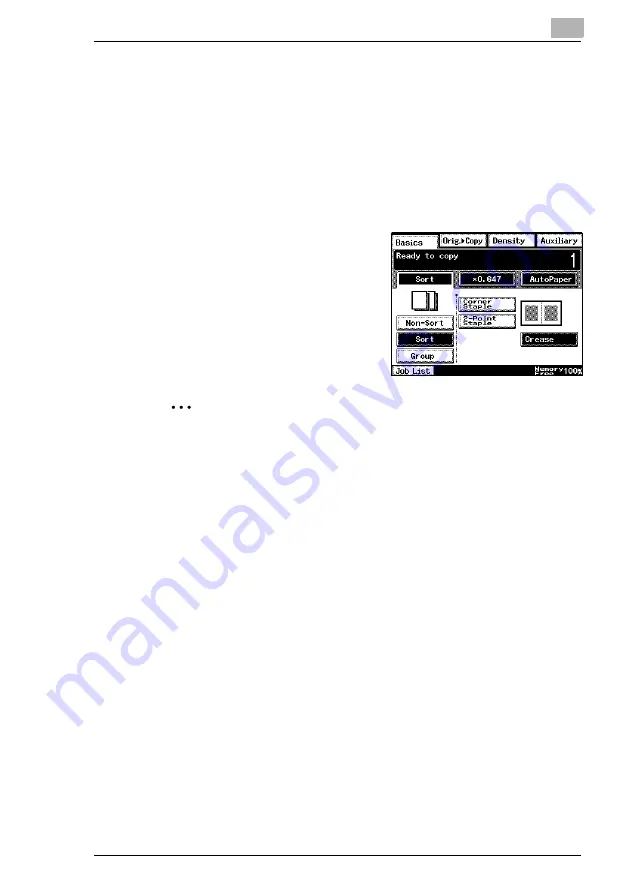
Specifying Copy Settings
11
Di2510/Di3010/Di3510
11-9
Creasing and Folding
When the optional finisher or saddle kits are installed, you can set a
crease to fold paper in two. Additionally, you can add two staples in the
middle of the paper (center stapling).
Before selecting the “Crease” setting, be sure to select the “Booklet
Creation” setting from the Orig.
Ö
Copy screen. (Refer to page 11-21.)
1
Position the document(s) to be copied.
2
Select “Non-Sort”, “Sort” or “Group”,
and then touch [Crease].
H
When using Center staple,
(folding), select the [2-Point
Staple] key.
3
Press the [Start] key.
The copies are printed.
Note
Creased and 2-point staple can be applied to A3, B4, A4, and B5 sized
paper.
2 to 15 sheets of paper can be stabled.
Only plain and recycled paper can be creased or 2-Point Stapled.
Summary of Contents for DI2510
Page 2: ... ...
Page 44: ...2 Safety Information 2 16 Di2510 Di3010 Di3510 ...
Page 58: ...3 Available Features 3 14 Di2510 Di3010 Di3510 6 Press the Start key ...
Page 63: ...Available Features 3 Di2510 Di3010 Di3510 3 19 9 Touch Enter ...
Page 64: ...3 Available Features 3 20 Di2510 Di3010 Di3510 ...
Page 90: ...4 Before Making Copies 4 26 Di2510 Di3010 Di3510 ...
Page 180: ...8 Administrator Management Operations 8 24 Di2510 Di3010 Di3510 ...
Page 200: ...9 Copy Paper 9 20 Di2510 Di3010 Di3510 ...
Page 232: ...10 Original Documents 10 32 Di2510 Di3010 Di3510 ...
Page 266: ...11 Specifying Copy Settings 11 34 Di2510 Di3010 Di3510 ...
Page 276: ...12 Touch Panel Messages 12 10 Di2510 Di3010 Di3510 8 Open then shut the misfeed clearing door ...
Page 315: ...Appendix 14 Di2510 Di3010 Di3510 14 11 14 3 Function Combination Table ...
Page 316: ...14 Appendix 14 12 Di2510 Di3010 Di3510 ...






























