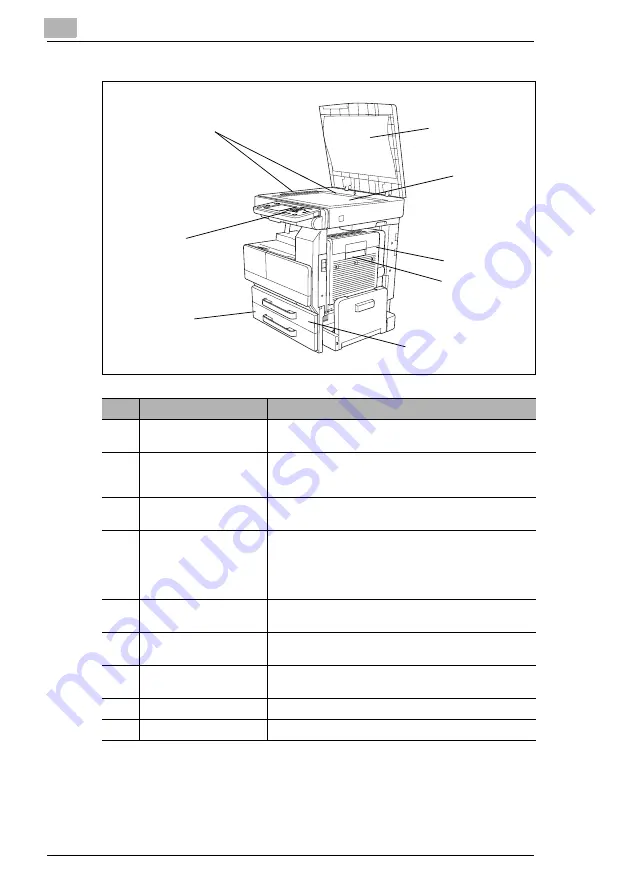
1
Introduction
1-12
Di2510/Di3010/Di3510
* The internal unit is not shown.
20
19
18
17
12
13
16
15
No.
Part Name
Description
12
Document pad
Presses down on the document positioned on the
original glass.
13
Original glass
When manually feeding the document, place it on the
glass so the document can be scanned.
Place the document face down on the glass.
14
Switchback unit *
Built into the printer to turn over the paper when printing
double-sided pages.
15
Duplex unit
Turns over printed pages, allowing double-sided pages
to be printed automatically.
When using the duplex unit, the switchback unit is
required.
Referred to as the “duplex unit” throughout the manual.
16
Duplex unit door
Opened when clearing a paper misfeed within the
duplex unit.
17
1st paper drawer
Holds up to 500 sheets of paper.
The paper size can be adjusted freely, see page 9-8
18
2nd paper drawer
Holds up to 500 sheets of paper.
The paper size can be adjusted freely, see page 9-8
19
Control panel
Used to start copying or to specify various settings
20
Document scales
Used to align the document
Summary of Contents for DI2510
Page 2: ... ...
Page 44: ...2 Safety Information 2 16 Di2510 Di3010 Di3510 ...
Page 58: ...3 Available Features 3 14 Di2510 Di3010 Di3510 6 Press the Start key ...
Page 63: ...Available Features 3 Di2510 Di3010 Di3510 3 19 9 Touch Enter ...
Page 64: ...3 Available Features 3 20 Di2510 Di3010 Di3510 ...
Page 90: ...4 Before Making Copies 4 26 Di2510 Di3010 Di3510 ...
Page 180: ...8 Administrator Management Operations 8 24 Di2510 Di3010 Di3510 ...
Page 200: ...9 Copy Paper 9 20 Di2510 Di3010 Di3510 ...
Page 232: ...10 Original Documents 10 32 Di2510 Di3010 Di3510 ...
Page 266: ...11 Specifying Copy Settings 11 34 Di2510 Di3010 Di3510 ...
Page 276: ...12 Touch Panel Messages 12 10 Di2510 Di3010 Di3510 8 Open then shut the misfeed clearing door ...
Page 315: ...Appendix 14 Di2510 Di3010 Di3510 14 11 14 3 Function Combination Table ...
Page 316: ...14 Appendix 14 12 Di2510 Di3010 Di3510 ...






























