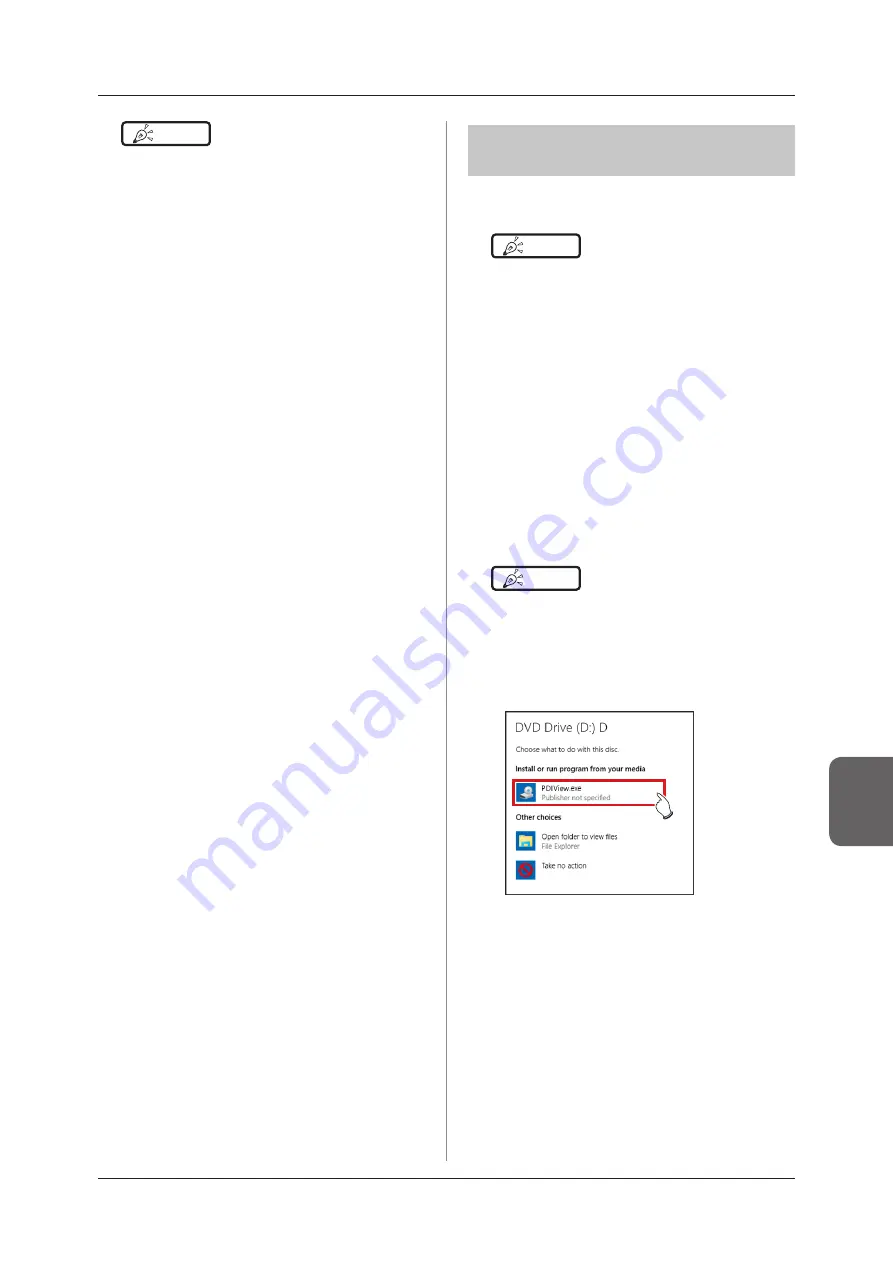
291
7 .11 Media output
Chapter 7
7 .11 .3 Operation of the PDI
viewer
This section describes how to start and operate the
PDI viewer .
HINT
•••••••••••••••••••••••••••••••••••••
• The device to start the PDI viewer must meet the fol-
lowing specifications.
OS: Windows 2000, Windows XP, Windows Vista, or
Windows 7
CPU: Pentium III processor or higher
Memory: 256 MB RAM or more
Graphic: 32 bit graphic board or higher
Resolution: 1024 × 768 pixels or finer
CD-ROM drive: (24 ×) or faster
•••••••••••••••••••••••••••••••••••••••••••••••••••••
z
Start-up of the PDI viewer
1
Set the disc on the disc drive of this de-
vice .
•
The [INDEX.HTM] screen is displayed.
HINT
•••••••••••••••••••••••••••••••••••••
•
If it does not start automatically, double-click the [IN
-
DEX.HTM] file icon in the disc drive window.
• If you start up the PDI viewer from the CD on Windows
7 and Windows 10, the dialog screen of [AutoPlay] will
be displayed. Press [Run PDIView.exe] to start up the
PDI viewer .
HINT
•••••••••••••••••••••••••••••••••••••
•
Exposed images of completed examinations that in
-
clude 1 or more sheets of exposed images become
targets for media output .
• Rejected images cannot be output .
•
The following examinations cannot be output to media
even if exposed images are included.
–
Paused examination.
–
Examination with a history of deleted images.
–
Examination of rejected images only.
• When an image is output to media in PDI format, out-
put it together with a PDI viewer . Depending on the
settings at installation, it may also be possible to en-
able automatic launching of the PDI viewer .
• Do not specify the drive in which the software for this
device is installed as the output destination drive .
•
In the examination that was output to media (examina
-
tion that has one or more images that was normally
output), an icon is displayed in the [Output finished]
field of the list display area.
•
When you press [Area Select] to select the range, the
button display changes to [Area Selecting]. If range is
selected or cancelled, the button display will return to
[Area Select].
•
Pressing [Area Select] to select the start point of the
selected range displays that examination in a color
that indicates a temporary selection . Selecting the end
point of the selected range displays all examinations
of the selected range in the normal color .
• When start point is selected in the selected range, per-
forming the following operations cancels the selected
status of the range .
–
[Select All] is pressed.
–
[Remove All] is pressed.
–
[Area Selecting] is pressed.
–
Refined search is on.
–
[Clear] is pressed.
– The display is transitioned to another screen from
the media output screen .
• The file name of the image to be output to media is
automatically added in the following format (folder
structure):
–
Folder name (specified)
└ Folder (PatientID)
└Folder (ExposureDate)
└ File (PatientID_Name_Exam.Tag_
ExposureTime(seconds)_ImageNumber.jpg)
•••••••••••••••••••••••••••••••••••••••••••••••••••••
Summary of Contents for CS-7
Page 1: ...0197 Operation Manual EN 15 DIRECT DIGITIZER Version 1 30 ...
Page 2: ......
Page 8: ...8 ...
Page 9: ...9 Introduction ...
Page 18: ...18 ...
Page 30: ...30 ...
Page 31: ...31 Chapter 2 Product Overview This chapter describes the overview of this device ...
Page 34: ...34 ...
Page 74: ...74 ...
Page 84: ...84 ...
Page 120: ...120 ...
Page 197: ...197 Chapter 7 Various Functions This chapter describes the functions of this device ...
Page 383: ...383 Chapter 10 Error Codes This chapter describes the error codes and countermeasures ...
Page 413: ...413 Chapter 11 Maintenance This chapter describes the items that require periodic maintenance ...
Page 416: ...416 ...
Page 417: ...417 Chapter 12 Specifications This chapter describes the specifications of this device ...
Page 422: ...422 ...
Page 423: ......
Page 424: ...A47FBA01EN15 2017 01 12 JD ...






























