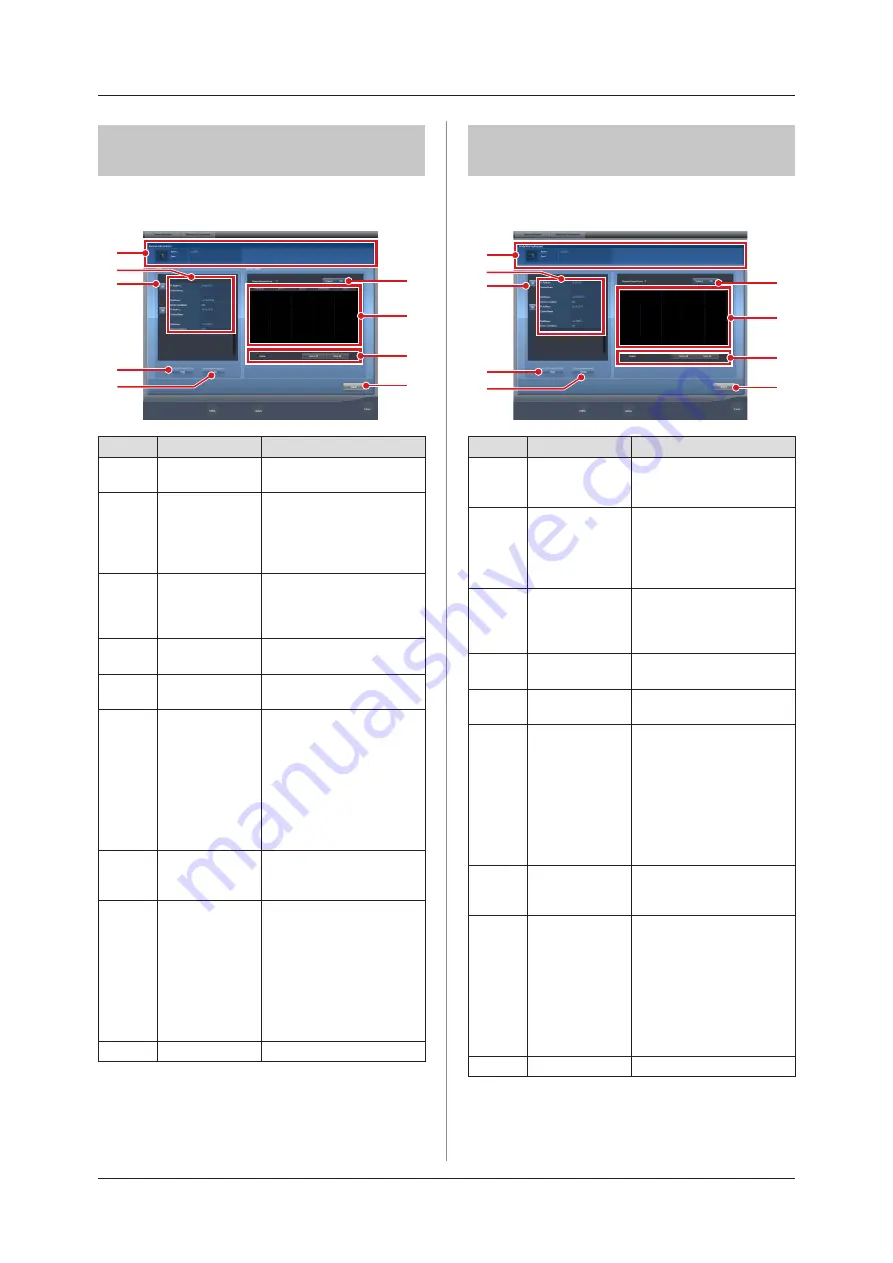
196
6 .8 Functions of the system monitor screen
6 .8 .10 Status of examination
sharing (reception)
The status of examination sharing (reception) can be
confirmed.
(7)
(9)
(8)
(3)
(1)
(2)
(4)
(5)
(6)
Number
Name
Functions
(1)
Study Sharing
Request
Examination signal and error
contents are displayed .
(2)
Terminal list
This device and terminals
conducting examination
sharing are displayed . IP ad-
dress, host name and device
condition are displayed .
(3)
Reception queue
button
This is displayed for each
terminal. If [ON], reception
queue processing is con-
ducted; if [OFF], it is not.
(4)
Ping button
Press to confirm the ping
status .
(5)
Route button
Press to confirm Route infor
-
mation .
(6)
Queue switch
button
Switches between [ON] and
[OFF] of reception queue for
all terminals. If [ON] is set,
reception queue process-
ing is conducted; if [OFF]
is set, it is not . The device
switches between [ON] and
[OFF] every time the button
is pressed .
(7)
Reception queue
list
Reception queues for all ter-
minals including this device
are displayed .
(8)
Delete button,
Select All
button,
Clear All button
Deletes queues displayed
in the reception queue list .
Select a displayed reception
queue and press [Delete] to
delete . To delete all recep-
tion queues, press [Select
All] and then press [Delete].
Pressing [Clear All] cancels
the selection .
(9)
Back button
Closes the screen .
6 .8 .11 Status of examination
sharing (transmission)
The status of examination sharing (transmission) can
be confirmed.
(7)
(9)
(8)
(3)
(2)
(4)
(5)
(6)
(1)
Number
Name
Functions
(1)
Study Sharing
Request
Examination signal transmis
-
sion and error contents are
displayed .
(2)
Terminal list
This device and terminals
conducting examination
sharing are displayed . IP ad-
dress, host name and device
condition are displayed .
(3)
Transmission
queue button
This is displayed for each
terminal. If [ON], transmis
-
sion queue processing is
conducted; if [OFF], it is not.
(4)
Ping button
Press to confirm the ping
status .
(5)
Route button
Press to confirm Route infor
-
mation .
(6)
Queue switch
button
Switches between [ON] and
[OFF] of transmission queue
for all terminals. If [ON] is
set, transmission queue pro-
cessing is conducted; if [OFF]
is set, it is not . The device
switches between [ON] and
[OFF] every time the button
is pressed .
(7)
Transmission
queue list
Transmission queues for
all terminals including this
device are displayed .
(8)
Delete button,
Select All
button,
Clear All button
Deletes queues displayed in
the transmission queue list .
Select a displayed transmis-
sion queue and press [De
-
lete] to delete. To delete all
transmission queues, press
[Select All] and then press
[Delete]. Pressing [Clear All]
cancels the selection .
(9)
Back button
Closes the screen .
Summary of Contents for CS-7
Page 1: ...0197 Operation Manual EN 15 DIRECT DIGITIZER Version 1 30 ...
Page 2: ......
Page 8: ...8 ...
Page 9: ...9 Introduction ...
Page 18: ...18 ...
Page 30: ...30 ...
Page 31: ...31 Chapter 2 Product Overview This chapter describes the overview of this device ...
Page 34: ...34 ...
Page 74: ...74 ...
Page 84: ...84 ...
Page 120: ...120 ...
Page 197: ...197 Chapter 7 Various Functions This chapter describes the functions of this device ...
Page 383: ...383 Chapter 10 Error Codes This chapter describes the error codes and countermeasures ...
Page 413: ...413 Chapter 11 Maintenance This chapter describes the items that require periodic maintenance ...
Page 416: ...416 ...
Page 417: ...417 Chapter 12 Specifications This chapter describes the specifications of this device ...
Page 422: ...422 ...
Page 423: ......
Page 424: ...A47FBA01EN15 2017 01 12 JD ...
















































