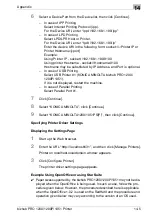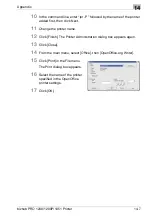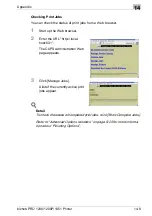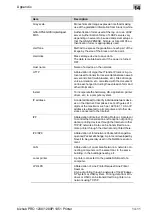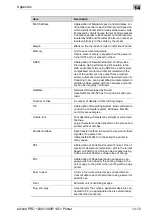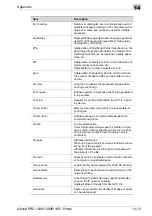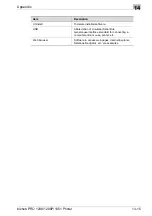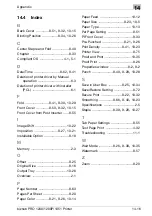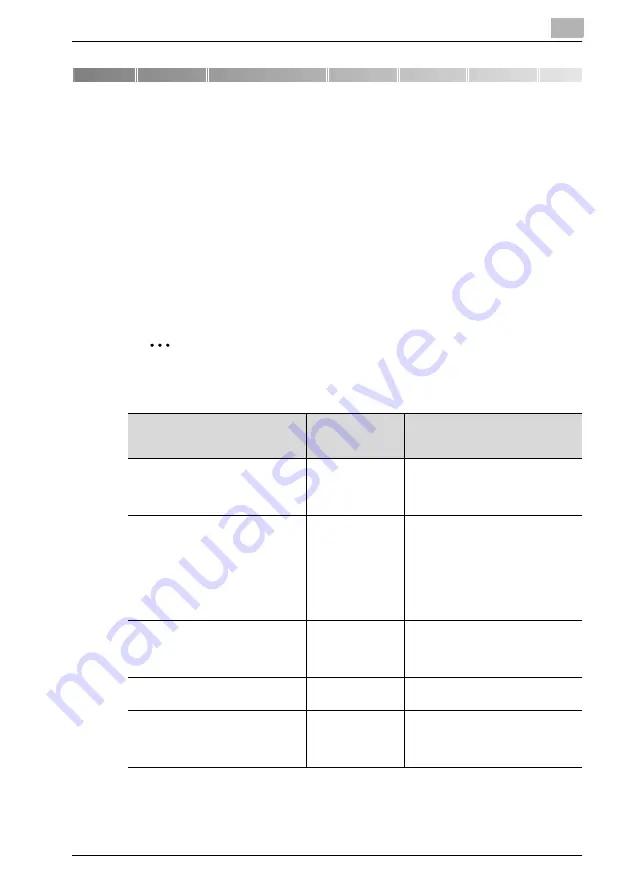
Appendix
14
bizhub PRO 1200/1200P/1051 Printer
14-1
14
Appendix
14.1
Setting the Software Switch
When there occurs any problem listed in the table below, such a trouble may
be eliminated by setting [Software Switch].
The setting of [Software Switch] can be made by pressing the buttons: [MA-
CHINE] - [Controller] - [08 Administrator Setting] - [01 Software Switch Set-
ting] in this order on the control panel of the copier.
A trouble may be eliminated by switching over from Off (0) to On (1).
All is Off (0) in default of the memory switch.
2
Note
Be absolutely sure not to switch over SW No. that is not listed in the table.
Trouble
Memory Switch
No. to be
checked
Effect of the switch
(when turned On (1))
When a PDF file with a Trim mark is
printed as a PDF direct print, a print-
ing is made in a size with no Trim
mark.
1
A printing is made with a Trim mark
displayed.
When a number of jobs are printed
as a single job through a specific
application, the output is terminated
in error.
2
Irrespective of the SPOOL setting of
the controller, jobs are executed af-
ter reception of the entire print data.
However, the printing speed may
get slower.
• After completion of the setting,
the main power is required to be
turned OFF/ON.
It is to be desired that an error page
is printed (except PostScript error)
when a file has been output that is
not supported.
3
An error page is printed when a file
not supported is received.
A number of jobs are printed as a
single job.
4
A printing is made in the number of
jobs as set.
A single job is divided into two or
more jobs.
5
A printing is made as a single job.
However, when two or more jobs
are printed in succession, they may
get handled as a single job.