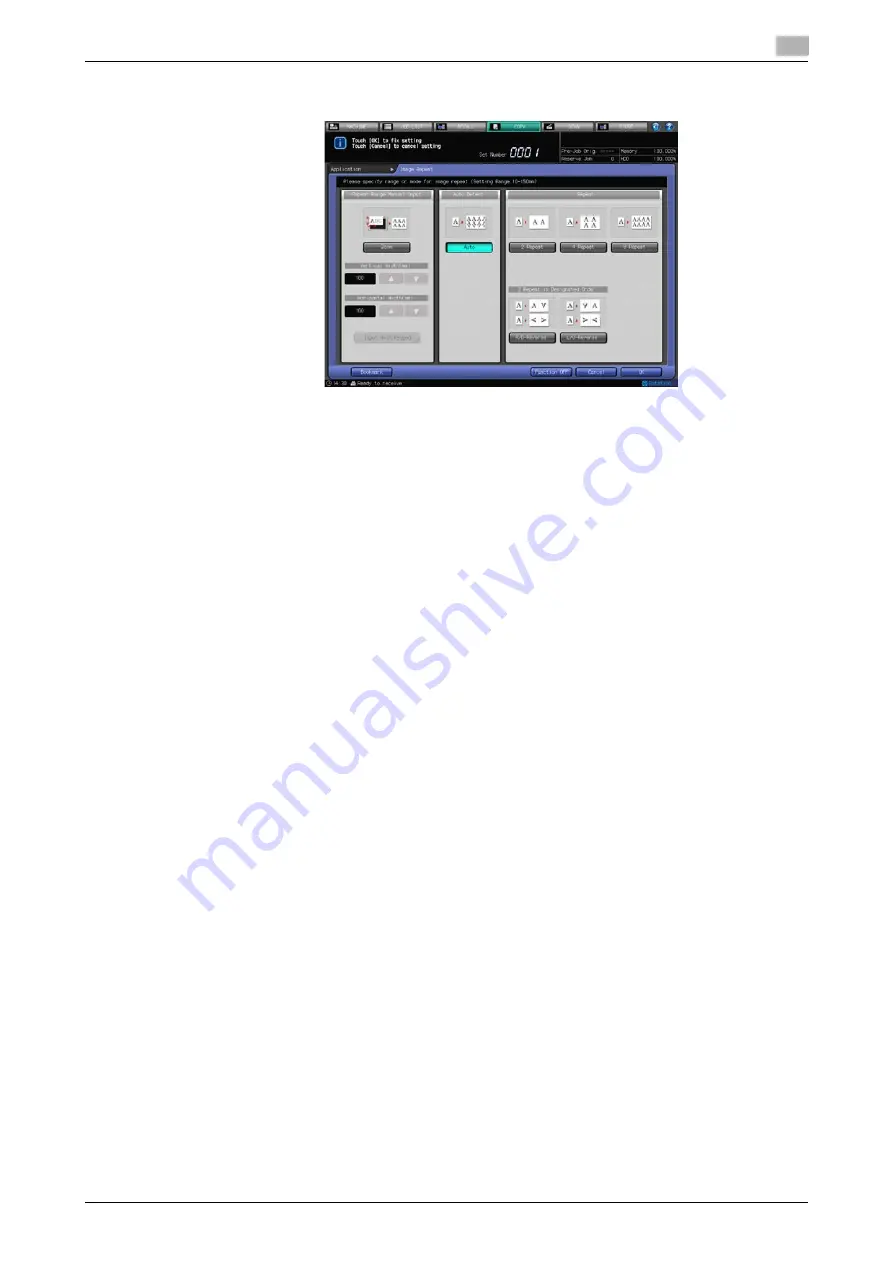
bizhub PRESS 1250/1052
7-40
7.11
Repeating Original Image on One Sheet: Image Repeat
7
%
To select the Auto Detect mode, press [Auto].
5
Press [OK] to complete the setting.
The setting will be confirmed and the Application Screen will be restored.
%
To restore the previous setting, press [Cancel].
%
To disable the function while keeping the current setting, press [Function OFF].
6
Press [OK] on the Application Screen to return to the Copy Screen.
The Copy Screen will be restored with the Image Repeat icon displayed under [Application].
Auto Paper and Auto Zoom are canceled and [x1.0] magnification is selected automatically.
7
Select additional copy conditions, as desired.
%
The available copy modes are [1->1] and [1->2]. Selecting [1->2] automatically sets the Separate
Scan mode.
8
Enter the desired print quantity from the
control panel
keypad
.
9
Press
Start
on the
control panel
.
%
Printing will not start without the Copy Screen displayed. Please make sure to display the Copy
Screen.
d
Reference
The Auto Detect mode for Image Repeat may not function properly if the lighting in the work place is directly
over the
original glass
. In this case, consult your service representative about an appropriate place for in-
stallation.
7.11.2
Specifying Repeat Times: Repeat
Use this function to repeat copying the image of a certain area for the number of times specified. The repeat-
ed image area is determined by the specified paper size and how many times copying is repeated (2 Repeat,
4 Repeat, or 8 Repeat).
Use 2 Repeat to repeat printing in the same direction and to have the same cut side when cutting copied
sheets in two by reversing and repeating the image.
Summary of Contents for bizhub PRESS 1052
Page 1: ......
Page 9: ...1 Introduction...
Page 15: ...2 Preparation for Use...
Page 18: ...bizhub PRESS 1250 1052 2 4 2 1 Machine Configuration 2 2 1 2 Internal Machine Items...
Page 31: ...bizhub PRESS 1250 1052 2 17 2 1 Machine Configuration 2 2 1 6 Paper Feeder Unit PF 703...
Page 33: ...bizhub PRESS 1250 1052 2 19 2 1 Machine Configuration 2 2 1 7 Paper Feeder Unit PF 706...
Page 40: ...bizhub PRESS 1250 1052 2 26 2 1 Machine Configuration 2 2 1 11 Folding Unit FD 503...
Page 44: ...bizhub PRESS 1250 1052 2 30 2 1 Machine Configuration 2 2 1 13 Perfect Binder PB 503...
Page 48: ...bizhub PRESS 1250 1052 2 34 2 1 Machine Configuration 2 2 1 14 Large Capacity Stacker LS 505...
Page 52: ...bizhub PRESS 1250 1052 2 38 2 1 Machine Configuration 2...
Page 59: ...bizhub PRESS 1250 1052 2 45 2 1 Machine Configuration 2 2 1 19 Auto Ring Binder GP 502...
Page 61: ...bizhub PRESS 1250 1052 2 47 2 1 Machine Configuration 2...
Page 86: ...3 Paper and Original Information...
Page 102: ...4 Before Making Copies...
Page 124: ...bizhub PRESS 1250 1052 4 23 4 7 To Stop Scanning Printing 4...
Page 125: ...5 Supplies and Disposals...
Page 179: ...6 Basic Setting...
Page 238: ...7 Application Functions...
Page 326: ...8 Output Setting...
Page 335: ...bizhub PRESS 1250 1052 8 10 8 2 Setting Binding Direction for Duplex Copies 8...
Page 404: ...9 Job Management...
Page 439: ...10 Advanced Information...
Page 459: ...bizhub PRESS 1250 1052 10 21 10 8 Controlling and Monitoring Machine from Browser 10...
Page 460: ...11 Troubleshooting...
Page 494: ...12 Maintenance...
Page 503: ...13 Specifications...
Page 536: ...14 Index...
Page 540: ...http konicaminolta com...






























