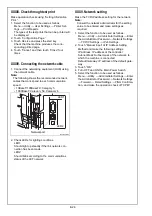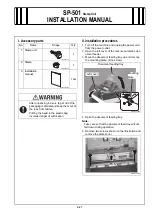E-26
XXXIII. Check through test print
Make operation checks using “Setting Information
Print.”
1. Select the function to be used as follows:
Menu
→
Utility
→
User Settings
→
Printer Set-
tings
→
Print Reports.
The types of the test prints that can be printed will
be displayed.
2. Touch “Configuration Page.”
3. Touch A4 size and press the start key.
Check that the machine produces the corre-
sponding printed page.
4. Touch “Cancel” and then touch “Close” four
times.
XXXIV. Connecting the network cable
1. Connect the networking equipment (HUB) using
the network cable.
Note:
The following shows the recommended network
cables that correspond to each communication
speed.
• 10BaseT/100BaseTX: Category 5
• 1000BaseT: Category 5E, Category 6
2. Check LEDs for lighting conditions.
LED1:
Should light up steadily if the link network con-
nection has been made.
LED2:
Should blink according to the communications
status of the ACT network.
XXXV. Network setting
Make the TCP/IP address setting for the network.
Note:
Consult the network administrator for the setting
value to be entered and make settings as
required.
1. Select the function to be used as follows:
Menu
→
Utility
→
Administrator Settings
→
Enter
the Administrator Password
→
Network Settings
→
TCP/IP Settings
→
IPv4 Settings.
2. Touch “Manual Input” of IP Address Setting
Method and make the following settings.
IP Address: IP address of the controller
Subnet Mask: Subnet mask of the network, to
which the machine is connected
Default Gateway: IP address of the default gate-
way
3. Touch “OK.”
4. Turn OFF and ON the Main Power Switch.
5. Select the function to be used as follows:
Menu
→
Utility
→
Administrator Settings
→
Enter
the Administrator Password
→
Network Settings
→
Forward
→
Detail Settings
→
PING Confirma-
tion, and make the operation check of TCP/IP.
A2X0IXC045DA
LED1
LED2
Networkport