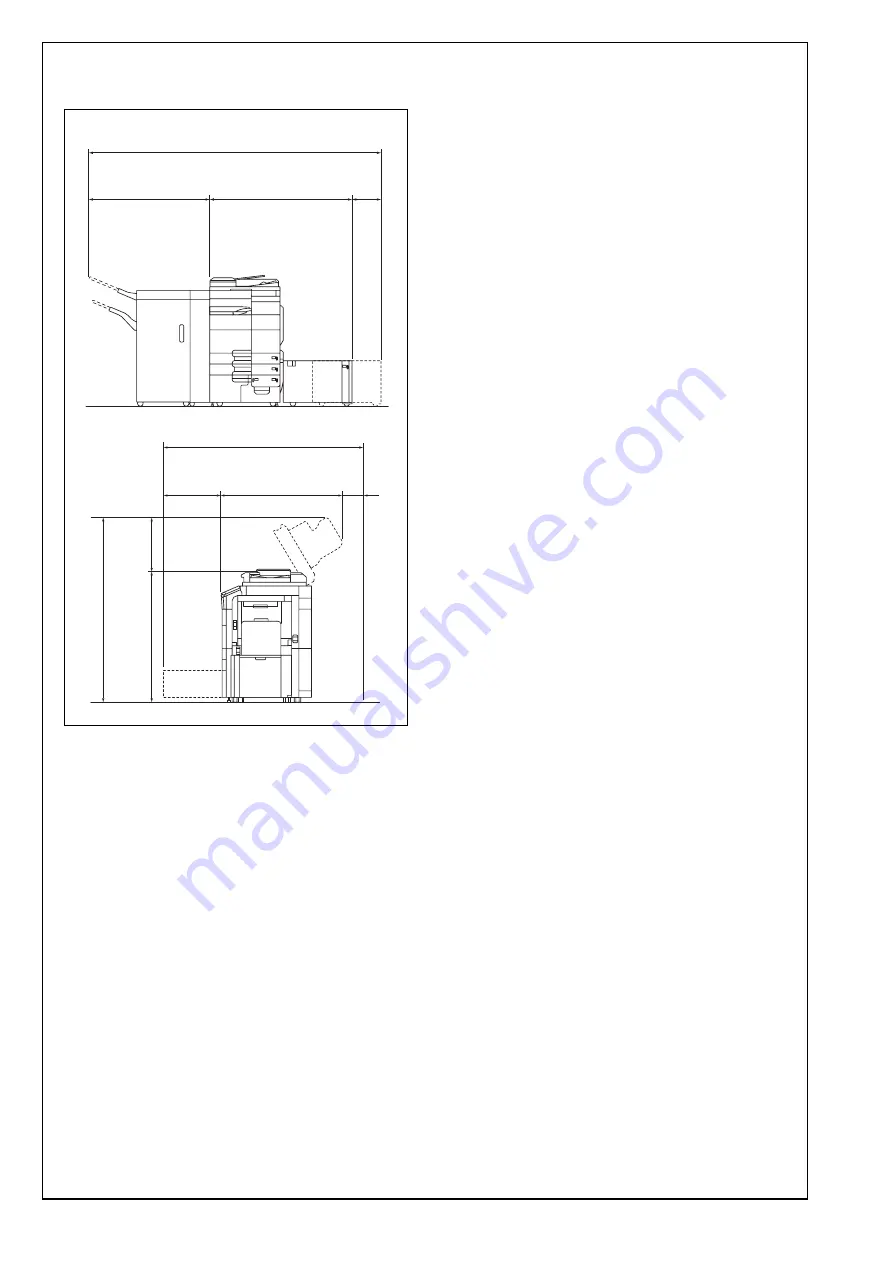
E-2
II. Installation space (unit: mm (inch))
bizhub C754 + ZU-606 + FS-535 + LU-204
III. Pre-installation check items
1. Select a level and stable place for installing the
machine.
2. Be sure to use a power source of the voltage and
frequency indicated in the product specifications.
Ensure that the current carrying capacity of the
power outlet is at least equal to the current listed
in the product specifications.
3. Power the machine directly from a dedicated
power outlet. (Do not use an extension cord.)
4. Do not plug or unplug the power cord with wet or
dirty hands, otherwise you may get an electric
shock.
5. Avoid a hot and humid environment, or a place
exposed to direct sunlight.
6. Avoid a dusty location, or a place near volatile
and flammable substances.
7. Avoid a poorly ventilated place.
IV. Notes on using touch panel
Be sure to instruct users on the following points.
• This machine uses a capacitive touch panel.
When you touch the touch panel, use your fin-
ger or the stylus pen supplied with the machine.
If you touch the panel using your nail or a pen
tip instead of using your finger or the stylus pen,
the touch panel does not respond normally.
• Pressing the touch panel hard may cause dam-
age.
• Do not strongly press the panel or press it using
the sharp tip of mechanical pencils.
• The key is a finger tapping (quick light touch
using a finger) operation.
A2X0IXC002DA
498
(19-5/8)
1027
(40-7/16)
11
55
(45-
1/2
)
495
(1
9-
1/2)
1252
(49-5/16)
1575 (62-1/16)
16
50 (
64
-1
5/1
6)
238
(9-3/8)
50
(2)
1066
(41-15/16)
2556 (100-5/8)

















