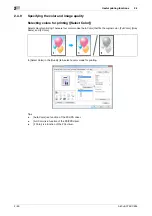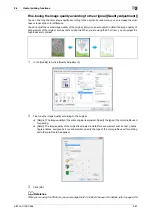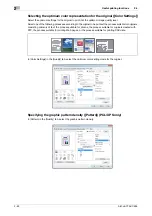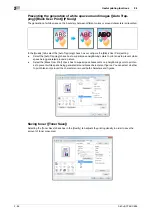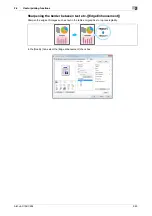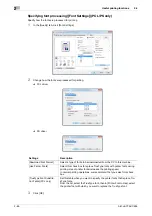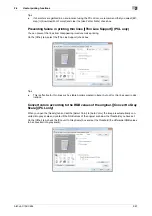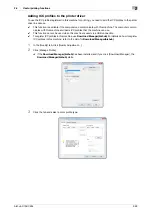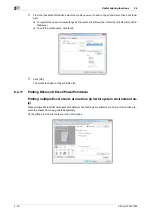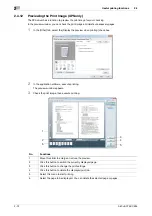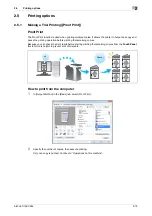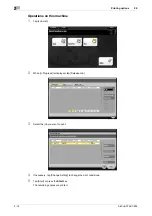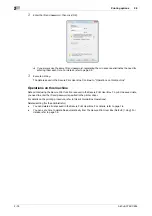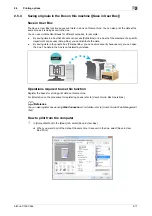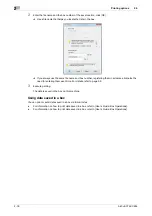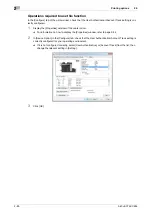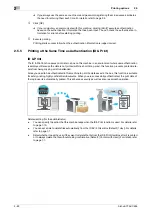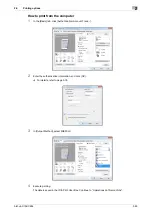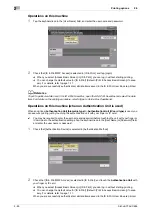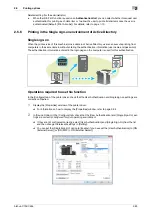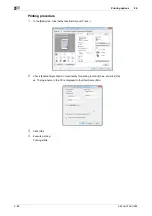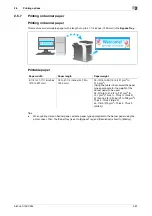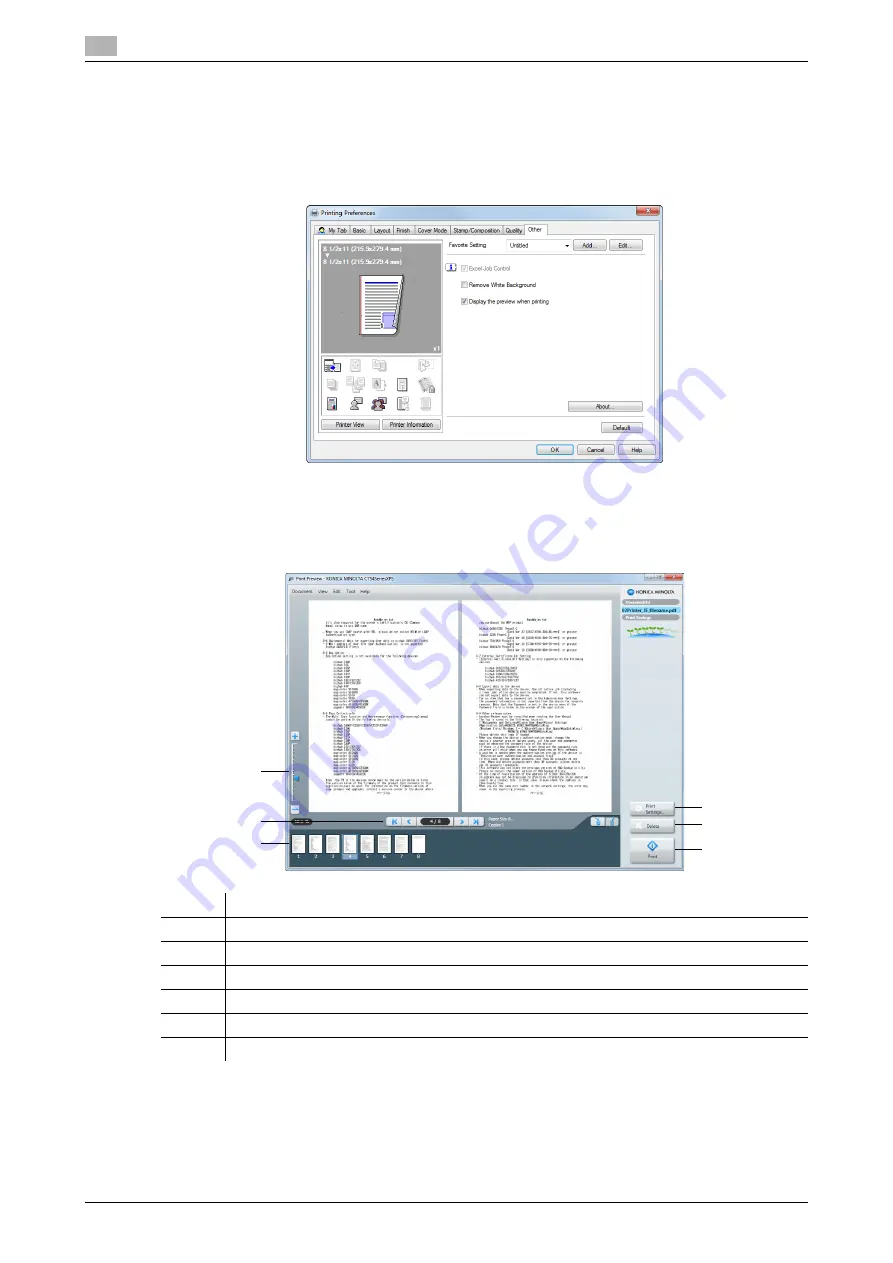
Useful printing functions
2
2-72
bizhub C754/C654
2.4
2.4.12
Previewing the Print Image (XPS only)
The XPS driver has a function to preview the print image for your checking.
In the preview window, you can check the print image and delete unnecessary pages.
1
In the [Other] tab, select the [Display the preview when printing] check box.
2
In the application software, execute printing.
The preview window appears.
3
Check the print image, then execute printing.
No.
Functions
1
Move this slider to enlarge or reduce the preview.
2
Click this button to switch the currently displayed page.
3
Click this button to change the print settings.
4
Click this button to delete the displayed print job.
5
Select this menu to start printing.
6
Select the page to be displayed. You can delete the selected page or pages.
3
4
5
1
2
6
Summary of Contents for bizhub C654
Page 2: ......
Page 10: ...Contents 8 bizhub C754 C654 8 Index 8 1 Index by item 8 3 8 2 Index by button 8 5 ...
Page 11: ...1 Printer Functions ...
Page 12: ......
Page 16: ...Cable connection locations on this machine 1 1 6 bizhub C754 C654 1 3 ...
Page 17: ...2 Printing in the Windows Environment ...
Page 18: ......
Page 145: ...3 Printing in a Mac OS Environment ...
Page 146: ......
Page 243: ...4 Printing in a NetWare Environment ...
Page 244: ......
Page 248: ...Installing the printer driver 4 4 6 bizhub C754 C654 4 3 ...
Page 249: ...5 Printing without Using the Printer Driver ...
Page 250: ......
Page 254: ...Directly printing from a Bluetooth device 5 5 6 bizhub C754 C654 5 3 ...
Page 255: ...6 Description of Setup Buttons User Settings ...
Page 256: ......
Page 263: ...7 Description of Setup Buttons Administrator Settings ...
Page 264: ......
Page 278: ...7 7 16 bizhub C754 C654 ...
Page 279: ...8 Index ...
Page 280: ......