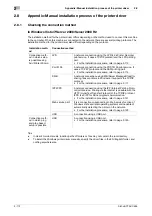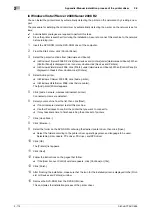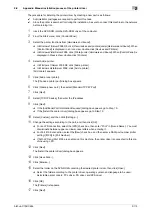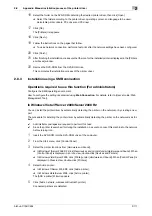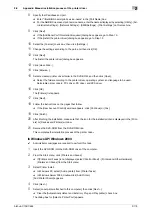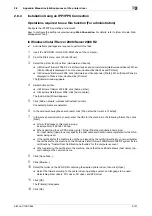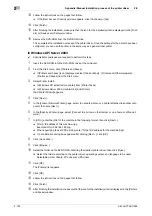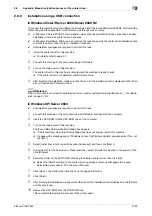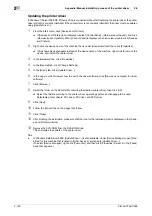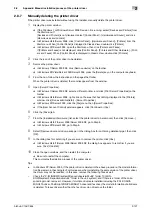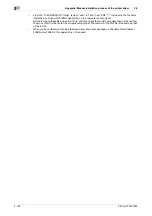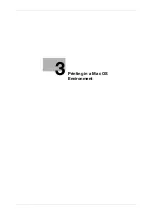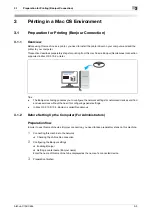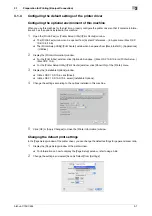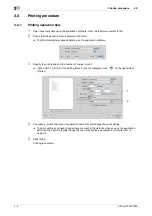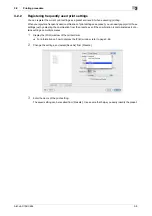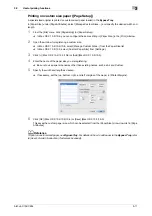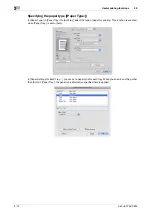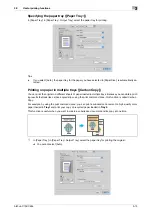Appendix: Manual installation process of the printer driver
2
2-126
bizhub C754/C654
2.8
Updating the printer driver
In Windows 7/Server 2008 R2, if this machine is connected without first installing the printer driver, the printer
driver will not be correctly identified. If the printer driver is not correctly identified, the driver must be updated
using [Update Driver...].
1
From the Start menu, click [Devices and Printers].
%
If [Devices and Printers] is not displayed, select [Control Panel] - [Hardware and Sound], and click
[View devices and printers]. When [Control Panel] is displayed in an icon view, double-click [Devices
and Printers].
2
Right-click the device name of the machine that is under [Unspecified] and then click [Properties].
%
If [Unknown Device] appears instead of the device name of the machine, right-click to remove the
device, and install the printer driver.
3
In the [Hardware] tab, click [Properties].
4
In the [General] tab, click [Change Settings].
5
In the [Driver] tab, click [Update Driver...].
6
In the page in which to select how to search the driver software, click [Browse my computer for driver
software].
7
Click [Browse...].
8
Select the folder on the DVD-ROM containing the desired printer driver, then click [OK].
%
Select the folder according to the printer driver, operating system, and language to be used.
Selectable printer drivers: PCL driver, PS driver, and XPS driver
9
Click [Next].
10
Follow the instructions on the pages that follow.
11
Click [Close].
12
After finishing the installation, make sure that the icon for the installed printer is displayed in the [Devic-
es and Printers] window.
13
Remove the DVD-ROM from the DVD-ROM drive.
This completes the update of the printer driver.
Tips
-
In Windows Vista/Server 2008, [Update Driver ...] is also available. Under [Device Manager], open [Prop-
erties] for this machine that is listed in [Other Devices], and specify [Update Driver...].
(To select [Device Manager], right-click [Computer], and then click [Properties]. Select it in the [Tasks]
pane that appears.)
Summary of Contents for bizhub C654
Page 2: ......
Page 10: ...Contents 8 bizhub C754 C654 8 Index 8 1 Index by item 8 3 8 2 Index by button 8 5 ...
Page 11: ...1 Printer Functions ...
Page 12: ......
Page 16: ...Cable connection locations on this machine 1 1 6 bizhub C754 C654 1 3 ...
Page 17: ...2 Printing in the Windows Environment ...
Page 18: ......
Page 145: ...3 Printing in a Mac OS Environment ...
Page 146: ......
Page 243: ...4 Printing in a NetWare Environment ...
Page 244: ......
Page 248: ...Installing the printer driver 4 4 6 bizhub C754 C654 4 3 ...
Page 249: ...5 Printing without Using the Printer Driver ...
Page 250: ......
Page 254: ...Directly printing from a Bluetooth device 5 5 6 bizhub C754 C654 5 3 ...
Page 255: ...6 Description of Setup Buttons User Settings ...
Page 256: ......
Page 263: ...7 Description of Setup Buttons Administrator Settings ...
Page 264: ......
Page 278: ...7 7 16 bizhub C754 C654 ...
Page 279: ...8 Index ...
Page 280: ......