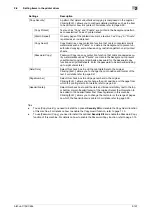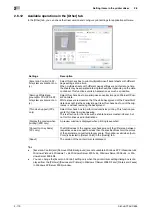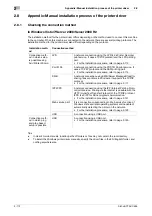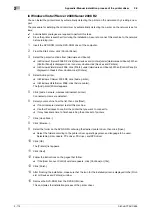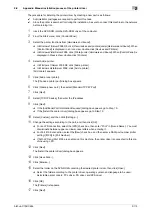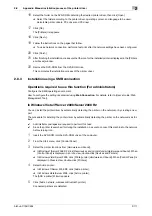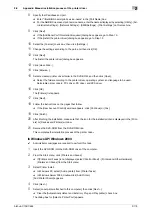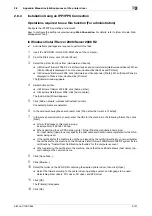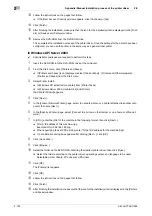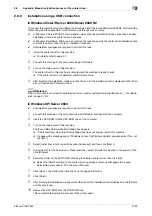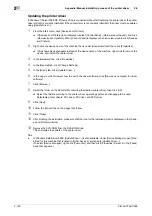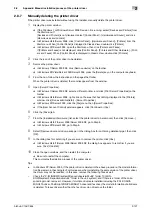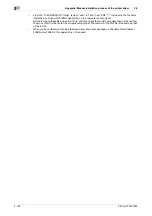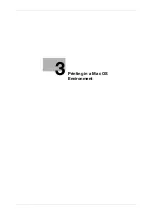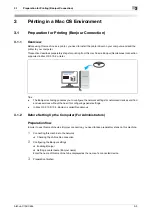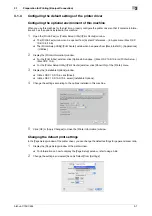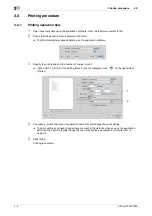bizhub C754/C654
2-121
2.8
Appendix: Manual installation process of the printer driver
2
2.8.4
Installation Using an IPP/IPPS Connection
Operations required to use this function (For administrators)
Configure the IPP/IPPS operating environment.
How to configure the setting is explained using
Web Connection
. For details, refer to [User's Guide: Web
Management Tool].
In Windows Vista/7/Server 2008/Server 2008 R2
0
Administrator privileges are required to perform this task.
1
Insert the DVD-ROM into the DVD-ROM drive of the computer.
2
From the Start menu, click [Control Panel].
3
Select the printer functions from [Hardware and Sound].
%
In Windows 7/Server 2008 R2, click [View devices and printers] under [Hardware and Sound]. When
[Control Panel] is displayed in an icon view, double-click [Devices and Printers].
%
In Windows Vista/Server 2008, click [Hardware and Sound] under [Printer]. When [Control Panel] is
displayed in Classic View, double-click [Printers].
The [Printers] window appears.
4
Select Add a printer.
%
In Windows 7/Server 2008 R2, click [Add a printer].
%
In Windows Vista/Server 2008, click [Add a printer].
The [Add printer] Wizard appears.
5
Click [Add a network, wireless or Bluetooth printer].
Connected printers are detected.
6
In the window showing the search result, click [The printer that I want isn't listed].
7
In [Select a shared printer by name], enter the URL for the machine in the following format, then click
[Next].
%
http://<IP address of this machine>/ipp
Example: http://192.168.1.20/ipp
%
When specifying to use IPPS printing, enter "https://[host name].[domain name]/ipp".
For [host name]. [domain name], specify the host name and domain name registered for the DNS
server being used.
%
If the certificate for the machine is not the one issued by the certifying authority, you must register
the certificate for the machine on the Windows Vista/7/Server 2008/Server 2008 R2 system as the
certificate by "Trusted Root Certification Authorities" for the computer account.
%
When registering the certificate in the machine, check that the certificate shows [host name]. [do-
main name] as the common name.
8
Click [Have Disk...].
9
Click [Browse...].
10
Select the folder on the DVD-ROM containing the desired printer driver, then click [Open].
%
Select the folder according to the printer driver, operating system, and language to be used.
Selectable printer drivers: PCL driver, PS driver, and XPS driver
11
Click [OK].
The [Printers] list appears.
12
Click [OK].
Summary of Contents for bizhub C654
Page 2: ......
Page 10: ...Contents 8 bizhub C754 C654 8 Index 8 1 Index by item 8 3 8 2 Index by button 8 5 ...
Page 11: ...1 Printer Functions ...
Page 12: ......
Page 16: ...Cable connection locations on this machine 1 1 6 bizhub C754 C654 1 3 ...
Page 17: ...2 Printing in the Windows Environment ...
Page 18: ......
Page 145: ...3 Printing in a Mac OS Environment ...
Page 146: ......
Page 243: ...4 Printing in a NetWare Environment ...
Page 244: ......
Page 248: ...Installing the printer driver 4 4 6 bizhub C754 C654 4 3 ...
Page 249: ...5 Printing without Using the Printer Driver ...
Page 250: ......
Page 254: ...Directly printing from a Bluetooth device 5 5 6 bizhub C754 C654 5 3 ...
Page 255: ...6 Description of Setup Buttons User Settings ...
Page 256: ......
Page 263: ...7 Description of Setup Buttons Administrator Settings ...
Page 264: ......
Page 278: ...7 7 16 bizhub C754 C654 ...
Page 279: ...8 Index ...
Page 280: ......