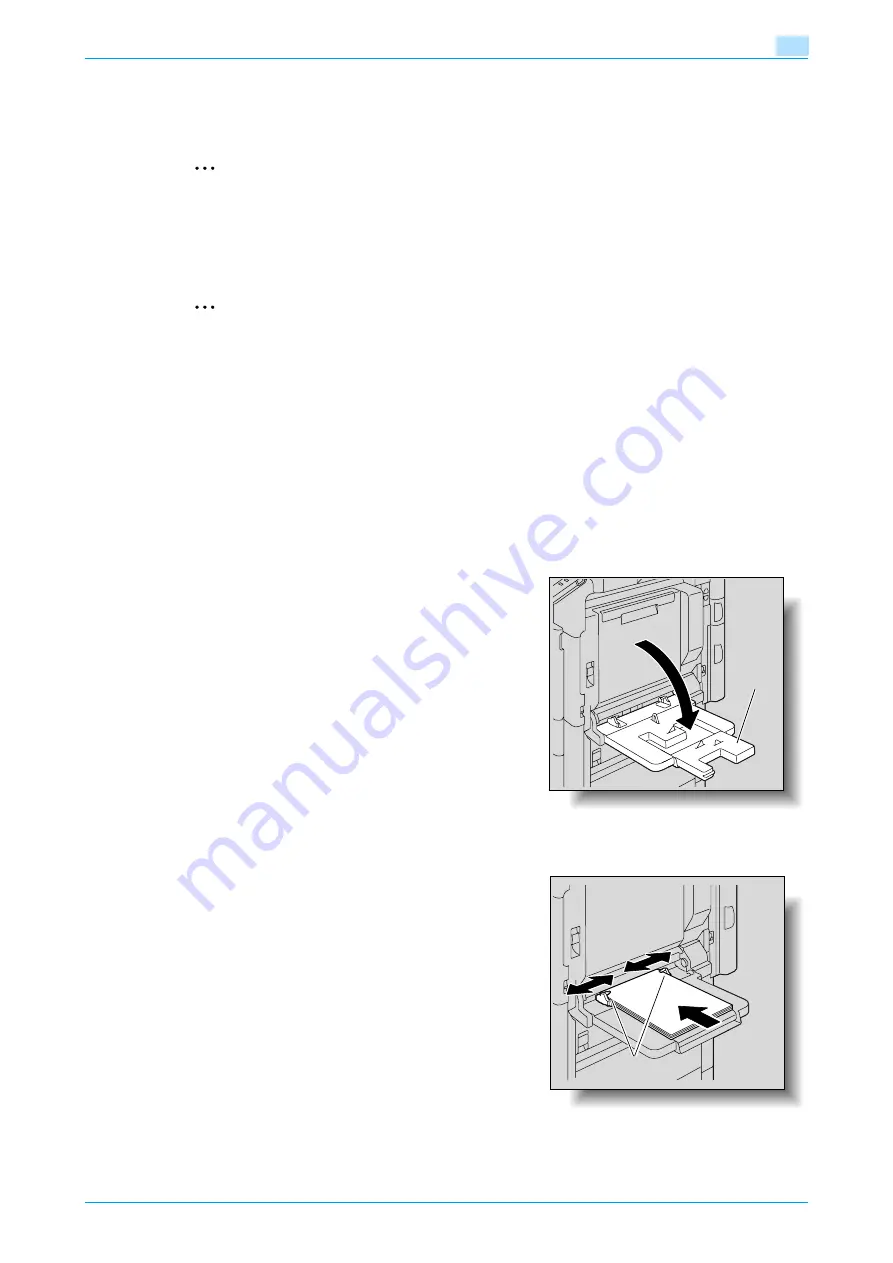
C353P
1-25
Before using the machine
1
5
Close the LCT.
–
If special paper is loaded, the paper type setting must be specified. For details, refer to
.
2
Reminder
Be careful not to touch the film.
Do not load so many sheets of paper that the top of the stack is higher than the
,
mark.
For details on the paper that can be loaded into the LCT, refer to
2
Note
If the machine has entered Low Power mode or Sleep mode, the LCT cannot be pulled out, even after
the tray release button is pressed. Be sure to first cancel Low Power mode or Sleep mode.
1.4.3
Loading paper into the bypass tray
Paper can be fed manually through the bypass tray if you wish to print onto paper that is not loaded into a
paper tray, or if you wish to print onto thick paper 4, postcards, envelopes, OHP transparencies or label
sheets.
!
Detail
For thick paper 4, only A3
w
, A4
v
, 11 × 17
w
and 8-1/2 × 11
v
are available for printing.
1
Open the bypass tray.
–
When loading large-sized paper, pull out the tray
extension.
2
With the side to be printed on facing down, insert the paper as much as possible into the feed slot.
3
Slide the lateral guides to fit the size of paper being
loaded.
?
How is curled paper loaded?
%
Flatten the paper before loading it.
?
How many sheets of paper and other media can be
loaded?
%
Do not load so many sheets of plain paper that the top
of the stack is higher than the
,
mark.
Tray
extension
Lateral
guides
Summary of Contents for BIZHUB C353P
Page 1: ...User s Guide...
Page 27: ...C353P x 26 Explanation of manual conventions...
Page 28: ...C353P x 27...
Page 31: ...C353P x 30...
Page 32: ...1 Before using the machine...
Page 77: ...C353P 1 46 Before using the machine 1...
Page 78: ...2 Network settings...
Page 97: ...C353P 2 20 Network settings 2...
Page 98: ...3 Installing the printer driver for Windows...
Page 135: ...C353P 3 38 Installing the printer driver for Windows 3...
Page 136: ...4 Installing the printer driver for Macintosh...
Page 153: ...C353P 4 18 Installing the printer driver for Macintosh 4...
Page 154: ...5 Print functions of the printer drivers for Windows...
Page 172: ...6 Print functions of the printer driver for Macintosh...
Page 199: ...C353P 6 28 Print functions of the printer driver for Macintosh 6...
Page 200: ...7 Function detail description...
Page 242: ...8 Settings for control panel...
Page 249: ...C353P 8 8 Settings for control panel 8 User Setting Menu...
Page 251: ...C353P 8 10 Settings for control panel 8 System Setting Menu...
Page 252: ...C353P 8 11 Settings for control panel 8...
Page 254: ...C353P 8 13 Settings for control panel 8 Admin Settings Menu...
Page 270: ...9 PageScope Web Connection...
Page 328: ...C353P 9 59 PageScope Web Connection 9 Specify the following settings...
Page 363: ...C353P 9 94 PageScope Web Connection 9...
Page 364: ...10 Troubleshooting...
Page 415: ...C353P 10 52 Troubleshooting 10...
Page 416: ...11 Replacing consumables...
Page 440: ...12 Care of the machine...
Page 445: ...C353P 12 6 Care of the machine 12...
Page 446: ...13 Specifications...
Page 454: ...14 Authentication unit Biometric type AU 101...
Page 476: ...15 Authentication unit IC card type AU 201...
Page 496: ...16 Appendix...
Page 497: ...C353P 16 2 Appendix 16 16 Appendix 16 1 Configuration page...
Page 498: ...C353P 16 3 Appendix 16 16 2 Font list 16 2 1 PCL Font List...
Page 499: ...C353P 16 4 Appendix 16 16 2 2 PS Font List...
Page 500: ...C353P 16 5 Appendix 16 16 2 3 Demo page...
Page 508: ...17 Index...
Page 515: ...C353P 17 8 Index 17...
Page 516: ...http konicaminolta com Copyright 2007 2007 9 A02E 9990 00...
















































