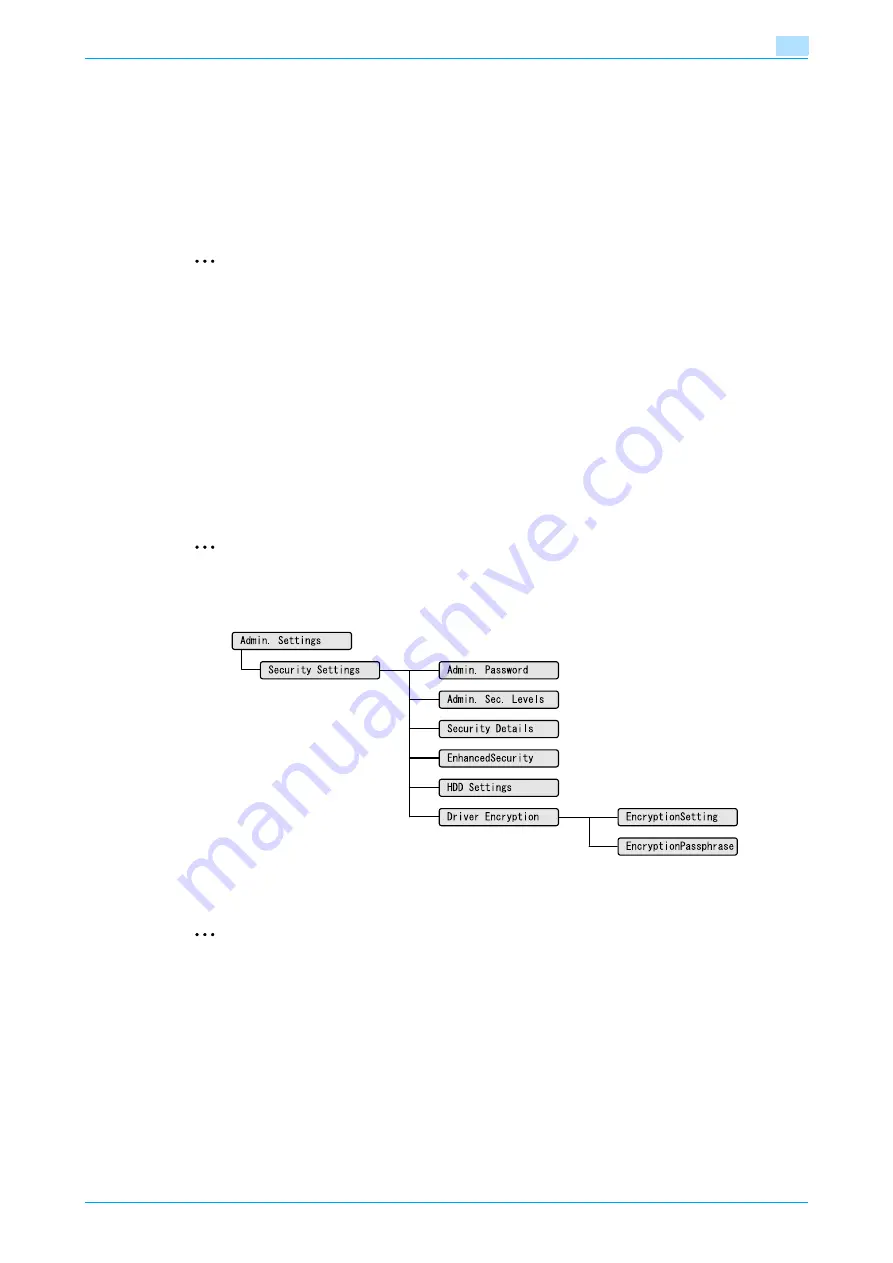
C353P
7-30
Function detail description
7
7.9
Specifying a user-defined encryption passphrase
The machine and the printer driver communicate with each other by encrypting a user password, account
password or secure document password using a common encryption key.
Although an encryption passphrase for generating the encryption common key is preset as a default setting,
it can also be generated with a user-defined encryption passphrase.
When specifying a user-defined encryption passphrase, specify the same encryption passphrase for the
machine and the printer driver.
2
Note
If different values are used for the encryption passphrase for the machine and the printer driver, the
machine cannot decrypt the encrypted user password, account password or secure document
password. Then printing cannot be performed.
The encryption passphrase automatically generates the common encryption key. The common
encryption key cannot be specified directly.
7.9.1
Settings of this machine
Press the [Menu/Select] key, and then the "Utility" menu appears. From this menu, select [Admin. Settings]
- [Security Settings] - [Driver Encryption] - [Encryption Setting].
To change the setting for "Encryption Passphrase", select "User-Defined", and then make an entry for
"EncryptionPassphrase". To do without specifying a user definition for "Encryption Passphrase", select
"Factory Default".
2
Note
For details on the "Utility" menu operations, refer to
.
2
Note
When entering the encryption passphrase, use 20 alphanumeric characters. Specify the same
encryption passphrase for the machine and the printer driver.
An encryption key using a series of the same character is invalid.
Summary of Contents for BIZHUB C353P
Page 1: ...User s Guide...
Page 27: ...C353P x 26 Explanation of manual conventions...
Page 28: ...C353P x 27...
Page 31: ...C353P x 30...
Page 32: ...1 Before using the machine...
Page 77: ...C353P 1 46 Before using the machine 1...
Page 78: ...2 Network settings...
Page 97: ...C353P 2 20 Network settings 2...
Page 98: ...3 Installing the printer driver for Windows...
Page 135: ...C353P 3 38 Installing the printer driver for Windows 3...
Page 136: ...4 Installing the printer driver for Macintosh...
Page 153: ...C353P 4 18 Installing the printer driver for Macintosh 4...
Page 154: ...5 Print functions of the printer drivers for Windows...
Page 172: ...6 Print functions of the printer driver for Macintosh...
Page 199: ...C353P 6 28 Print functions of the printer driver for Macintosh 6...
Page 200: ...7 Function detail description...
Page 242: ...8 Settings for control panel...
Page 249: ...C353P 8 8 Settings for control panel 8 User Setting Menu...
Page 251: ...C353P 8 10 Settings for control panel 8 System Setting Menu...
Page 252: ...C353P 8 11 Settings for control panel 8...
Page 254: ...C353P 8 13 Settings for control panel 8 Admin Settings Menu...
Page 270: ...9 PageScope Web Connection...
Page 328: ...C353P 9 59 PageScope Web Connection 9 Specify the following settings...
Page 363: ...C353P 9 94 PageScope Web Connection 9...
Page 364: ...10 Troubleshooting...
Page 415: ...C353P 10 52 Troubleshooting 10...
Page 416: ...11 Replacing consumables...
Page 440: ...12 Care of the machine...
Page 445: ...C353P 12 6 Care of the machine 12...
Page 446: ...13 Specifications...
Page 454: ...14 Authentication unit Biometric type AU 101...
Page 476: ...15 Authentication unit IC card type AU 201...
Page 496: ...16 Appendix...
Page 497: ...C353P 16 2 Appendix 16 16 Appendix 16 1 Configuration page...
Page 498: ...C353P 16 3 Appendix 16 16 2 Font list 16 2 1 PCL Font List...
Page 499: ...C353P 16 4 Appendix 16 16 2 2 PS Font List...
Page 500: ...C353P 16 5 Appendix 16 16 2 3 Demo page...
Page 508: ...17 Index...
Page 515: ...C353P 17 8 Index 17...
Page 516: ...http konicaminolta com Copyright 2007 2007 9 A02E 9990 00...






























