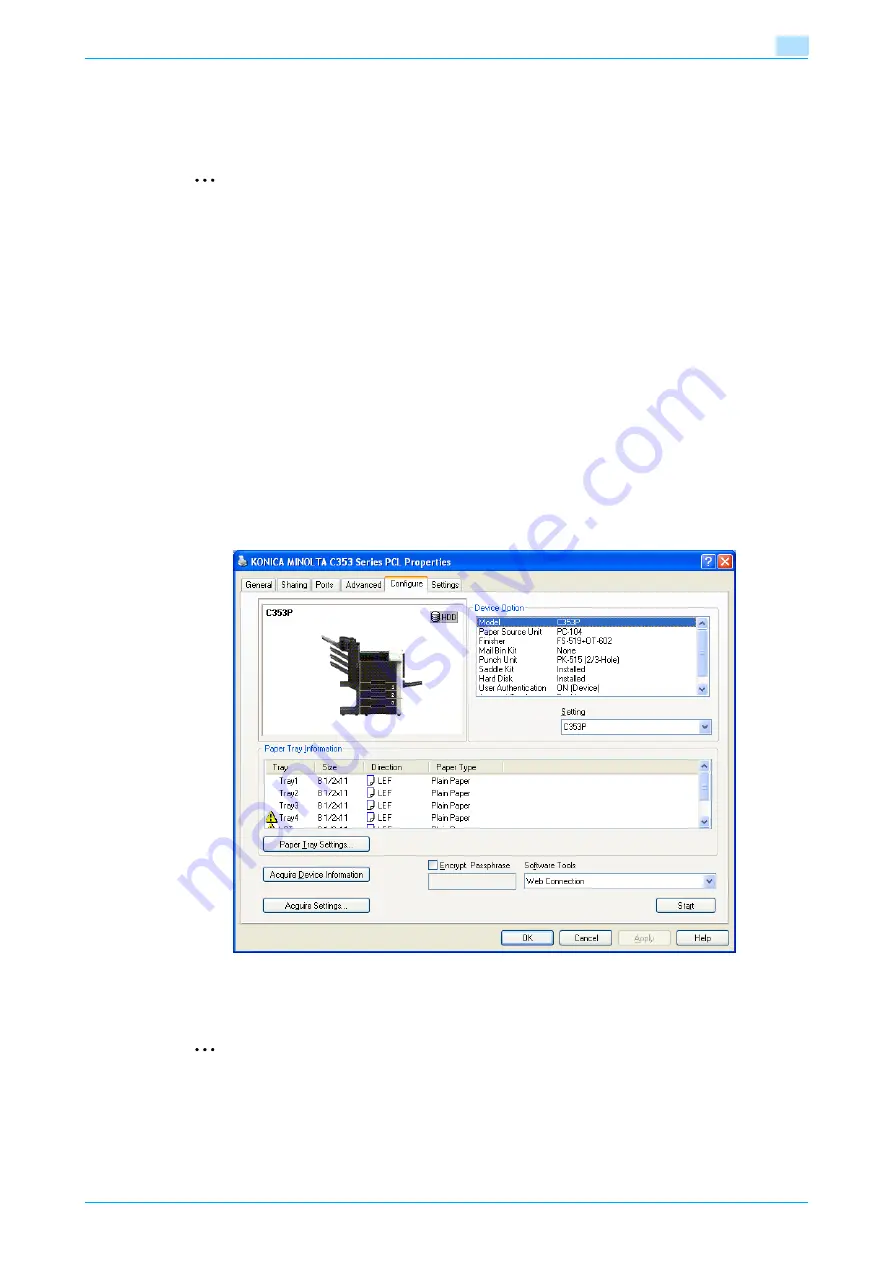
C353P
5-3
Print functions of the printer drivers for Windows
5
5.2
Initializing the PCL/PS printer driver
When you have installed the printer driver, you need to change the initialization condition such as options,
user authentication and account track functions and enable functions of the machine from the printer driver.
2
Reminder
If the model name, installed options, the User Authentication and Account Track functions are not
specified on the Configure tab, the option functions cannot be used from the printer driver. When
installing options, be sure to make the proper settings.
5.2.1
How to display the Properties screen
1
Open the Printers window or Printers and Faxes window.
–
For Windows 2000/NT 4.0, click the [Start] button, click "Settings", and then click "Printers".
–
For Windows XP/Server 2003, click the [Start] button, and then click "Printers and Faxes".
–
For Windows XP/Server 2003, if "Printers and Faxes" does not appear in the [Start] menu, open the
"Control Panel" from the [Start] menu, select "Printers and Other Hardware", and then click "Printers
and Faxes".
–
For Windows Vista, click the [Start] button to open the "Control Panel", select "Hardware and
Sound", and then click "Printers".
–
In Windows Vista, if Control Panel is displayed with Classic View, double-click "Printers".
2
Right-click the icon of the installed printer, and then click "Properties".
5.2.2
Configure tab
The functions of this machine can be used from the printer driver if the model name used, installed options,
the User Authentication and Account Track functions are specified.
2
Reminder
Be sure to select a model and options from the "Device Option".
Match the "Encrypt. Passphrase" to that specified by "Driver Password Encryption Setting" of this
machine.
Summary of Contents for BIZHUB C353P
Page 1: ...User s Guide...
Page 27: ...C353P x 26 Explanation of manual conventions...
Page 28: ...C353P x 27...
Page 31: ...C353P x 30...
Page 32: ...1 Before using the machine...
Page 77: ...C353P 1 46 Before using the machine 1...
Page 78: ...2 Network settings...
Page 97: ...C353P 2 20 Network settings 2...
Page 98: ...3 Installing the printer driver for Windows...
Page 135: ...C353P 3 38 Installing the printer driver for Windows 3...
Page 136: ...4 Installing the printer driver for Macintosh...
Page 153: ...C353P 4 18 Installing the printer driver for Macintosh 4...
Page 154: ...5 Print functions of the printer drivers for Windows...
Page 172: ...6 Print functions of the printer driver for Macintosh...
Page 199: ...C353P 6 28 Print functions of the printer driver for Macintosh 6...
Page 200: ...7 Function detail description...
Page 242: ...8 Settings for control panel...
Page 249: ...C353P 8 8 Settings for control panel 8 User Setting Menu...
Page 251: ...C353P 8 10 Settings for control panel 8 System Setting Menu...
Page 252: ...C353P 8 11 Settings for control panel 8...
Page 254: ...C353P 8 13 Settings for control panel 8 Admin Settings Menu...
Page 270: ...9 PageScope Web Connection...
Page 328: ...C353P 9 59 PageScope Web Connection 9 Specify the following settings...
Page 363: ...C353P 9 94 PageScope Web Connection 9...
Page 364: ...10 Troubleshooting...
Page 415: ...C353P 10 52 Troubleshooting 10...
Page 416: ...11 Replacing consumables...
Page 440: ...12 Care of the machine...
Page 445: ...C353P 12 6 Care of the machine 12...
Page 446: ...13 Specifications...
Page 454: ...14 Authentication unit Biometric type AU 101...
Page 476: ...15 Authentication unit IC card type AU 201...
Page 496: ...16 Appendix...
Page 497: ...C353P 16 2 Appendix 16 16 Appendix 16 1 Configuration page...
Page 498: ...C353P 16 3 Appendix 16 16 2 Font list 16 2 1 PCL Font List...
Page 499: ...C353P 16 4 Appendix 16 16 2 2 PS Font List...
Page 500: ...C353P 16 5 Appendix 16 16 2 3 Demo page...
Page 508: ...17 Index...
Page 515: ...C353P 17 8 Index 17...
Page 516: ...http konicaminolta com Copyright 2007 2007 9 A02E 9990 00...






























