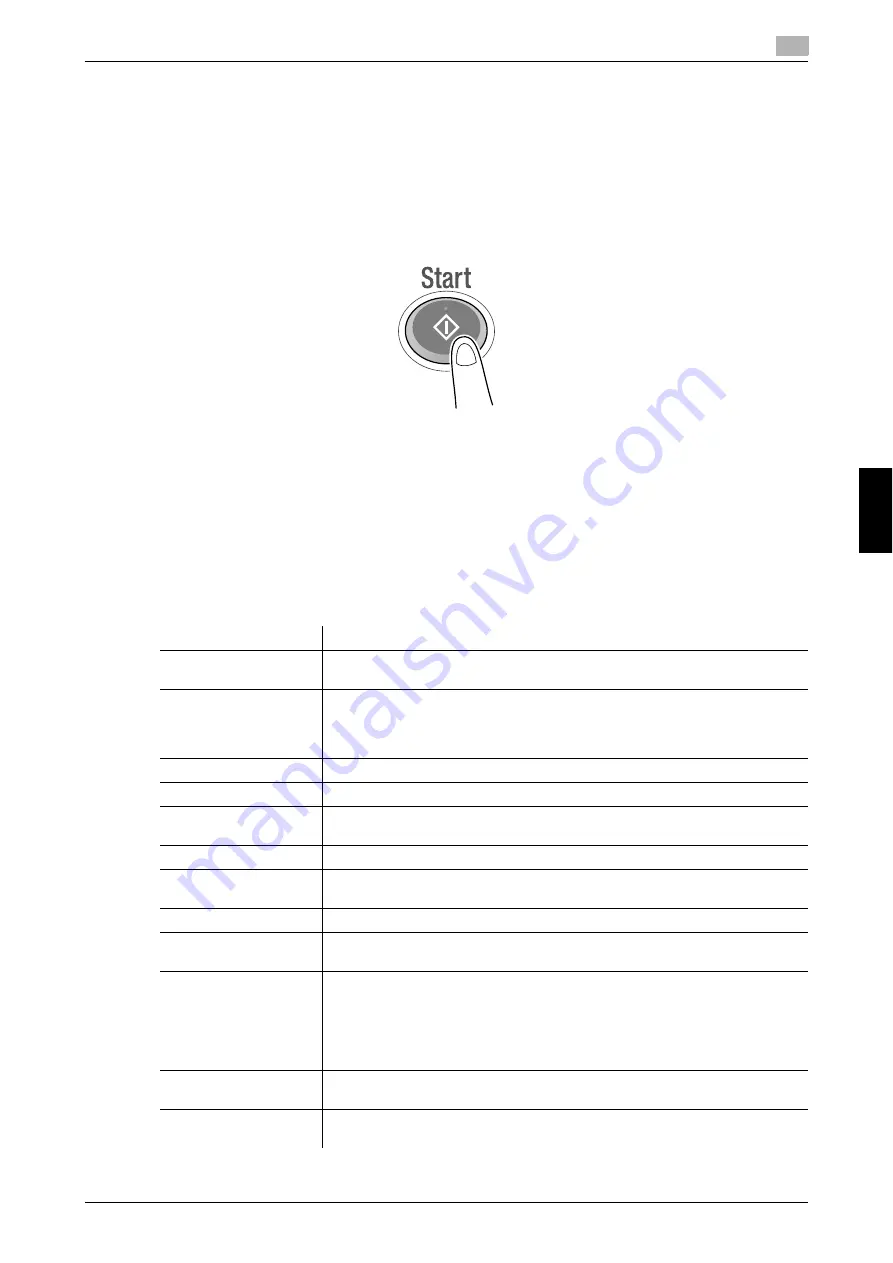
bizhub C3851FS/C3851/C3351
6-15
6.4
Using the copy function
6
Basi
c Usa
g
e
Chapt
e
r 6
5
If necessary, specify the number of copies using the
Keypad
.
%
Tapping [No. of Sets] displays the
Keypad
.
%
Pressing the
10 Keypad
key (default: Register key
3
) displays the
Keypad
on the
Touch Panel
, en-
abling you to enter numeric values.
%
To change the number of copies, tap [C] (Clear).
6
Press the
Start
key.
%
If desired, tap [Check Setting] before starting a copy, and check the settings.
The original is scanned and copy begins.
%
If you press the
Stop
key while scanning or printing an original, processing is stopped, and a list of
inactive jobs is displayed. To cancel the operation, delete the stopped jobs from the list.
%
If [Ready to accept another job.] appears while printing a job, you can scan the next original.
6.4.2
Introduction of copy function
This section describes the convenient copy functions. For details on how to use each function, refer to [Copy]
in the User's Guide CD.
Function
Overview
[Interrupt]
If you urgently want to make a copy, even if the machine is printing an original,
you can interrupt the active job and make an intruder copy.
Proof Copy
Before beginning actual copying, do a single test copy and check it is accept-
able.
When making a large number of copies, use the proof copy function to prevent
a large number of copy errors from occurring.
[Color]
Select a color for copying.
[Density]
Adjust the density of a copy image.
[Original Type]
Select the optimum settings for the original to copy it in the optimum image
quality.
[Original Settings]
Select the size of the original to be scanned.
[Paper]
Select the paper size and type for copying. You can also change the size and
type settings of the paper loaded in paper trays.
[Zoom]
Copy an original image enlarged or reduced by an arbitrary zoom ratio.
[Duplex/Combine]
Copy an original onto both sides of the paper. A multi-page original can be re-
duced and copied on the same side of a single sheet of paper.
[Finishing]
•
[Group/Sort]: Select whether to sort the output sheets or group them when
printing multiple sets of copies.
•
[Offset]: Select this item when sorting by the number of copies or by page
to feed out paper. This function is only available in
bizhub C3851FS
.
•
[Staple]: Staple each set of copies at a corner. This function is only availa-
ble in
bizhub C3851FS
.
[Book Original]
You can copy two-page spreads such as books and catalogs separately into
the left and right pages, or copy as one page.
[Page Separation]
Copy two-page spreads, such as a catalog with the staples removed, sepa-
rately into the left and right pages.
Summary of Contents for BIZHUB C3351
Page 6: ...1 Introduction Chapter 1 Introduction...
Page 34: ...2 User s Guides Chapter 2 User s Guides...
Page 40: ...3 Overview of This Machine Chapter 3 Overview of This Machine...
Page 61: ...3 22 bizhub C3851FS C3851 C3351 Entering characters 3 3 6 Overview of This Machine Chapter 3...
Page 62: ...4 Loading Paper Chapter 4 Loading Paper...
Page 70: ...5 Initial Settings of This Machine Chapter 5 Initial Settings of This Machine...
Page 74: ...6 Basic Usage Chapter 6 Basic Usage...
Page 99: ...6 26 bizhub C3851FS C3851 C3351 Registering a destination 6 6 6 Basic Usage Chapter 6...
Page 100: ...7 Index Chapter 7 Index...
Page 102: ...http konicaminolta com Printed in Thailand 2017 10 A92E 9612 22 2016...





























