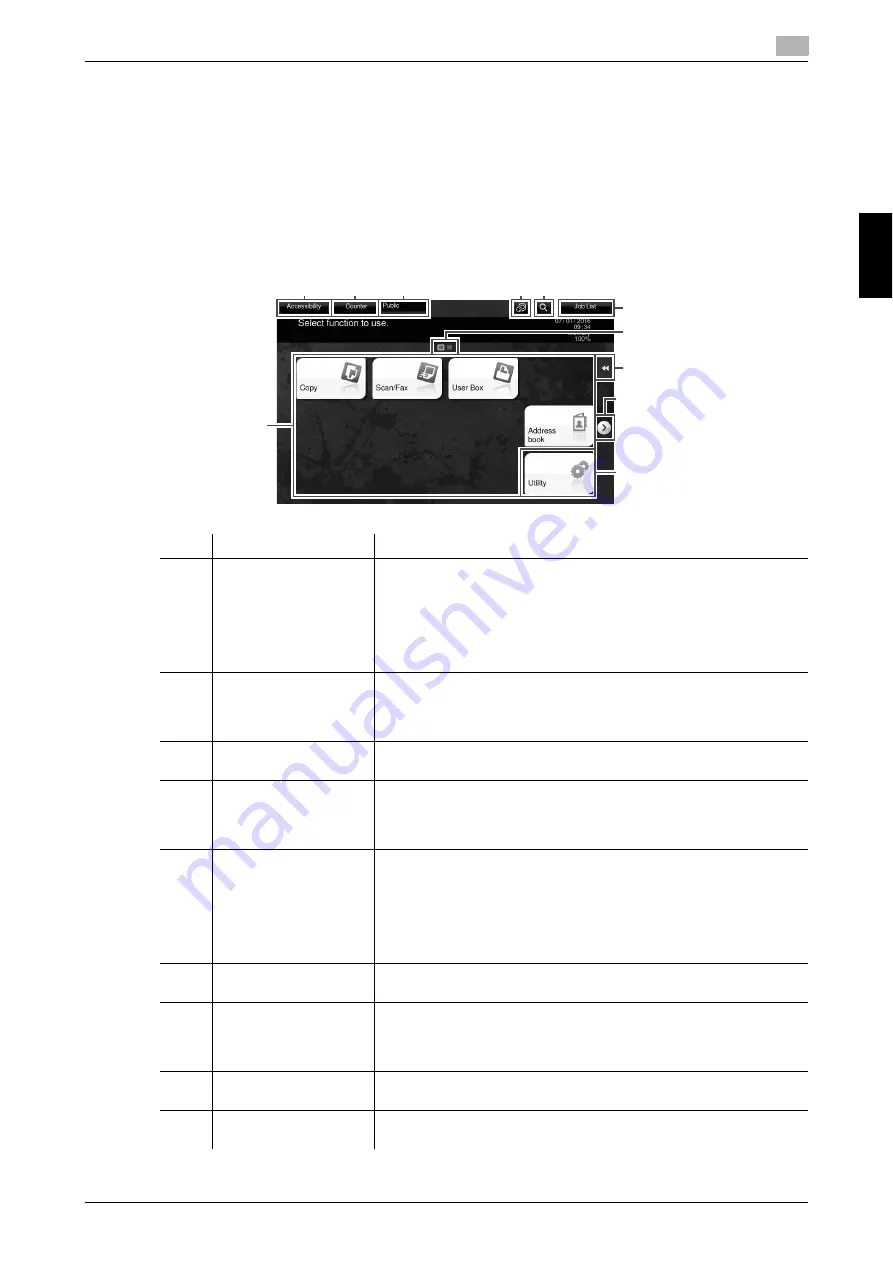
bizhub C3851FS/C3851/C3351
3-19
3.5
Main Menu
3
O
v
er
vi
ew of Th
is
Mac
h
in
e
Ch
a
p
ter 3
3.5
Main Menu
Press the
Menu
key on the
Control Panel
to display the main menu. You can customize the keys to be dis-
played on the main menu freely to suit your requirements.
The main menu can be extended to three screens as necessary. It can show 12 shortcut keys in each screen,
and up to 25 shortcut keys in three screens. [Utility] is displayed fixed on the lower right of the first page.
If shortcut keys of frequently-used functions are arranged on the main menu, it helps you quickly access a
target function.
Furthermore, the background of the main menu can be changed according to your preference.
No.
Name
Description
1
Main menu keys
Display shortcut keys assigned to any function.
Shortcut keys can be customized freely to suit your requirements.
By default, [Copy], [Scan/Fax], [User Box], [Address book], and [Utili-
ty] are arranged on the main menu. ([Utility] is fixed.)
•
In some areas, [Quick Security] is located on the main menu by de-
fault. For details on [Quick Security], refer to [Descriptions of Func-
tions/Utility Keys] in the User's Guide CD.
2
[Accessibility]
Tap this button to configure the operating environment of the
Control
Panel
, for example, by adjusting the
Touch Panel
or changing keying
sounds.
For details, refer to [Accessibility] in the User's Guide CD.
3
[Counter]
The total number of pages printed by this machine will be displayed
while being summarized by each function.
4
User/Account Name
This area displays the name of the current login user or the account
track name when User Authentication or Account Track is enabled.
When User Authentication and Account Track are used together, the
user name is displayed.
5
[Language]
Tap this button to temporarily change the language to be displayed on
the panel.
•
This option is displayed when [Temporary Change Language Set-
ting] is set to [ON].
To configure settings: [Utility] - [Administrator Settings] - [System
Settings] - [Custom Display Settings] - [Temporary Change Lan-
guage Setting]
6
[Function Search]
Tap this button to search for copy settings or fax/scan settings to go
to the target function screen from the search result.
7
[Job List]
Tap this button to display current or standby jobs. If necessary, you
can check job logs or print a communication report.
This list displays the operation status of the current job when it is run-
ning.
8
Page Indicator
Allows you to check which page is currently displayed when main
menu keys are assigned to multiple pages.
9
Slide Menu
This menu is a menu that slides out from the edge of the screen and
is displayed when the user taps the menu display tab key.
7
8
1
11
10
9
5 6
3
4
2
Summary of Contents for BIZHUB C3351
Page 6: ...1 Introduction Chapter 1 Introduction...
Page 34: ...2 User s Guides Chapter 2 User s Guides...
Page 40: ...3 Overview of This Machine Chapter 3 Overview of This Machine...
Page 61: ...3 22 bizhub C3851FS C3851 C3351 Entering characters 3 3 6 Overview of This Machine Chapter 3...
Page 62: ...4 Loading Paper Chapter 4 Loading Paper...
Page 70: ...5 Initial Settings of This Machine Chapter 5 Initial Settings of This Machine...
Page 74: ...6 Basic Usage Chapter 6 Basic Usage...
Page 99: ...6 26 bizhub C3851FS C3851 C3351 Registering a destination 6 6 6 Basic Usage Chapter 6...
Page 100: ...7 Index Chapter 7 Index...
Page 102: ...http konicaminolta com Printed in Thailand 2017 10 A92E 9612 22 2016...






























