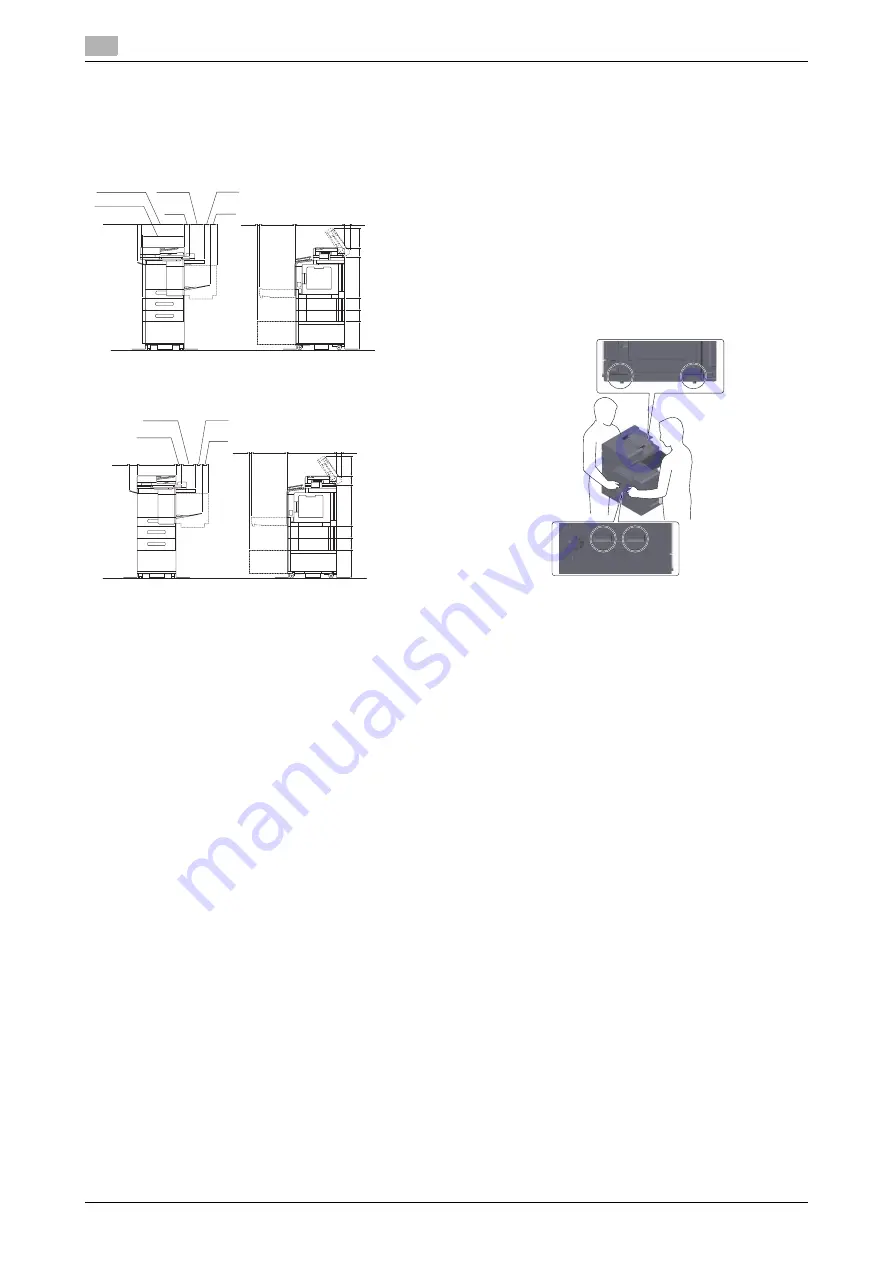
8
bizhub C4050i/C3350i
1
1.7
Space requirements
To ensure that machine operation, consumables replenishing, part re-
placement, and regular maintenance can easily be performed, adhere to
the recommended space requirements detailed below.
For North America
For other
NOTICE
Be sure to allow a clearance of 8 inches (200 mm) or more at the back of
this machine for the ventilation duct.
1.8
Operation precautions
To ensure the optimum performance of this machine, observe the precau-
tions described below.
Power source
The power source requirements are as follows.
-
Voltage fluctuation: Maximum
^
10% (at 110 to 127 V/220 to 240
V AC)
-
Frequency fluctuation: Maximum
^
3 Hz (at 50 Hz/60 Hz)
-
Use a power source with as little voltage or frequency fluctuations
as possible.
Operating environment
The environmental requirements for correct operation of the machine are
as follows.
-
Temperature: 50°F (10°C) to 86°F (30°C) with fluctuations of no
more than 18°F (10°C) within an hour
-
Humidity: 15% to 85% with fluctuations of no more than 10%
within an hour
Storage of copies
To store copies, follow the recommendation listed below.
-
Copies that are to be kept for a long time should be kept where
they are not exposed to light in order to prevent them from fading.
-
Adhesive that contains solvent (e.g., spray glue) may dissolve the
toner on copies.
-
Color copies have a thicker layer of toner than normal black-and-
white copies. Therefore, when a color copy is folded, the toner at
the fold may peel off.
Data stored in this machine
It is suggested to delete all data stored in all storage areas using the over-
write all data function to prevent leakage of data prior to transfer or dis-
posal of the machine, or returning of the leased machine.
For details of the overwrite all data function, refer to the User's Guide.
Contact your service representative before deleting data.
It is recommended to backup storage periodically as the measures for
storage defect. For the detail information of storage backup, contact your
service representative.
Precautions for carrying the machine
Lifting the machine in an awkward position or transporting it in a poorly
balanced position could result in personal injury. When transporting the
machine, use an adequate number of persons and ensure that each per-
son can take a good position without being excessively burdened.
1.9
Legal restrictions on re-
production
Certain types of originals must never be reproduced with the purpose or
intent to pass reproductions of such originals off as the originals.
The following is not a complete list, but is meant to be used as a guide to
responsible reproduction.
<Financial Instruments>
-
Personal checks
-
Traveler’s checks
-
Money orders
-
Certificates of deposit
-
Bonds or other certificates of indebtedness
-
Stock certificates
<Legal Originals>
-
Food stamps
-
Postage stamps (canceled or uncanceled)
-
Checks or drafts drawn by government agencies
-
Internal revenue stamps (canceled or uncanceled)
-
Passports
-
Immigration papers
-
Motor vehicle licenses and titles
-
House and property titles and deeds
<General>
-
Identification cards, badges, or insignias
-
Copyrighted works without permission of the copyright owner
In addition, it is prohibited under any circumstances to reproduce domes-
tic or foreign currencies, or works of art without permission of the copy-
right owner.
When in doubt about the nature of an original, consult with legal counsel.
NOTICE
This machine provides the forgery prevention function in order to prevent
financial instruments from being reproduced illegally.
We appreciate your understanding that printed images may infrequently
have some noise or image data may not be stored under certain circum-
stances due to this forgery prevention function.
Main unit + KP-102 + WT-P03 + FS-P04 + PF-P21 + DK-P05
Unit:inch (mm)
2 (51)
2-13/16
(72)
1-1/4 (31)
2-3/16
(55)
18-9/16 (471)
17-11/16 (450)
6-7/8 (175)
2-3/16
(55)
8-11/16 (220)
4-1/16 (103)
5-3/8 (137)
5-11/16 (145)
18-1/8
(461)
11-13/16
(300)
14-11/16
(373)
20-13/16
(528)
5/8
(15.5)
Main unit + KP-102 + WT-P03 + FS-P04 + PF-P20 + DK-P04
Unit:inch (mm)
16-9/16
(420)
3-1/4
(82)
2 (51)
2-13/16
(72)
2-3/16 (55)
6-7/8 (175)
2-3/16
(55)
8-11/16 (220)
4-1/16 (103)
5-3/8 (137)
5-11/16 (145)
18-1/8
(461)
11-13/16
(300)
14-11/16
(373)
20-13/16
(528)
5/8
(15.5)
























