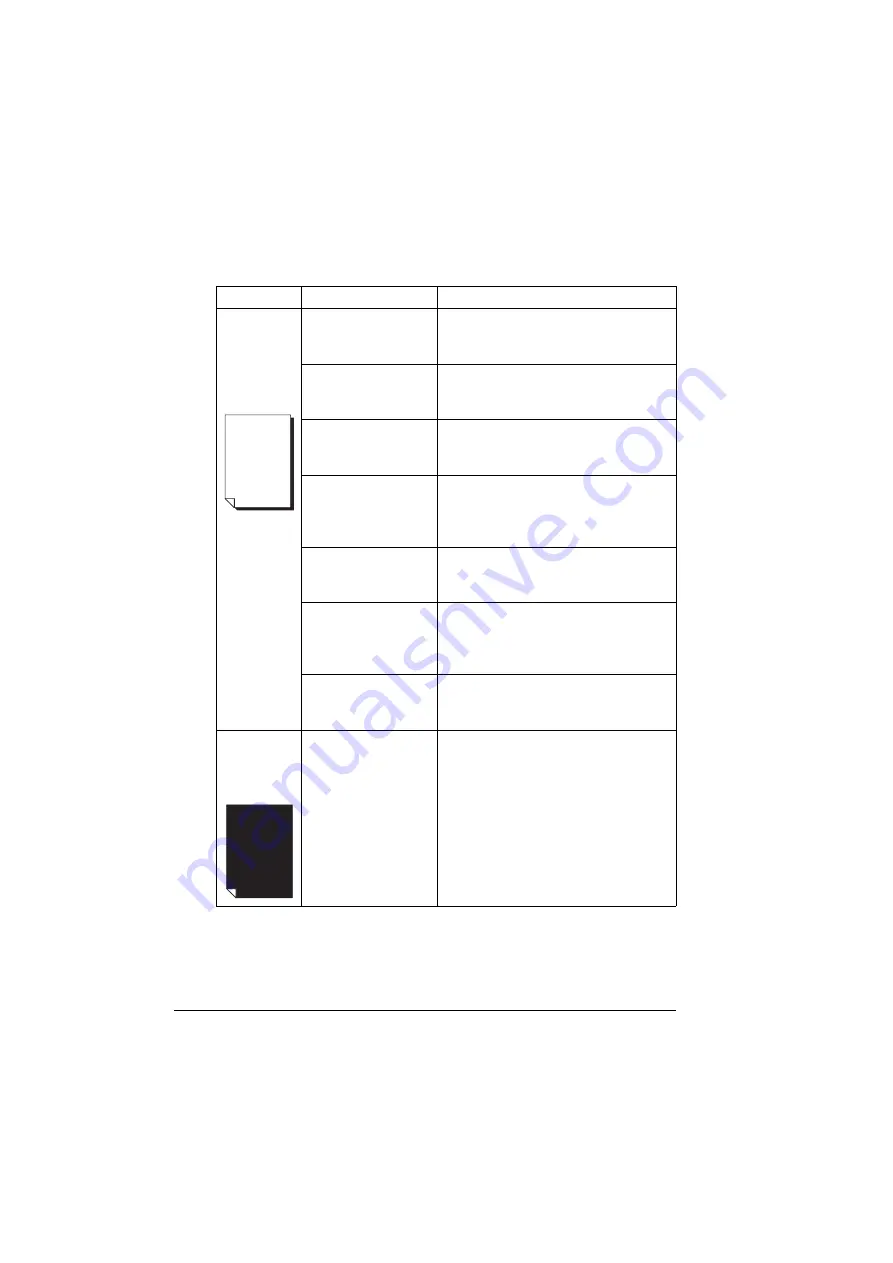
Solving Problems with Printing Quality
208
Solving Problems with Printing Quality
Symptom
Cause
Solution
Nothing is
printed, or
there are
blank spots
on the
printed page.
One or more of the
print units may be
defective.
Remove the print units and check it for
damage. If it is damaged, replace it.
The printer driver is
not set correctly.
Select the proper setting in the printer
driver to switch from transparencies to
plain paper.
The media is moist
from humidity.
Adjust the humidity for media storage.
Remove the moist media and replace it
with new, dry media.
The media set in the
printer driver mis-
matches the media
loaded in the printer.
Load the correct media in the printer.
The power source
does not match the
printer specifications.
Use a power source with the proper
specifications.
Several sheets are
being fed at the same
time.
Remove the media from the tray and
check it for static electricity. Fan plain
paper or other media (but not transpar-
encies), and replace it in the tray.
Media is not set prop-
erly in the tray(s).
Remove the media, tap it to straighten
it out, return it to the tray, and realign
the media guides.
Entire sheet
is printed in
black or
color.
One or more of the
print units may be
defective.
Remove the print units and check it for
damage. If it is damaged, replace it.
Summary of Contents for BIZHUB C30P
Page 1: ...bizhub C30P User s Guide A011 9566 00A ...
Page 8: ......
Page 14: ...Contents vi ...
Page 15: ...Introduction ...
Page 20: ......
Page 21: ...About the Software ...
Page 36: ...Using the Postscript and PCL Printer Driver 22 ...
Page 37: ...Using the Status Monitor Windows Only ...
Page 40: ......
Page 41: ...Printer Control Panel and Configuration Menu ...
Page 107: ...Camera Direct ...
Page 109: ...Memory Direct ...
Page 111: ...Using Media ...
Page 145: ...Replacing Consumables ...
Page 158: ...Replacing Consumables 144 14 Close the front cover ...
Page 178: ......
Page 179: ...Maintaining the Printer ...
Page 189: ...10 Troubleshooting ...
Page 204: ...Clearing Media Misfeeds 190 4 Push down the levers 5 Close the right side cover ...
Page 239: ...11 Installing Accessories ...
Page 262: ...Staple Finisher 248 10 Install the relay unit on the machine 11 Open the relay unit cover ...
Page 269: ...Appendix ...






























