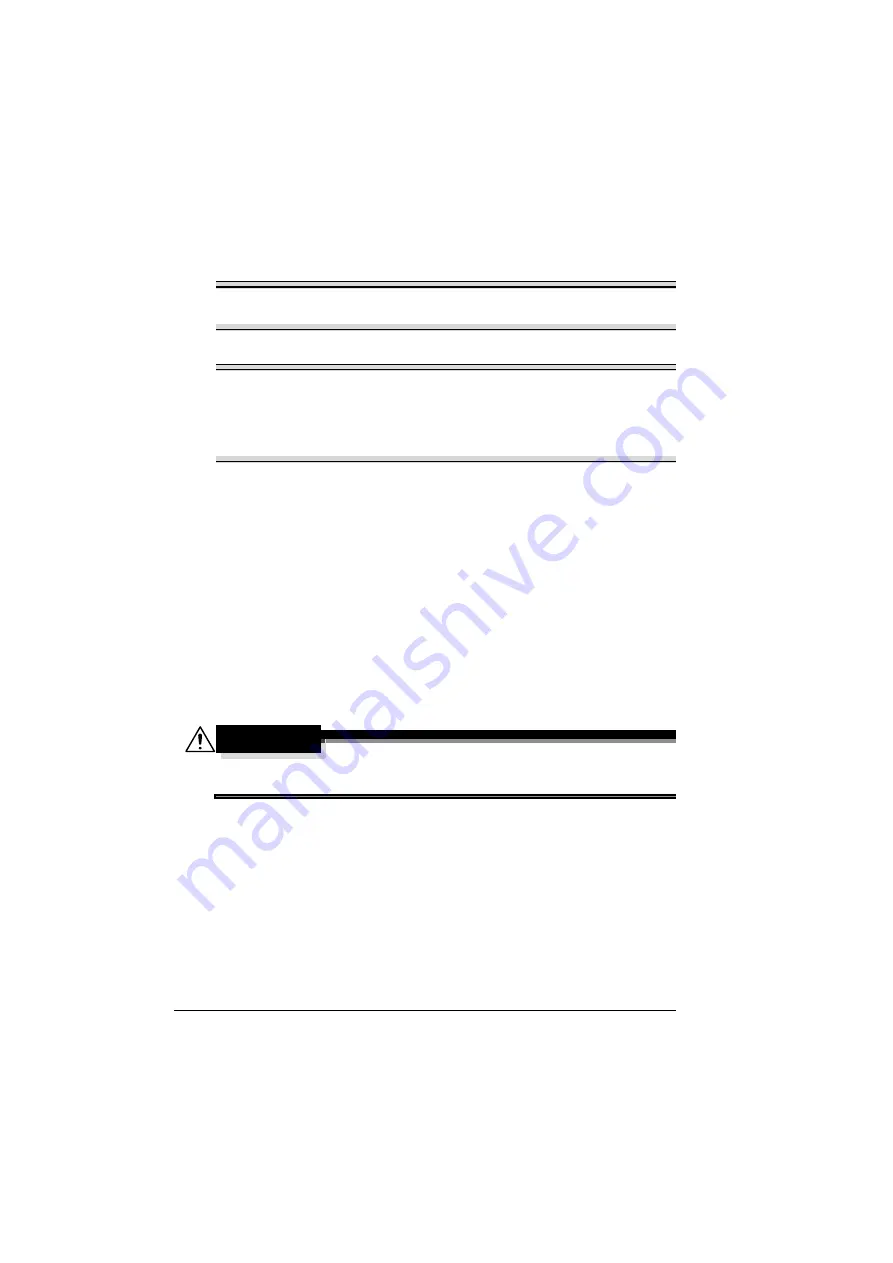
Replacing Consumables
132
Replacing Consumables
Note
Failure to follow instructions as outlined in this manual could result in
voiding your warranty.
Note
If an error message (
TONER EMPTY
,
TRANS.BELT END OF LIFE
, etc.)
appears, print out the configuration page, and then check the status of the
other consumables. For details on the error messages, refer to “Error
Messages (Warning:)” on page 215. For details on printing the
configuration page, refer to “Printing a Configuration Page” on page 176.
About Toner Cartridges
Your printer uses four toner cartridges: black, yellow, magenta, and cyan.
Handle the toner cartridges carefully to avoid spilling toner inside the printer
or on yourself.
"
Install only new toner cartridges in your printer. If a used toner car-
tridge is installed, the indicator message will not clear and the supplies
status in the Status Monitor will not be updated.
"
The toner is nontoxic. If you get toner on your skin, wash it off with
cool water and a mild soap. If you get toner on your clothes, lightly
dust them off as best as you can. If some toner remains on your
clothes, use cool, not hot water, to rinse the toner off.
CAUTION
If you get toner in your eyes, wash it out immediately with cool water
and consult a doctor.
Summary of Contents for BIZHUB C30P
Page 1: ...bizhub C30P User s Guide A011 9566 00A ...
Page 8: ......
Page 14: ...Contents vi ...
Page 15: ...Introduction ...
Page 20: ......
Page 21: ...About the Software ...
Page 36: ...Using the Postscript and PCL Printer Driver 22 ...
Page 37: ...Using the Status Monitor Windows Only ...
Page 40: ......
Page 41: ...Printer Control Panel and Configuration Menu ...
Page 107: ...Camera Direct ...
Page 109: ...Memory Direct ...
Page 111: ...Using Media ...
Page 145: ...Replacing Consumables ...
Page 158: ...Replacing Consumables 144 14 Close the front cover ...
Page 178: ......
Page 179: ...Maintaining the Printer ...
Page 189: ...10 Troubleshooting ...
Page 204: ...Clearing Media Misfeeds 190 4 Push down the levers 5 Close the right side cover ...
Page 239: ...11 Installing Accessories ...
Page 262: ...Staple Finisher 248 10 Install the relay unit on the machine 11 Open the relay unit cover ...
Page 269: ...Appendix ...






























