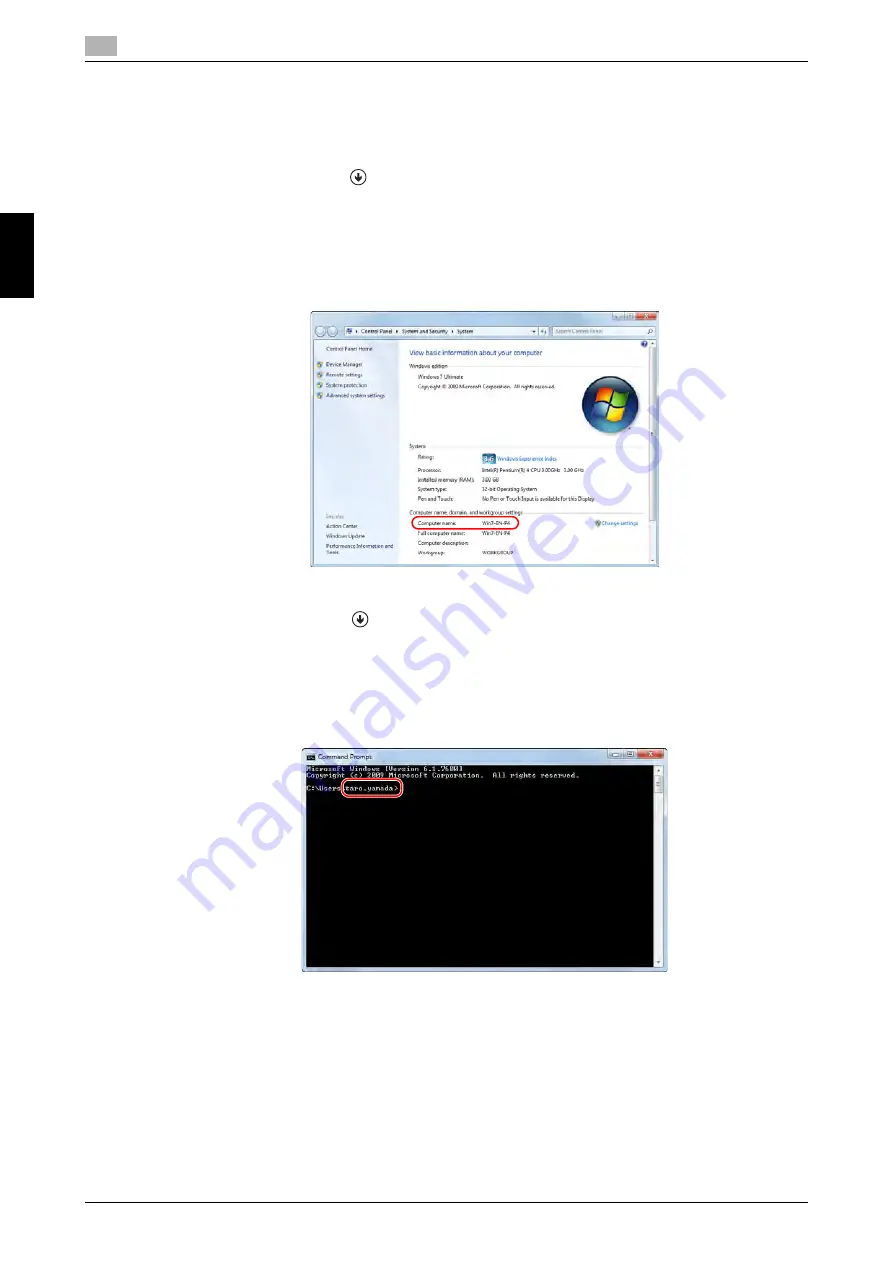
3-20
bizhub C368/C308/C258
Scan-to-Send function
3
3.2
Bas
ic Se
tt
in
gs
an
d O
p
e
rat
io
n
s
Ch
a
p
ter 3
Checking computer information
Check the host address and user ID, and write them down.
1
Display the Properties window of the computer.
%
In Windows 8.1, click [
] in the Start window, then select [Computer]. On the toolbar, select [Com-
puter] - [System properties].
%
In Windows 8, right-click on the Start window, then select [All apps] - [Computer]. On the toolbar,
select [Computer] - [System properties].
%
In Windows Vista/7, from the Start menu, select [Computer] - [System properties].
2
Check the computer name, and write it down in the Host address column of the checklist.
3
Open the command prompt.
%
In Windows 8.1, click [
] in the Start window, then select [Command Prompt].
%
In Windows 8, right-click on the Start window, then select [All apps] - [Command Prompt].
%
In Windows Vista/7, from the Start menu, select [All Programs] - [Accessories] - [Command Prompt].
4
Check the user name, and write it down in the User ID column of the checklist.
%
In the example shown below, "taro.yamada" is displayed as the user ID.
Summary of Contents for bizhub C258
Page 1: ......
Page 9: ...Contents 8 bizhub C368 C308 C258 ...
Page 10: ...1 Introduction Chapter 1 Introduction ...
Page 36: ...2 About This Machine Chapter 2 About This Machine ...
Page 77: ...2 42 bizhub C368 C308 C258 Loading paper 2 2 8 About This Machine Chapter 2 ...
Page 78: ...3 Basic Settings and Operations Chapter 3 Basic Settings and Operations ...
Page 162: ...4 Advanced Functions Chapter 4 Advanced Functions ...
Page 191: ...4 30 bizhub C368 C308 C258 Using the voice guidance 4 4 3 Advanced Functions Chapter 4 ...
Page 192: ...5 Frequently Asked Questions Chapter 5 Frequently Asked Questions ...
Page 247: ...5 56 bizhub C368 C308 C258 Other 5 5 6 Frequently Asked Questions Chapter 5 ...
Page 248: ...6 Troubleshooting Chapter 6 Troubleshooting ...
Page 264: ...7 Index Chapter 7 Index ...
Page 266: ......






























