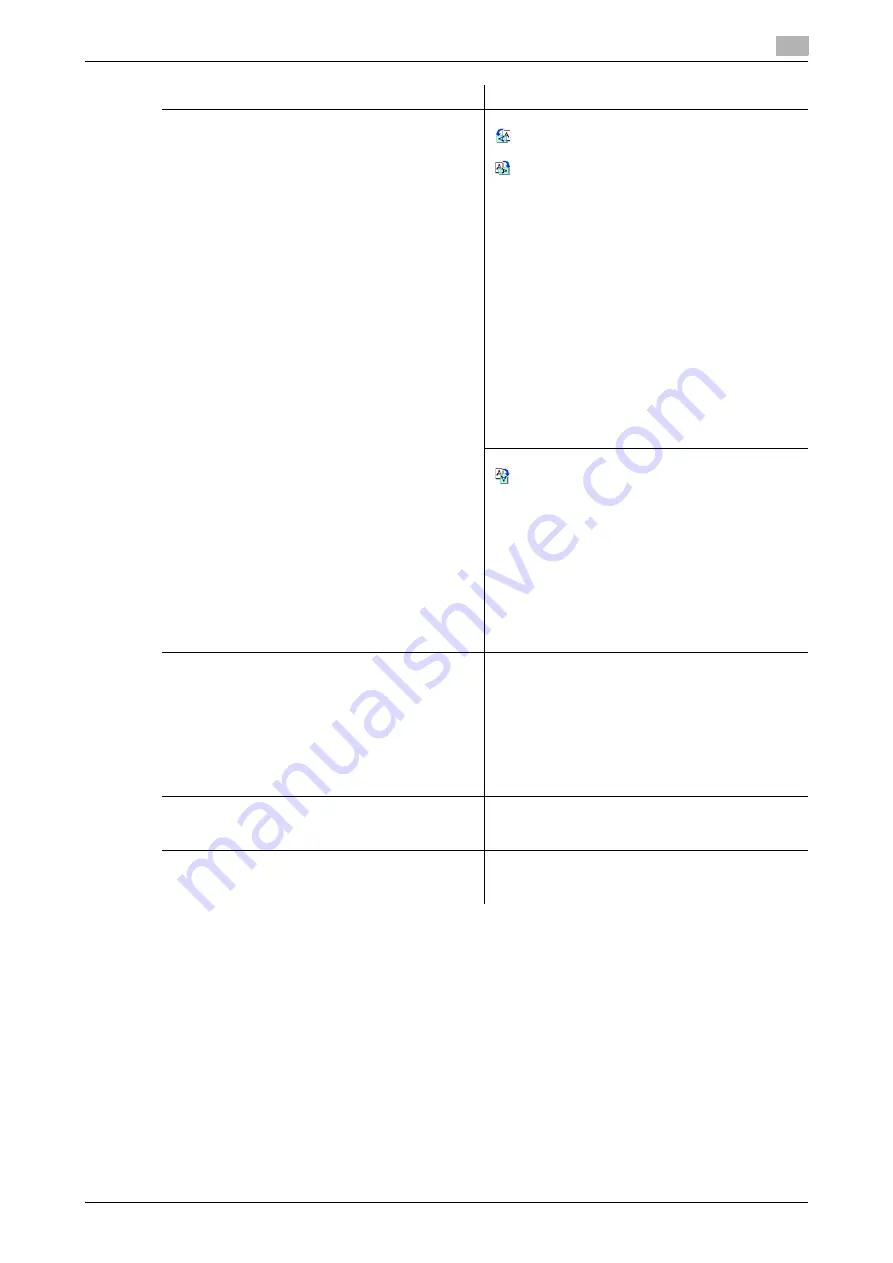
bizhub C360/C280/C220 (Version 4)
5-11
5.2
Using the advanced preview
5
Reference
-
Select a page directly to rotate the image of the selected page by 180 degrees.
[Rotate Image]
When [Scan] is selected in [Preview]
: Rotates the currently displayed page 90 de-
grees anti-clockwise to show the image.
:Rotates the currently displayed page 90 de-
grees clockwise to show the image.
[Rotate Pages]: Select if the saved document con-
tains multiple pages.
•
You can select multiple images in the page to
be rotated.
•
[Odd Page]: Select images in the odd num-
bered pages.
•
[Even Page]: Select images in the even num-
bered pages.
•
[Select All]: Select images in all pages.
•
[Rotation Angle]: Select [Left 90°] , [Right 90°] ,
or [180°] as the rotation angle.
When the destination is a fax, an image is sent at
180 degrees if [Left 90°] is selected in [Rotation An-
gle] and at 0 degrees if [Right 90°] is selected.
If TIFF or JPEG is selected as the file format to read
a long original, the rotation mode may not be spec-
ified.
When [Fax] is selected in [Preview]
: Rotates the currently displayed page by 180
degrees to show the image.
[Rotate Pages]: Select if the saved document con-
tains multiple pages.
•
You can select multiple images in the page to
be rotated.
•
[Odd Page]: Select images in the odd num-
bered pages.
•
[Even Page]: Select images in the even num-
bered pages.
•
[Select All]: Select images in all pages.
•
[Rotation Angle]: Click [180°] to rotate a page.
[Delete Page]
This item appears if the saved document contains
multiple pages.
You can select multiple images in the page to be
deleted.
•
[Odd Page]: Select images in the odd num-
bered pages.
•
[Even Page]: Select images in the even num-
bered pages.
All pages cannot be deleted.
[View Finishing]
Displays icons in a preview image when TX Stamp
is selected. If [View Finishing] is canceled, only the
image appears while icons and text are hidden.
[Change Setting]
Change some of the settings you have configured
prior to scanning the original. For details, refer to
page 5-12.
Item
Description
Summary of Contents for bizhub C220 Series
Page 2: ......
Page 14: ...Contents 12 bizhub C360 C280 C220 Version 4 ...
Page 15: ...1 Introduction ...
Page 16: ......
Page 21: ...2 Before using the Network Scan Fax Network Fax functions ...
Page 22: ......
Page 34: ...Overview 2 2 14 bizhub C360 C280 C220 Version 4 2 2 ...
Page 35: ...3 Control Panel Liquid Crystal Display ...
Page 36: ......
Page 53: ...4 Registering the basic information ...
Page 54: ......
Page 60: ...Using the Web service 4 4 8 bizhub C360 C280 C220 Version 4 4 4 ...
Page 61: ...5 Sending ...
Page 62: ......
Page 130: ...Redialing G3 IP 5 5 70 bizhub C360 C280 C220 Version 4 5 13 ...
Page 131: ...6 Receiving G3 IP I FAX ...
Page 132: ......
Page 147: ...7 Convenient functions G3 IP I FAX ...
Page 148: ......
Page 159: ...8 Description of reports and lists ...
Page 160: ......
Page 183: ...9 User Mode Settings ...
Page 184: ......
Page 211: ...10 Administrator Mode Settings ...
Page 212: ......
Page 253: ...11 PageScope Web Connection ...
Page 254: ......
Page 283: ...12 Troubleshooting for fax and scanning problems ...
Page 284: ......
Page 293: ...13 Appendix ...
Page 294: ......
Page 307: ...14 Index ...
Page 308: ......
Page 316: ...bizhub C360 C280 C220 Version 4 14 10 14 2 Index by button 14 ...






























