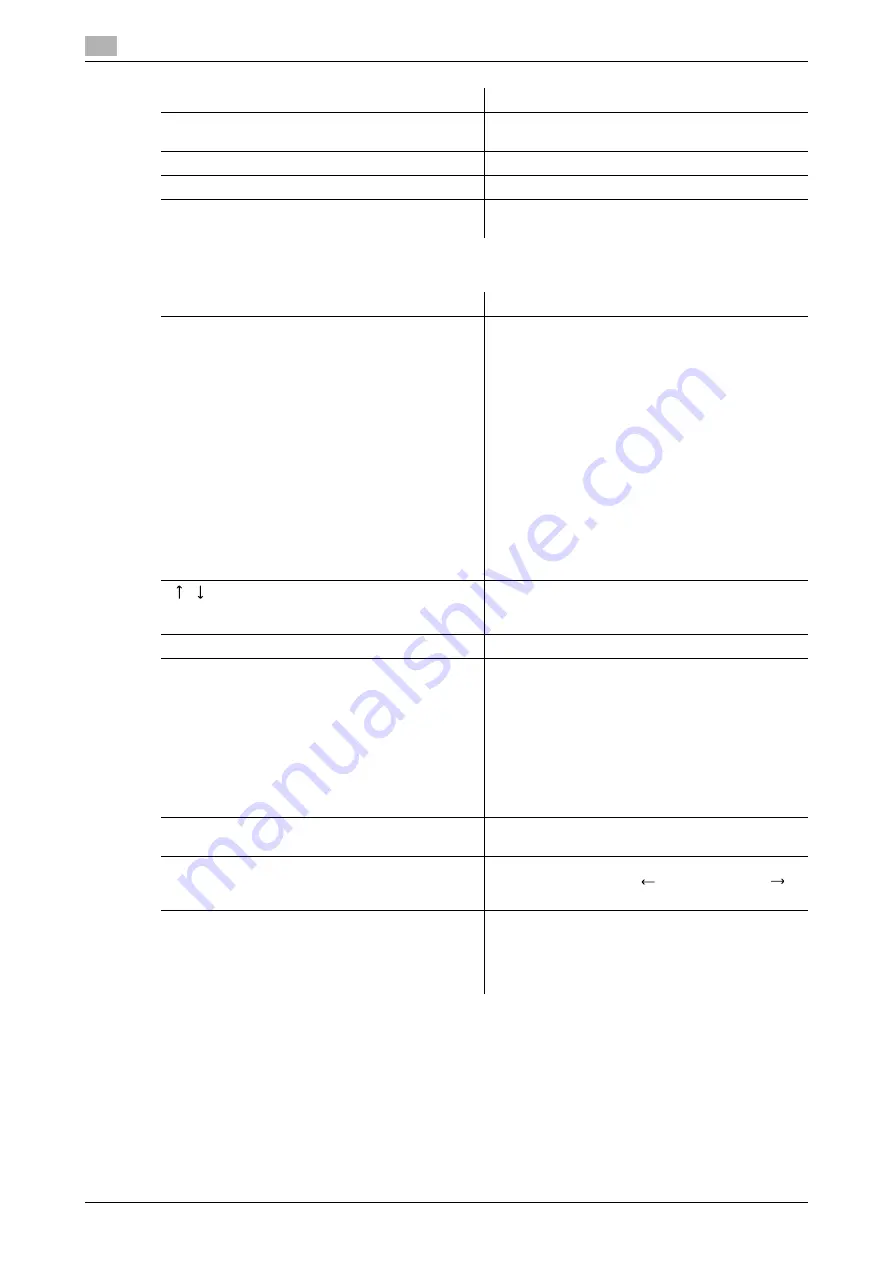
Touch panel
3
3-10
bizhub C360/C280/C220 (Version 4)
3.2
<Current Jobs of [Print]>
Reference
-
When user authentication settings are applied, the names of documents that have not been saved by
logged in users cannot be viewed.
-
The names of confidential documents are not displayed.
Item
Description
[Print]
Lists print jobs for copying, computer printout, and
received faxes.
[Send]
Lists scanner and fax transmission jobs.
[Receive]
Lists fax reception jobs.
[Save]
Lists jobs with documents being saved in User
Boxes.
Item
Description
List items
[No.]: Job identification number assigned when the
job is queued.
[User Name]: The user name or user name/account
name of the user who stored the document.
[Status]: The status of the job (receiv-
ing/queued/printing/printing stopped/print er-
ror/saving to memory) is displayed.
[Document Name]: File name being printed.
•
If user authentication settings have been ap-
plied, the names of documents are not dis-
played for other users.
•
The names of confidential documents are not
displayed.
[Time Stored]: The time that the job was queued.
[Org.]: Displays the number of pages in the original.
[Copies]: Displays the number of copies to be
printed.
[
][
]
When there are more than the upper limit of seven
jobs to be displayed at one time, press these but-
tons to display other jobs.
[Delete]
Press this button to delete the selected job.
[Increase Priority]
Press this button to change the priority of the job.
•
If you set Changing Job Priority in Administrator
Settings to [Restrict], you cannot specify the
output priority of the jobs.
•
If the setting is specified so that the current
print job can be interrupted, printing is inter-
rupted and printing of the job given priority be-
gins. Printing of the interrupted job restarts
automatically once printing for the job given pri-
ority is finished.
[Release Held Job]
Press this button to change the settings of a stored
job, or print or delete the job.
[Check Job Set.]
Press this button to check the settings of the se-
lected job. Press either [
Back] or [Forward
]
to check the settings.
[Detail]
Press this button to check the registration
source/user name, file name, output tray, stored
time, number of original pages and number of cop-
ies for the selected job. To delete a job, press [De-
lete].
Summary of Contents for bizhub C220 Series
Page 2: ......
Page 14: ...Contents 12 bizhub C360 C280 C220 Version 4 ...
Page 15: ...1 Introduction ...
Page 16: ......
Page 21: ...2 Before using the Network Scan Fax Network Fax functions ...
Page 22: ......
Page 34: ...Overview 2 2 14 bizhub C360 C280 C220 Version 4 2 2 ...
Page 35: ...3 Control Panel Liquid Crystal Display ...
Page 36: ......
Page 53: ...4 Registering the basic information ...
Page 54: ......
Page 60: ...Using the Web service 4 4 8 bizhub C360 C280 C220 Version 4 4 4 ...
Page 61: ...5 Sending ...
Page 62: ......
Page 130: ...Redialing G3 IP 5 5 70 bizhub C360 C280 C220 Version 4 5 13 ...
Page 131: ...6 Receiving G3 IP I FAX ...
Page 132: ......
Page 147: ...7 Convenient functions G3 IP I FAX ...
Page 148: ......
Page 159: ...8 Description of reports and lists ...
Page 160: ......
Page 183: ...9 User Mode Settings ...
Page 184: ......
Page 211: ...10 Administrator Mode Settings ...
Page 212: ......
Page 253: ...11 PageScope Web Connection ...
Page 254: ......
Page 283: ...12 Troubleshooting for fax and scanning problems ...
Page 284: ......
Page 293: ...13 Appendix ...
Page 294: ......
Page 307: ...14 Index ...
Page 308: ......
Page 316: ...bizhub C360 C280 C220 Version 4 14 10 14 2 Index by button 14 ...






























