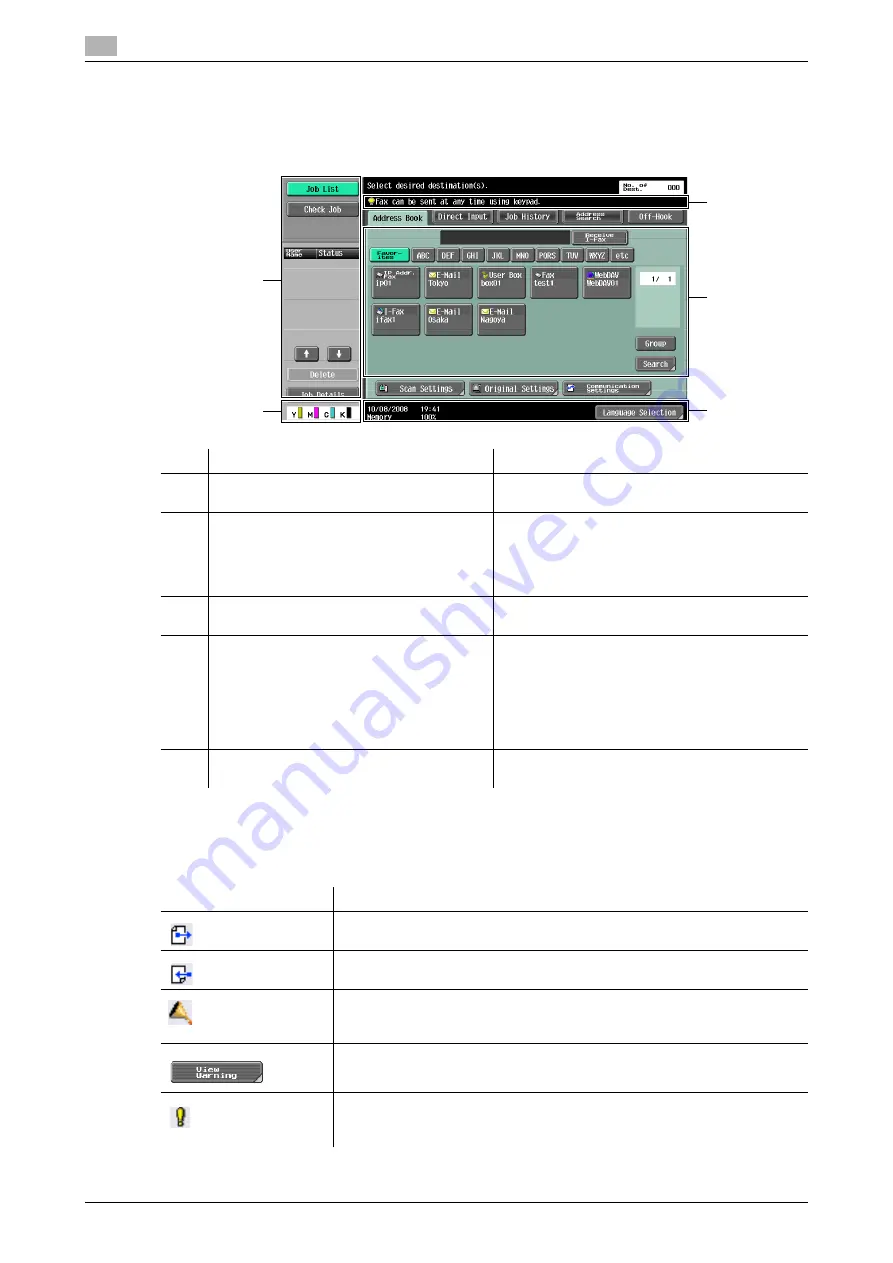
Touch panel
3
3-6
bizhub C360/C280/C220 (Version 4)
3.2
3.2
Touch panel
3.2.1
Screen component
Icons that appear in the touch panel
Icons indicating the status of this machine may appear in the icon display area. The following icons may be
displayed.
No.
Name
Description
1
Message display area
Displays the status of the machine and details on
operation procedures.
2
Functions/settings display area
Displays tabs and buttons for displaying screens
containing various functions. Use this area to
configure various functions. Press a tab or button
to display the corresponding screen for configur-
ing the settings.
3
Icon display area
Displays icons indicating the status of jobs and
the machines.
4
Left panel
Displays various buttons, such as [Job List] to
display the jobs that are currently being per-
formed/queued (waiting) to be performed, and
[Check Job] to display the result of the specified
settings.
For details on the display and description of the
left panel, refer to page 3-8.
5
Toner supply indicators
Show the amount of toner remaining for yellow
(Y), magenta (M), cyan (C), and black (K).
4
5
1
2
3
Icon
Description
Indicates that data is being sent from the machine, regardless of the current
mode.
Indicates that the machine is receiving data, regardless of the current mode.
Indicates that an error occurred during an image stabilization operation, a
print operation or a scan operation.
Press this icon to view a screen containing a warning code.
If the warning screen has been closed while a warning occurs, press this but-
ton to display the warning screen again.
Appears when there is a message indicating that consumables must be re-
placed or the machine requires maintenance. Press this icon to display the
message, and then perform the replacement or maintenance procedure.
Summary of Contents for bizhub C220 Series
Page 2: ......
Page 14: ...Contents 12 bizhub C360 C280 C220 Version 4 ...
Page 15: ...1 Introduction ...
Page 16: ......
Page 21: ...2 Before using the Network Scan Fax Network Fax functions ...
Page 22: ......
Page 34: ...Overview 2 2 14 bizhub C360 C280 C220 Version 4 2 2 ...
Page 35: ...3 Control Panel Liquid Crystal Display ...
Page 36: ......
Page 53: ...4 Registering the basic information ...
Page 54: ......
Page 60: ...Using the Web service 4 4 8 bizhub C360 C280 C220 Version 4 4 4 ...
Page 61: ...5 Sending ...
Page 62: ......
Page 130: ...Redialing G3 IP 5 5 70 bizhub C360 C280 C220 Version 4 5 13 ...
Page 131: ...6 Receiving G3 IP I FAX ...
Page 132: ......
Page 147: ...7 Convenient functions G3 IP I FAX ...
Page 148: ......
Page 159: ...8 Description of reports and lists ...
Page 160: ......
Page 183: ...9 User Mode Settings ...
Page 184: ......
Page 211: ...10 Administrator Mode Settings ...
Page 212: ......
Page 253: ...11 PageScope Web Connection ...
Page 254: ......
Page 283: ...12 Troubleshooting for fax and scanning problems ...
Page 284: ......
Page 293: ...13 Appendix ...
Page 294: ......
Page 307: ...14 Index ...
Page 308: ......
Page 316: ...bizhub C360 C280 C220 Version 4 14 10 14 2 Index by button 14 ...






























