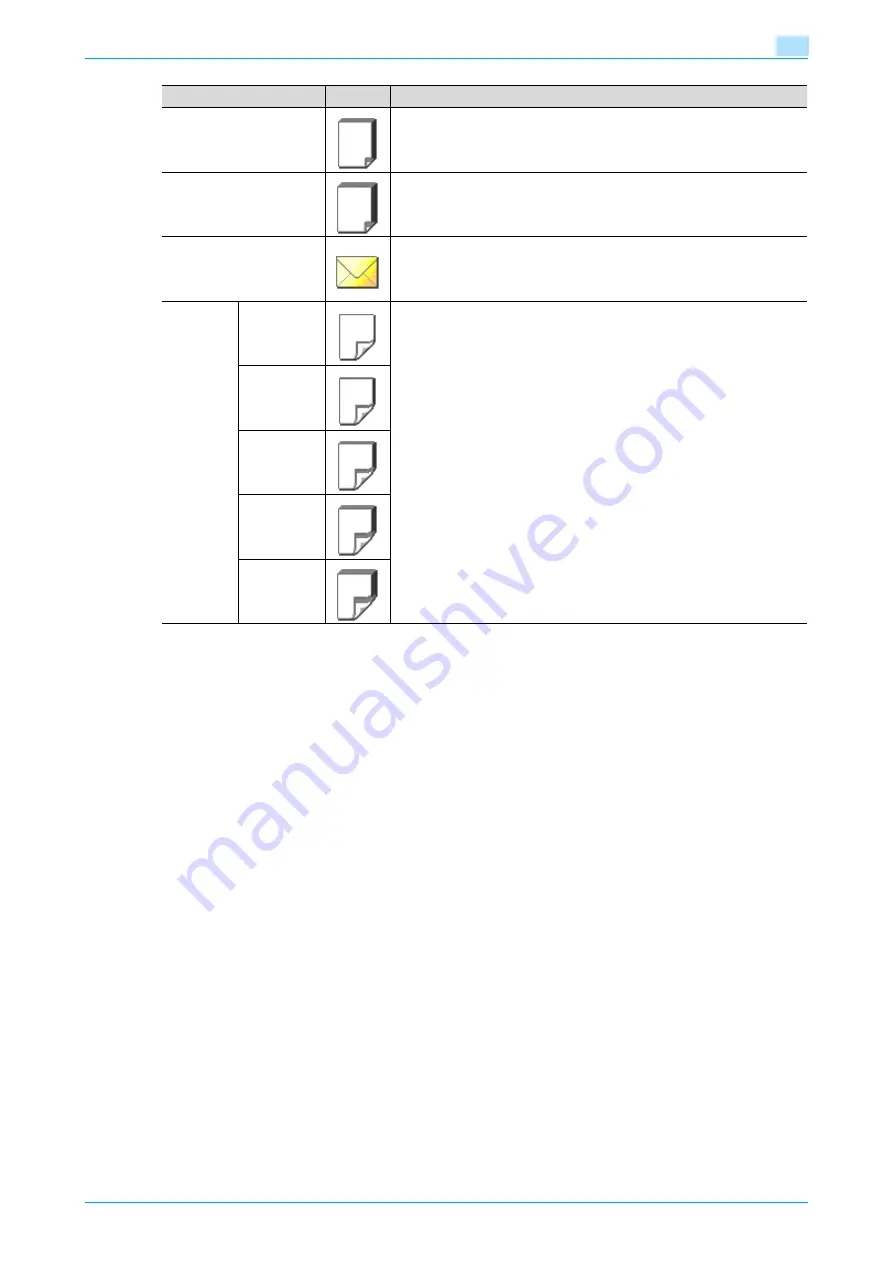
C353/C253/C203
6-4
Copy paper/originals
6
6.1.4
Precautions for paper
Do not use the following types of paper.
Otherwise, decreased print quality, paper misfeeds or damage may result.
-
OHP transparencies that have already been fed through the machine (even if the transparency is still
blank)
-
Paper that has been printed on with a heat-transfer printer or an inkjet printer
-
Paper that is either extremely thick or extremely thin
-
Folded, curled, wrinkled, or torn paper
-
Paper that has been left unwrapped for a long period of time
-
Damp paper, perforated paper, or paper with punched holes
-
Extremely smooth or extremely rough paper, or paper with an uneven surface
-
Paper that has been treated, such as carbon-backed, heat-sensitive or pressure-sensitive paper
-
Paper that has been decorated with foil or embossing
-
Paper of a non-standard shape (not rectangular)
-
Paper that is bound with glue, staples or paper clips
-
Paper with labels attached
-
Paper with ribbons, hooks, buttons, etc., attached
6.1.5
Paper storage
Store paper in a cool, dark location with little humidity.
If the paper becomes damp, paper misfeeds may occur.
Paper that has not been loaded should be kept wrapped or placed in a plastic bag and stored in a cool, dark
location with little humidity.
Store the paper laying flat, not standing on its edge. Curled paper may cause paper misfeeds.
Keep paper out of the reach of children.
Thick 3
Select this setting when the thick paper that is loaded has a weight of 210
g/m
2
to 256 g/m
2
.
A paper tray with this setting is not automatically selected when the "Auto"
Paper setting is specified.
Thick 4
Select this setting when the thick paper that is loaded has a weight of 257
g/m
2
to 271 g/m
2
.
A paper tray with this setting is not automatically selected when the "Auto"
Paper setting is specified.
Envelopes
Select these settings when envelopes are loaded.
A paper tray with this setting is not automatically selected when the "Auto"
Paper setting is specified.
Duplex
2nd Side
Plain Paper
Select these settings when loading paper that has already been printed on
one side.
"2nd Side" can be selected only if plain paper, thick paper 1, thick paper 2,
thick paper 3 or thick paper 4 is loaded in the bypass tray.
Thick 1
Thick 2
Thick 3
Thick 4
Paper type
Icon
Descriptions
Summary of Contents for bizhub C203 Series
Page 1: ...User s Guide Copy Operations ...
Page 17: ...C353 C253 C203 x 16 Introduction Explanation of manual conventions ...
Page 18: ...C353 C253 C203 x 17 Introduction ...
Page 21: ...C353 C253 C203 x 20 Introduction ...
Page 22: ...1 Before making copies ...
Page 70: ...2 Basic copy operations ...
Page 148: ...3 Additional copy operations ...
Page 150: ...C353 C253 C203 3 3 Additional copy operations 3 ...
Page 178: ...4 Troubleshooting ...
Page 230: ...C353 C253 C203 4 53 Troubleshooting 4 4 Close the misfeed clearing door ...
Page 248: ...5 Specifications ...
Page 256: ...6 Copy paper originals ...
Page 276: ...7 Application functions ...
Page 371: ...C353 C253 C203 7 96 Application functions 7 Text Color screen Density screen ...
Page 384: ...8 Replacing toner cartridges and staple cartridges and emptying punch scrap box ...
Page 414: ...9 Care of the machine ...
Page 422: ...10 Managing jobs ...
Page 435: ...C353 C253 C203 10 14 Managing jobs 10 ...
Page 436: ...11 Utility mode ...
Page 496: ...C353 C253 C203 11 61 Utility mode 11 12 Repeat steps 6 through 11 three times 13 Touch Close ...
Page 522: ...12 Appendix ...
Page 530: ...13 Index ...
Page 534: ...http konicaminolta com Copyright 2007 2007 9 A02E 9585 11 ...






























