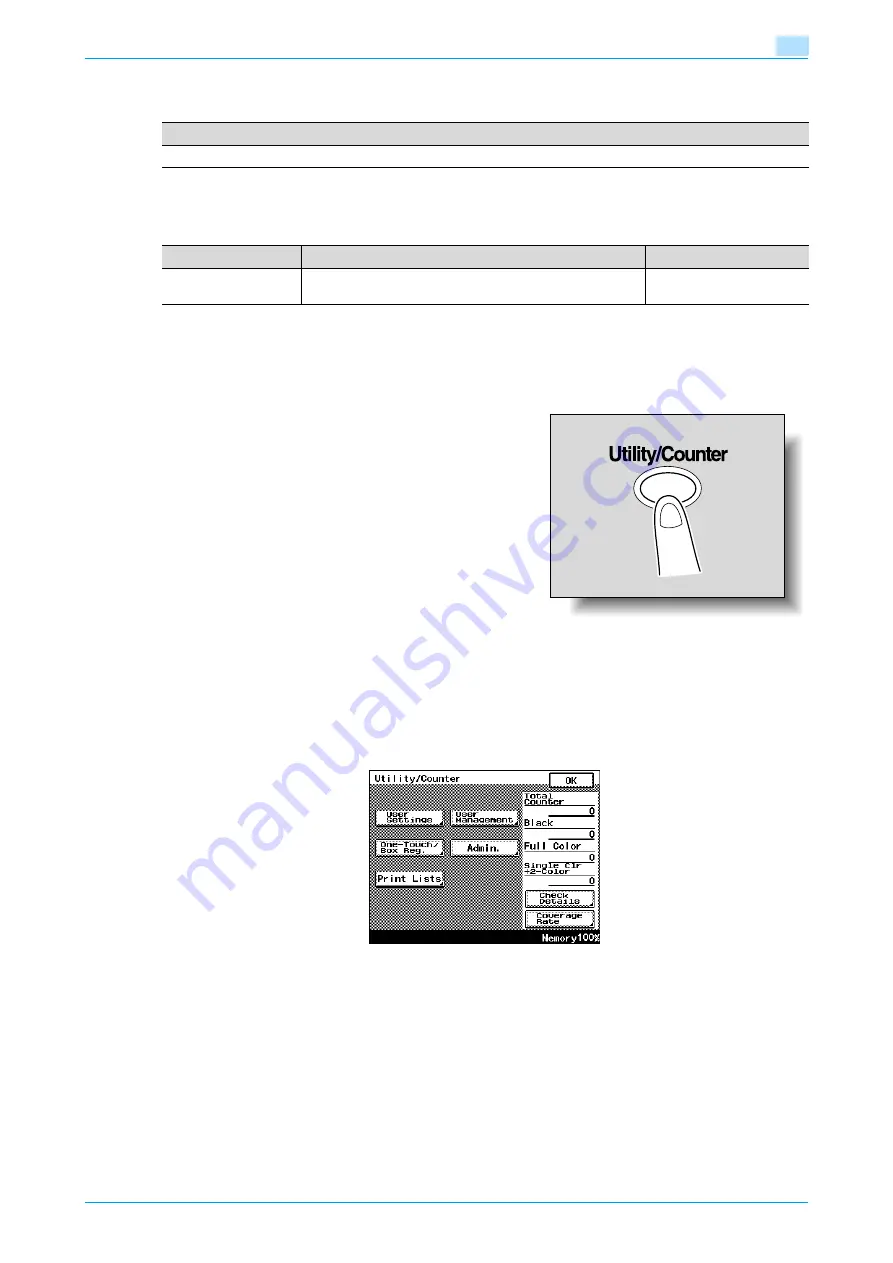
C200
11-19
Utility mode
11
11.5.15
Firmware Version
11.5.16
Security Settings
Function Mgmt Settings
11.5.17
Displaying the Administrator Management screen
Follow the procedure described below to display the Administrator Management screen by pressing
[Utility/Counter] key.
1
Press the [Utility/Counter] key.
2
Touch [Admin.].
–
If the software switch settings have been set to limit registering one-touch dial destinations (mode
477), [One-Touch/Box Reg.] and [Print Lists] do not appear. For details on the software switch
settings, refer to the User's Guide [Network Administrator].
–
If "Account Track" in the Authentication Settings screen has been set to "ON" and the
[Utility/Counter] key is pressed without a user being logged on with an account, only [Admin.]
appears.
Description
The firmware version for this machine can be checked.
Parameter
Description
Default Setting
Maximum Job Allow-
ance
Select the maximum limit for the number of copies that can
be specified at one time.
OFF
Summary of Contents for bizhub C200
Page 1: ...User s Guide Copy Operations...
Page 11: ...C200 x 10 Introduction Explanation of manual conventions...
Page 12: ...C200 x 11 Introduction...
Page 15: ...1 Before making copies...
Page 48: ...2 Basic copy operations...
Page 92: ...C200 2 45 Basic copy operations 2 3 Touch OK The Basic screen appears again...
Page 94: ...3 Additional copy operations...
Page 109: ...4 Troubleshooting...
Page 137: ...C200 4 29 Troubleshooting 4 4 Close the misfeed clearing door...
Page 146: ...5 Specifications...
Page 151: ...6 Copy paper originals...
Page 170: ...7 Application functions...
Page 192: ...8 Replacing toner cartridges waste toner box imaging unit...
Page 206: ...9 Care of the machine...
Page 214: ...10 Managing jobs...
Page 220: ...11 Utility mode...
Page 256: ...C200 11 37 Utility mode 11 8 Touch OK...
Page 259: ...12 Appendix...
Page 265: ...13 Index...
Page 268: ...http konicaminolta com Copyright 2008 2008 11 A02F 9587 11...






























