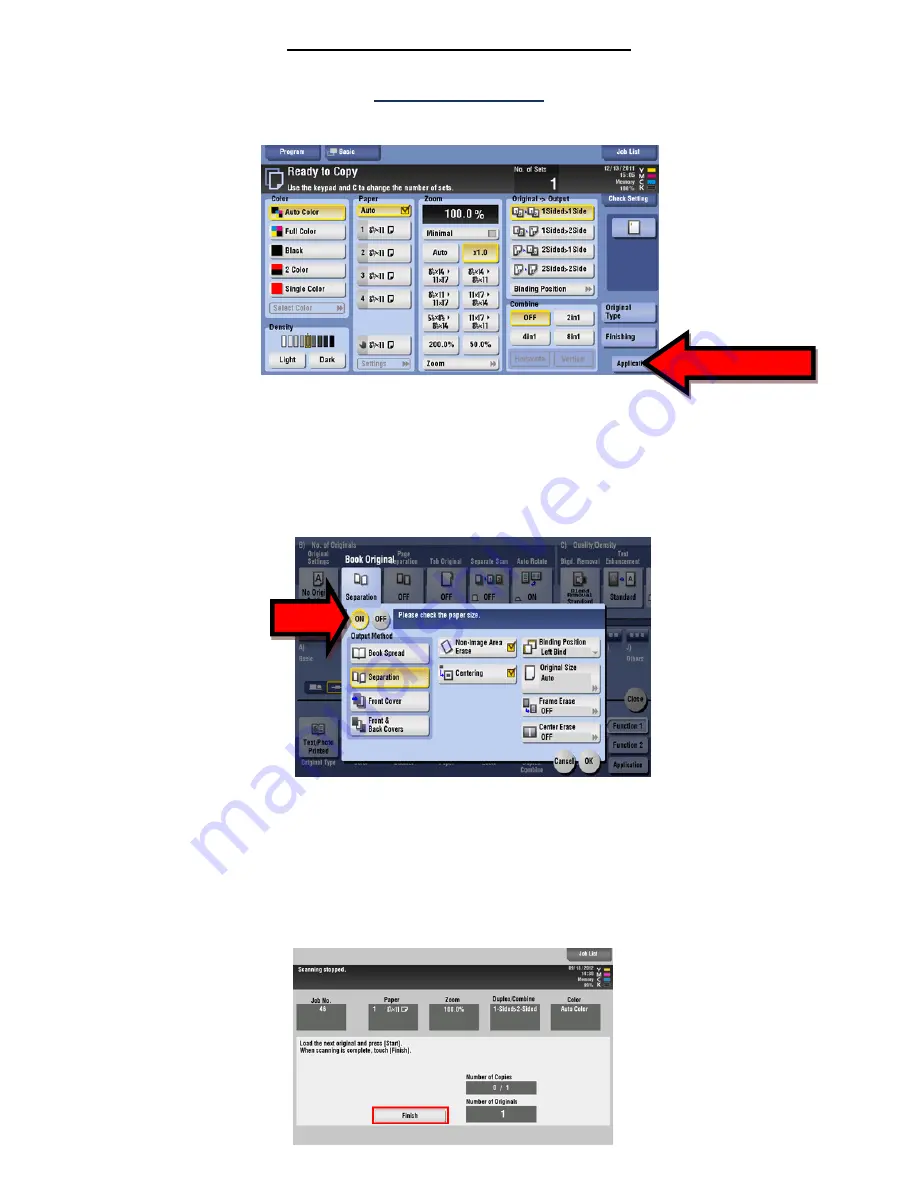
12
Special Application Copying
Book Copying
1 From the main [Copy Screen], select [Application].
2. Scroll and select [Book Original].
3. Select [On]. This feature enables [Non-Image Area Erase]
(which allows you to keep the document
feeder open. It also enables [Centering], which allows the copier to detect the center spine of your
book.
4. Choose [Separation] to place each page on a separate copy or select or select [Book Spread] to
combine both pages on to a single sheet.
5. Once you have selected your options, press [Ok].
6. Press the [Start] button to begin scanning.
7. At this time, you may scan subsequent pages of your original book by turning to the next page and
pressing [Start] on each new page.
8.
Select [Finish], then [Start] when scanning is complete
.
Summary of Contents for bizhub 554E
Page 1: ...Basic Instructions...
Page 4: ......
Page 17: ...17 5 Configure the optional settings for fax as necessary 6 Press Start...
Page 19: ...19 4 Configure options for your scan if necessary 5 Press Start...
Page 21: ...21 4 Tap Blank Page Removal so that the check box is highlighted 4 Press Start...
Page 35: ...35 6 Select save options if necessary 7 Press the Start key The file is saved...
Page 37: ...37 6 If sending select your destination s and options 6 Press Start...
Page 47: ...47...
Page 48: ...48...



























