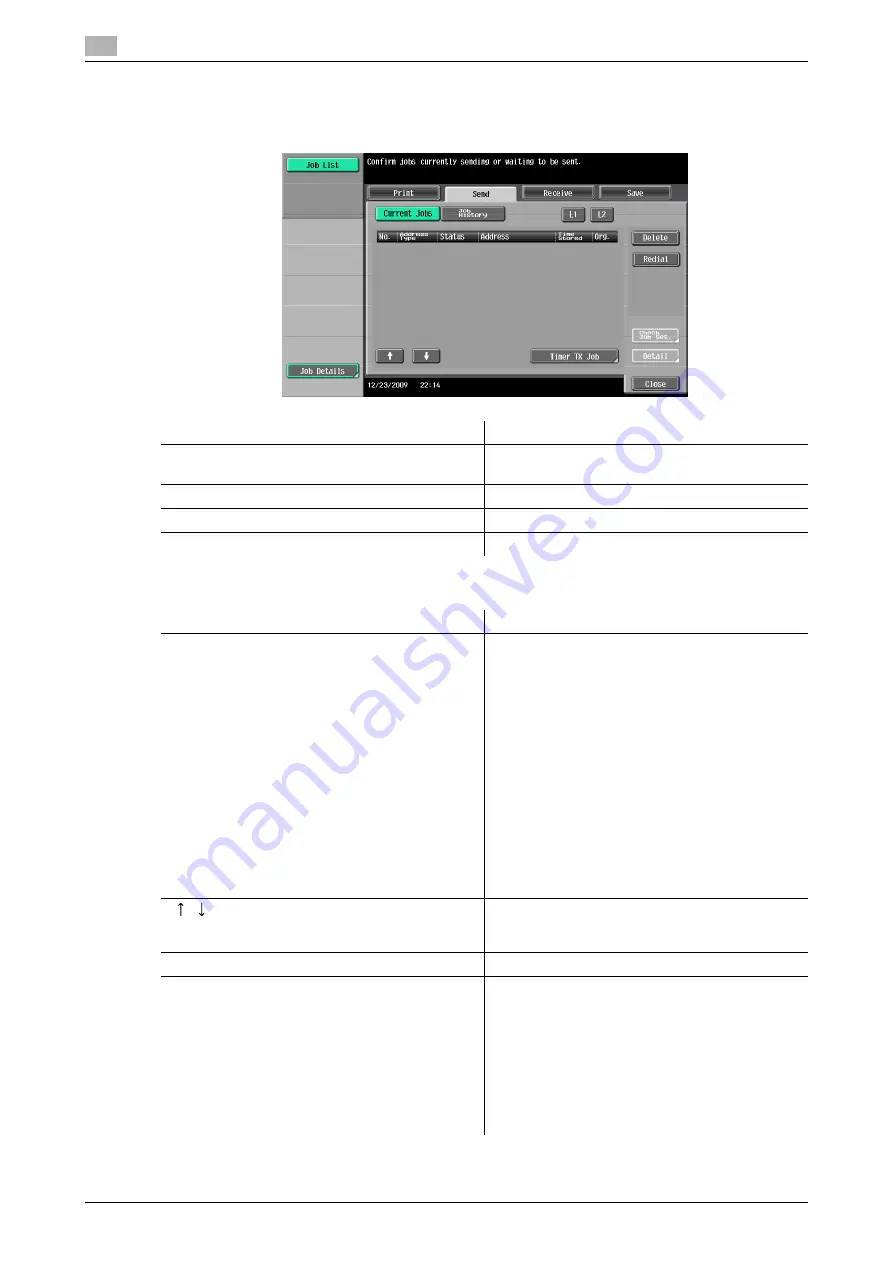
Touch panel
3
3-10
bizhub 652/552
3.2
Job List - Job Details
Press [Job Details] to view the list of the Current Jobs and Job History in the right side area. There are the
following four types of jobs.
<Current Jobs of [Print]>
Item
Description
[Print]
Lists print jobs for copying, computer printout, re-
ceived faxes, or reports.
[Send]
Lists scanner and fax transmission jobs.
[Receive]
Lists fax reception jobs.
[Save]
Lists User Box saving jobs.
Item
Description
List items
[No.]: Job identification number assigned when the
job is queued.
[User Name]: The user name or user name/account
name of the user who stored the document.
[Status]: The status of the job (receiv-
ing/queued/printing/printing stopped/print er-
ror/saving to memory) is displayed.
[Document Name]: File name being printed.
•
If user authentication settings have been ap-
plied, the names of documents are not dis-
played for other users.
•
The names of confidential documents are not
displayed.
[Time Stored]: The time that the job was queued.
[Org.]: Displays the number of pages in the original.
[Copies]: Displays the number of copies to be
printed.
[
][
]
When there are more than the upper limit of seven
jobs to be displayed at one time, press these but-
tons to display other jobs.
[Delete]
Press this button to delete the selected job.
[Increase Priority]
Press this button to change the priority of the job.
•
If you set Changing Job Priority in Administrator
Settings to [Restrict], you cannot specify the
output priority of the jobs.
•
If the setting is specified so that the current
print job can be interrupted, printing is inter-
rupted and printing of the job given priority be-
gins. Printing of the interrupted job restarts
automatically once printing for the job given pri-
ority is finished.
Summary of Contents for bizhub 552
Page 2: ... ...
Page 14: ...Contents 12 bizhub 652 552 ...
Page 15: ...1 Introduction ...
Page 16: ......
Page 21: ...2 Before using the Network Scan Fax Network Fax functions ...
Page 22: ......
Page 34: ...Overview 2 2 14 bizhub 652 552 2 2 ...
Page 35: ...3 Control Panel Liquid Crystal Display ...
Page 36: ......
Page 53: ...4 Registering the basic information ...
Page 54: ......
Page 60: ...Using the Web service 4 4 8 bizhub 652 552 4 4 ...
Page 61: ...5 Sending ...
Page 62: ......
Page 136: ...Redialing G3 IP 5 5 76 bizhub 652 552 5 13 ...
Page 137: ...6 Receiving G3 IP I FAX ...
Page 138: ......
Page 150: ...Footer Position 6 6 14 bizhub 652 552 6 7 ...
Page 151: ...7 Convenient functions G3 IP I FAX ...
Page 152: ......
Page 162: ...Fax transmission using extension lines G3 7 7 12 bizhub 652 552 7 9 ...
Page 163: ...8 Description of reports and lists ...
Page 164: ......
Page 178: ...Reports lists commonly used among G3 IP I FAX 8 8 16 bizhub 652 552 8 3 Fax Setting List ...
Page 179: ...bizhub 652 552 8 17 8 3 Reports lists commonly used among G3 IP I FAX 8 ...
Page 180: ...Reports lists commonly used among G3 IP I FAX 8 8 18 bizhub 652 552 8 3 Relay List ...
Page 193: ...9 User Mode Settings ...
Page 194: ......
Page 222: ...User Settings 9 9 30 bizhub 652 552 9 3 ...
Page 223: ...10 Administrator Mode Settings ...
Page 224: ......
Page 267: ...11 PageScope Web Connection ...
Page 268: ......
Page 272: ...Logging in and logging out 11 11 6 bizhub 652 552 11 2 Login as an administrator again ...
Page 299: ...12 Troubleshooting for fax and scanning problems ...
Page 300: ......
Page 310: ...If Contact your service representative is displayed Service Call 12 12 12 bizhub 652 552 12 4 ...
Page 311: ...13 Appendix ...
Page 312: ......
Page 325: ...14 Index ...
Page 326: ......
Page 334: ...14 10 bizhub 652 552 Index by button 14 14 2 ...






























